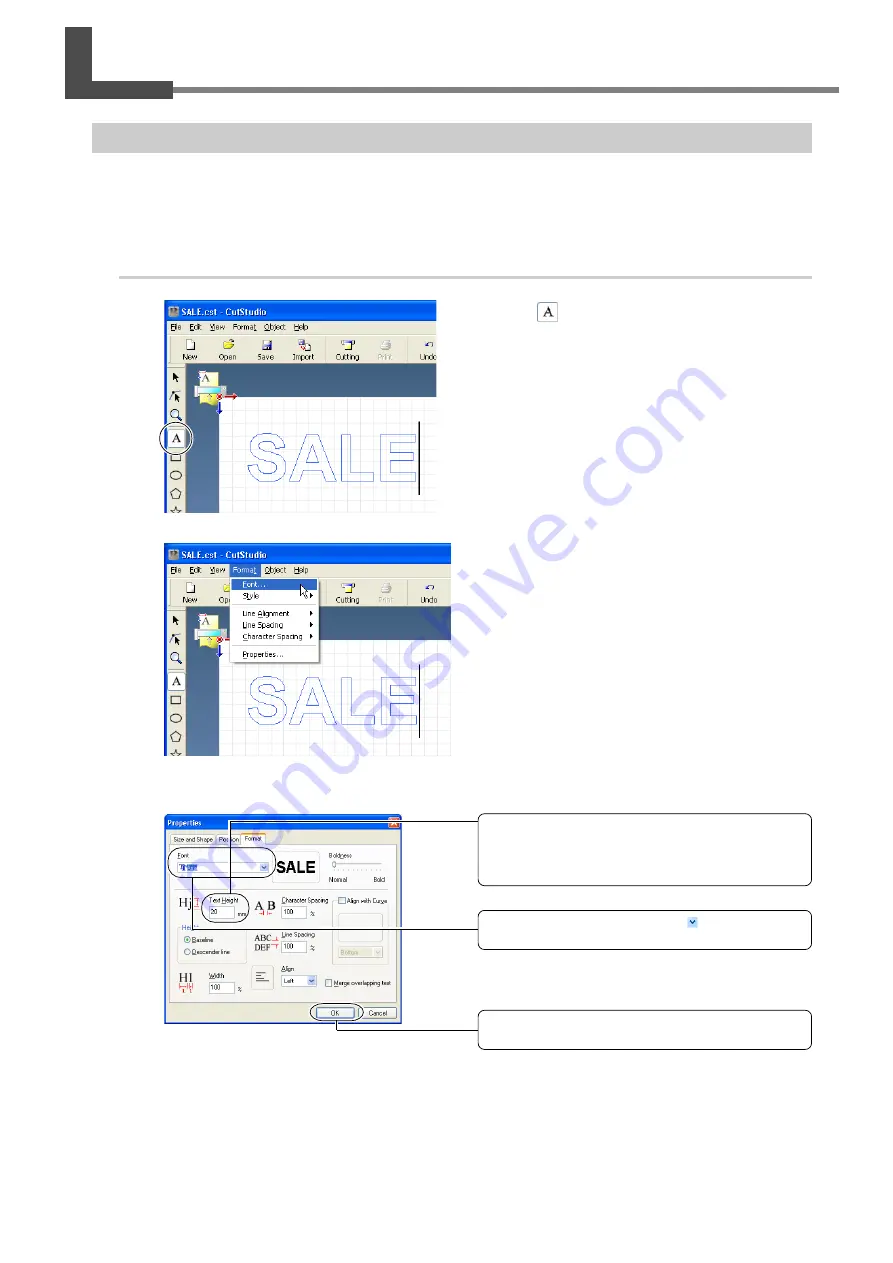
Chapter 4: Mastering the STIKA
41
4-3 About Creating Cutting Data
Creating Various Text Data
The method for changing the size and font of input text using "Properties" is described in this section.
CutStudio can use Windows TrueType-based fonts and OpenType fonts based on TrueType.
Procedure
➊
Click [
].
Click the desired area and, then type in the char-
acters.
➋
Click [Format] – [Font].
The [Properties] screen appears.
You can also display the [Properties] screen as indi-
cated below.
· Click [Format] – [Properties].
· Click [Properties] on the mouse right-click shortcut
menu.
➌
Change the text size and design.
For more information about the [Properties] screen,
refer to "Roland CutStudio Online Help."
When changing the text size, enter into [Text Height] the height
at which you want to cut the text.
When you change the text height, the text width is changed
to the same degree.
To change the text design, click the [ ] in the field under-
neath Font and select the desired font.
Click [OK].
The font design and size are modified.
Summary of Contents for Stika SV-12
Page 13: ...11 Chapter 1 Setup Preparation...
Page 19: ...17 Chapter 2 Installing Software This section describes how to install the included software...
Page 26: ...24...
Page 29: ...3 1 What to Know Before Cutting Chapter 3 Performing Cutting 27...
Page 49: ...47 Chapter5 Maintenance This describes how to clean the machine and replace the blade...
Page 54: ...52...
Page 55: ...53 Chapter 6 Appendix...
Page 63: ......
















































