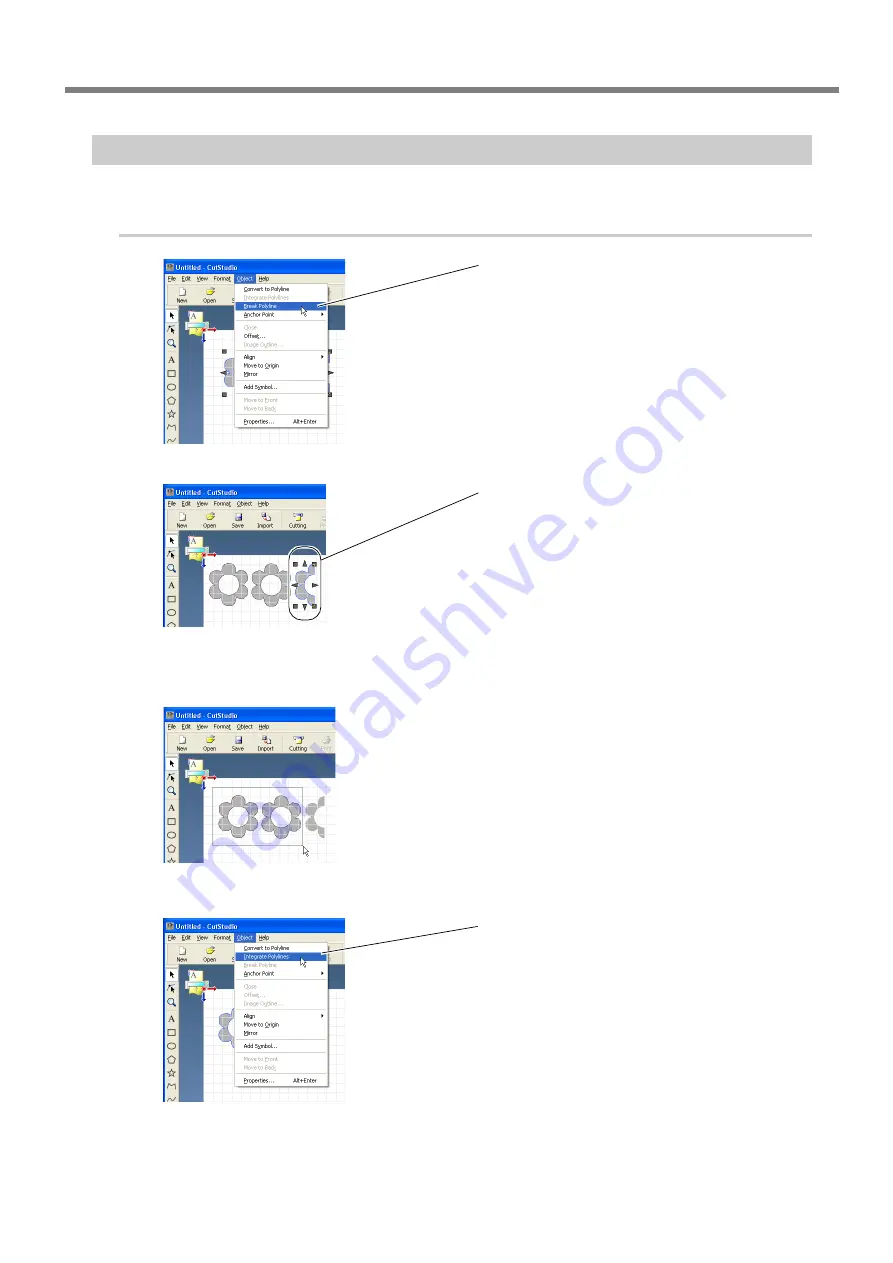
4-3 About Creating Cutting Data
Chapter 4: Mastering the STIKA
45
Deleting Undesired Cutting Lines
CutStudio can be used to delete contour line that is not needed.
Procedure
➊
Select the detected contour line.
Click [Object] – [Break Polyline].
The image contour is separated.
➋
Click on the undesired cutting line.
Click [Edit] – [Delete].
The undesired cutting line is deleted.
The read data remains and is not deleted.
➌
Drag the mouse to select the remaining con-
tour lines.
To select all contour lines on the CutStudio screen, click
[Edit] – [Select All].
Hold down the Shift key and click contour lines to se-
lect only those desired.
➍
Click [Object] – [Integrate Polylines].
The separated contour line is made whole.
Summary of Contents for Stika SV-12
Page 13: ...11 Chapter 1 Setup Preparation...
Page 19: ...17 Chapter 2 Installing Software This section describes how to install the included software...
Page 26: ...24...
Page 29: ...3 1 What to Know Before Cutting Chapter 3 Performing Cutting 27...
Page 49: ...47 Chapter5 Maintenance This describes how to clean the machine and replace the blade...
Page 54: ...52...
Page 55: ...53 Chapter 6 Appendix...
Page 63: ......
















































