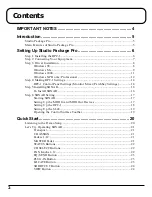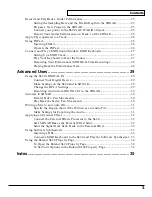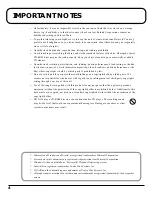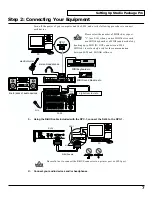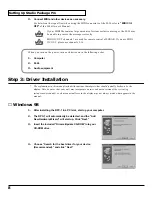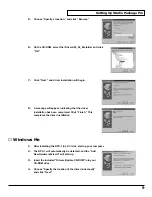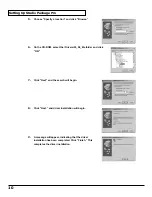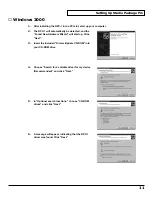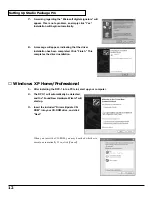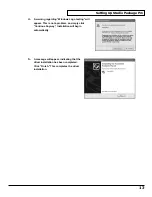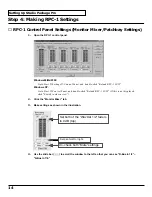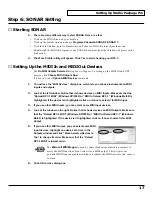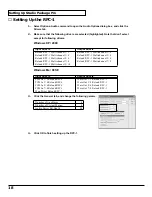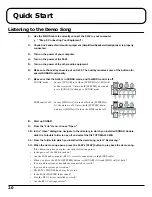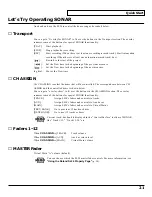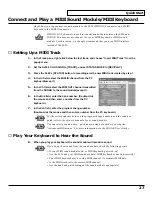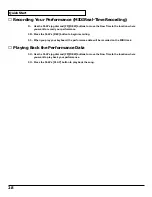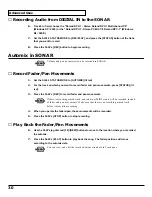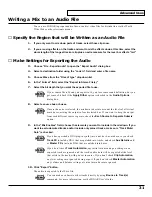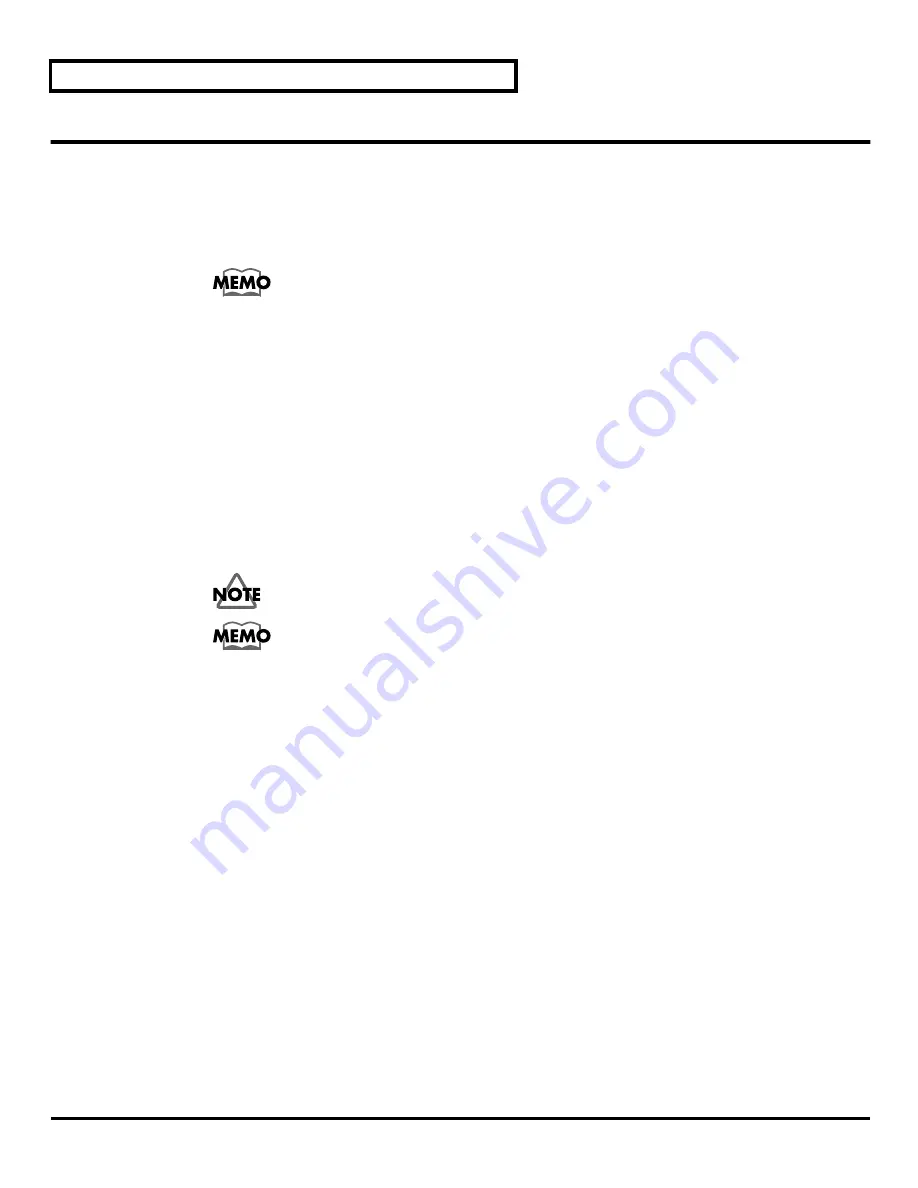
16
Setting Up Studio Package Pro
Step 5:Installing SONAR
SONAR is easy install. All you need to do is choose the folder where the program files should be
stored. You must install from a local CD-ROM Drive, using the original product CD. You cannot
install the product from a networked drive, nor can you copy the files from the CD to a hard disk
and install from the copy.
Before you start, make sure you have your serial number is located on the back of your CD case.
If you choose not to install the plug-in effects, when you open files created with
previous Cakewalk products, the files may not load properly.
■
To Install SONAR
1.
Close any open programs you have running.
2.
Place the SONAR CD-ROM in the CD-ROM drive.
3.
If you have auto-play enabled, the setup will open automatically. If it doesn’t, select “Start-
Run,” click “Browse” and choose the “Autorun.exe” program from the product CD, and
click OK to start SONAR Setup.
4.
Click the Install SONAR button.
5.
Follow the installation instructions displayed on the screen.
DO NOT restart your computer, when you are prompted to do so during
installation. After installation is completed, please restart your computer manually.
If you exit Setup without completing the installation, choose
Start-Run
, click Browse
and choose the Autorun.exe program from the product CD, and click OK. This will
reopen the AutoRun window, and you can click Install SONAR to start installation
again.