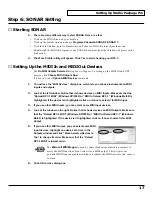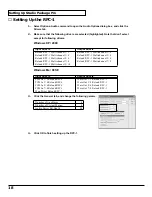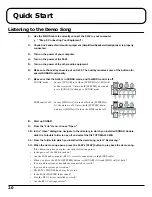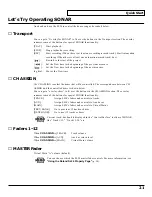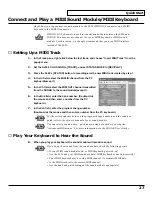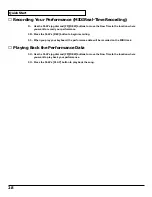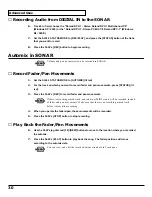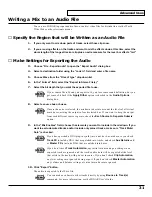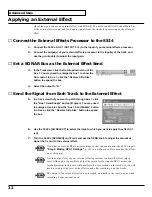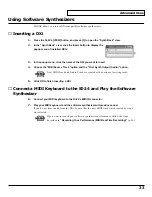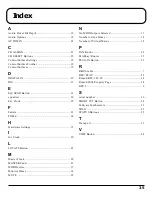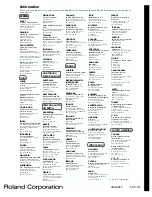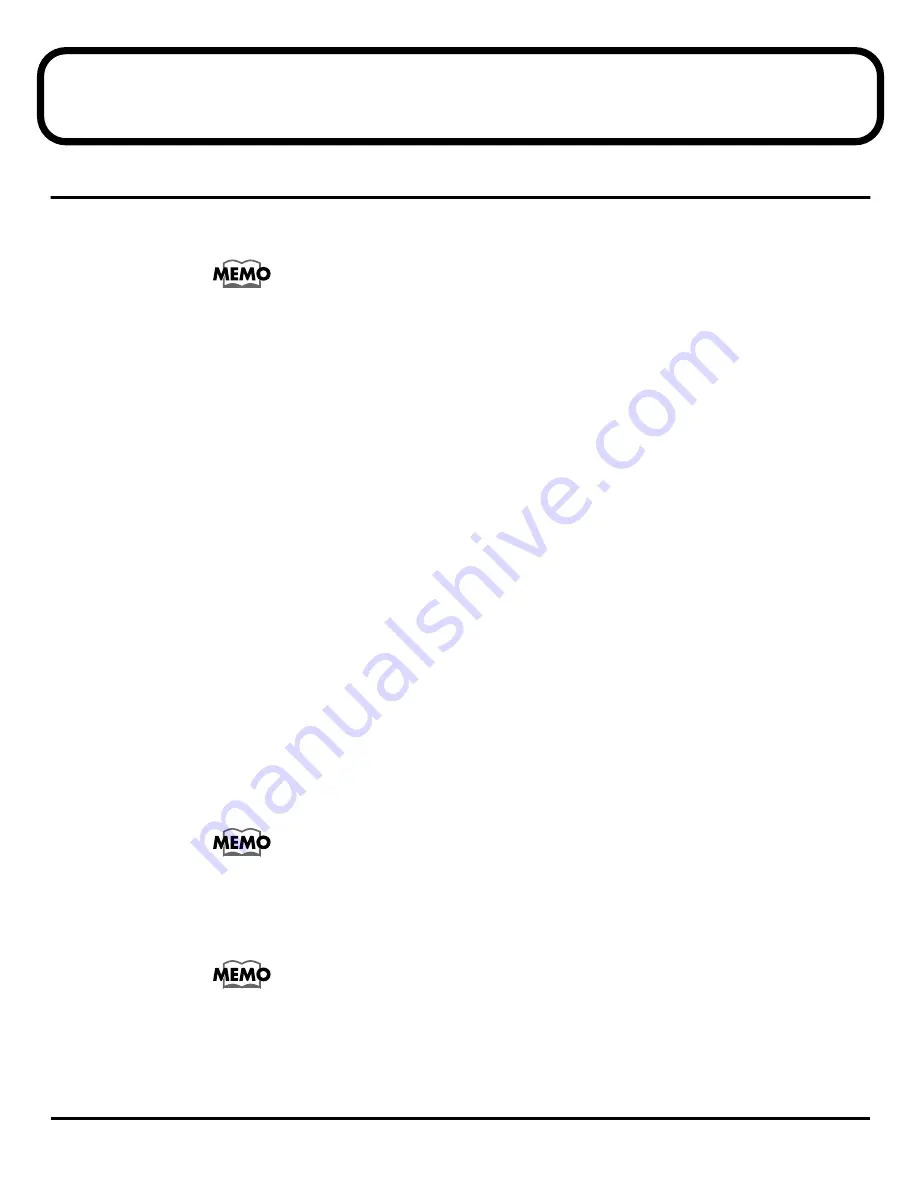
29
Advanced Uses
Using the SI-24’s DIGITAL IN
Here’s how you can connect the SI-24’s DIGITAL IN to a digital audio device with digital output,
such as an electronic musical instrument, DAT recorder, or Roland VS series unit.
The SI-24’s DIGITAL IN is sent to SONAR’s
Stereo Roland RPC-1 Multichannel 7/
8
(Windows XP / 2000) or
Stereo PCM In 7/8 Roland RPC-1
(Windows Me / 98SE).
■
Connect Your Digital Device
1.
Use a digital audio cable (coaxial) to connect the digital output jack of your digital audio
device to the SI-24’s DIGITAL IN.
2.
Set the sampling frequency of your digital audio device to match the sampling frequency
used by SONAR.
■
Make Settings on the SI-24 and in SONAR
1.
Setting the Sampling Rate and the File Bit Depth in the SONAR.
• Choose Options-Audio to open the Audio Options dialog box.
• Click the General tab.
• Under Default Settings for New Projects, select a Sampling Rate.
• Click OK.
2.
Press the SI-24’s [DIGITAL IN] button. If the [DIGITAL IN] button lights red, things are
working just fine.
• If using the SI-24’s DIGITAL IN: The SI-24 will synchronize to the word clock of the digital
device. In this case, the RPC-1 must be synchronized to the word clock of the digital device that is
supplied from the SI-24 via R-BUS.
■
Change the RPC-1 Settings
1.
Access the RPC-1 Control Panel.
For details on operation, refer to
“RPC-1 Control Panel Settings (Monitor Mixer/
Patchbay Settings)”
(p. 14).
2.
Select the “Hardware Settings” tab.
3.
Change the “Master Clock” setting from “Int. Clock” (Internal Clock) to “Ext. Clock”
(External Clock).
When you finish using the DIGITAL IN connection, change this setting back to “Int.
Clock.” If you leave this setting at “Ext. Clock” even after the device generating the
clock signal has been disconnected from the SI-24 (or the digital connection has been
disabled), the SONAR and the SI-24 will not operate correctly.
4.
Select the same frequency as the output of the digital audio device.
5.
Click [Done] to close the RPC-1 Control Panel.