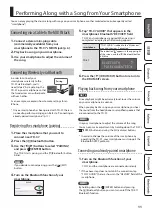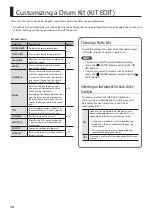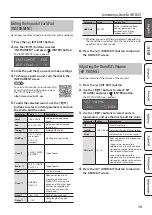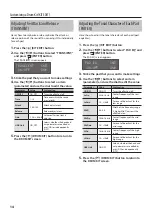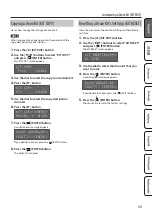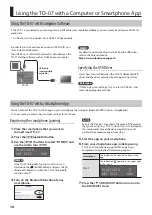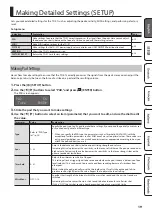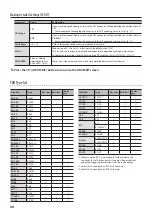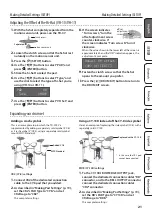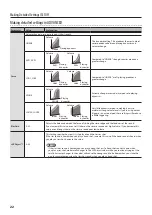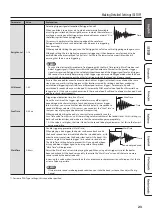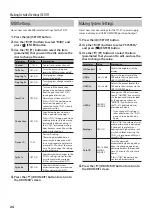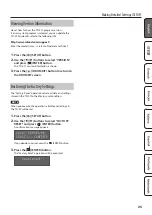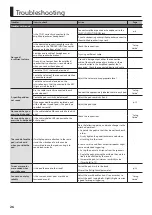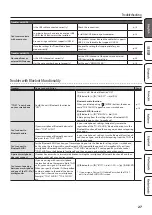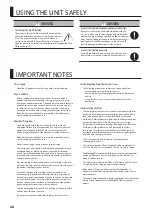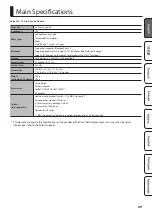24
Making Detailed Settings (SETUP)
MIDI Settings
Here’s how to make MIDI-related settings for the TD-07.
1
Press the [ ] (SETUP) button.
2
Use the [
C
][
A
] buttons to select “MIDI,” and
press [ ] (ENTER) button.
3
Use the [
C
] [
A
] buttons to select the item
(parameter) that you want to edit, and use the
dial to change the value.
Parameter
Value
Explanation
Channel
1–16Ch
Transmit and receive channel.
Tx/Rx Sw
OFF, ON
Turns the transmitting and
receiving MIDI messages on/off.
ProgChg Tx
OFF, ON
Turns program change
transmission on/off
ProgChg Rx
OFF, ON
Turns program change reception
on/off
Local Ctrl
OFF, ON
Turns on/off the connection
between the performance data
from the pads and the TD-07’s
sound generator section
Normally you’ll leave this “ON.”
If this is “OFF,” the performance
data from the pads is not
connected to the TD-07’s sound
generator section.
Choke Shot
OFF, ON
Specifies operation when you
strike a pad while choking it.
If this is “ON,” striking a pad while
choking it causes it to be muted
immediately after sounding. If
this is “OFF,” immediate muting
does not occur even if you strike
a pad while choking it.
Device ID
17–32
Device ID setting
The setting described here is
necessary only when you wish
to transmit separate data to two
or more TD-07 units at the same
time. Do not change this setting
in any other case.
SysEx Tx
OFF, ON
Specifies whether changes to the
TD-07’s settings are transmitted
as system exclusive messages
(ON) or not transmitted (OFF).
SysEx Rx
OFF, ON
Specifies whether system
exclusive messages are received
(ON) or not received (OFF).
4
Press the [
] (DRUM KIT) button to return to
the DRUM KIT screen.
Making System Settings
Here’s how to make settings for the TD-07’s power supply,
volume, display, and USB COMPUTER port input/output.
1
Press the [ ] (SETUP) button.
2
Use the [
C
][
A
] buttons to select “SYSTEM,”
and press [ ] (ENTER) button.
3
Use the [
C
] [
A
] buttons to select the item
(parameter) that you want to edit, and use the
dial to change the value.
Parameter
Value
Explanation
LCDContrast
1–16
Adjusts the brightness of the
display.
USB In
-36–+12dB
Adjusts the input level of the
USB audio that is input via the
USB COMPUTER port.
USB Out
-24–+24dB
Adjusts the output level of the
USB audio that is output via the
USB COMPUTER port.
USBDrv
GENERIC,
VENDOR
Changes the USB driver mode.
Specify “GENERIC” if you want to
use the generic driver provided
by the operating system, or
“VENDOR” if you want to use
the TD-07’s dedicated driver
provided by Roland.
* If you change this setting, it
takes effect when the TD-07’s
power is turned off and on
again.
Earplugs
OFF, ON
If this is “ON,” the volume of your
drum performance is decreased.
If you want to protect your
hearing from high volume, such
as when children are using the
TD-07, we recommend that you
turn this “ON.”
AutoOff
OFF, 10MINS,
30MINS,
4HOURS
Turns the power off
automatically when no pad has
been struck and no operation
performed within the specified
time (10 minutes, 30 minutes, 4
hours).
If this is “OFF,” the power does
not turn off automatically.
4
Press the [
] (DRUM KIT) button to return to
the DRUM KIT screen.
Summary of Contents for TD-07
Page 30: ......