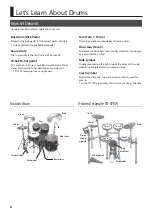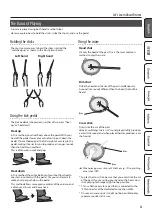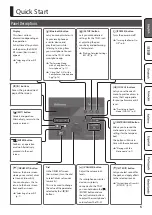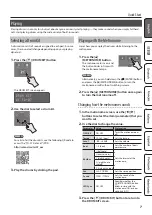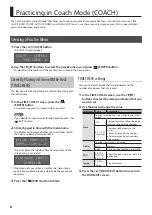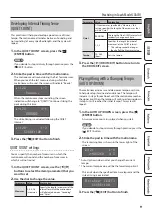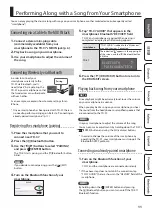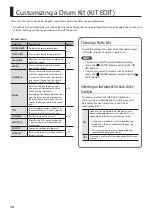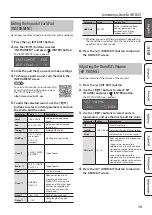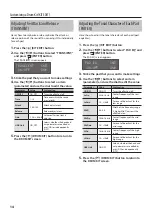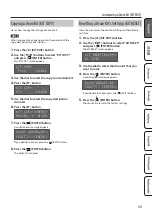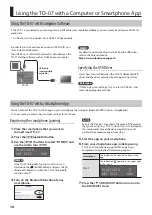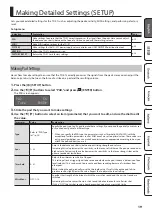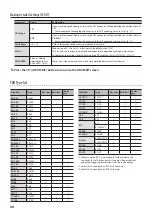5
Quick Start
Panel Descriptions
[ ] (POWER) button
Turns the power on/off.
&
Display
This shows various
information depending on
the operation.
A short time after you turn
on the power, the DRUM
KIT screen (basic screen)
appears.
&
[ ] (SETUP) button
Lets you make detailed
settings for the TD-07 such
as adjusting the pad
sensitivity and performing
a factory reset.
&
[ ] (Bluetooth) button
Lets you connect wirelessly
to your smartphone or
a similar device, and
play the drums while
listening to a song from
your smartphone. You can
also use the TD-07 with a
smartphone app.
&
&
[ ] (COACH)
buttons
Lets you use the coach
menu to practice drums in
a way that’s appropriate
for your performance skill
level.
&
[ ] (METRONOME) button
Allows you to sound the
metronome, or to make
settings for the tempo or
beat.
The button will blink in
time with the metronome.
&
[ ] (VOLUME) button
Adjust the volume in 30
levels.
If a smartphone or similar
device is wirelessly
connected to the TD-07,
you can hold down the [ ]
(ENTER) button and use
the [ ] (volume) buttons
to adjust the smartphone’s
volume from the TD-07.
[ ] (KIT EDIT) button
Lets you select sounds for
the pads, and apply effects
to the selected sounds.
&
Dial
In the DRUM KIT screen
(basic screen), turn the dial
to select drum set sounds
(drum kits).
This is also used to change
the value of the parameter
selected by the [
C
][
A
]
buttons.
[
] (DRUM KIT) button
Accesses the basic screen
where you can select drum
set sounds (drum kits).
You can also press this to
return to the basic screen
from another screen.
&
[ ] (EXIT) button
Cancels an operation.
Alternatively, returns to the
previous screen.
[ ] (ENTER) button
Confirms an operation
or value. Alternatively,
proceeds to the next
screen.
[
C
][
A
]
buttons
Access the previous/next
page of the screen.
Summary of Contents for TD-07
Page 30: ......