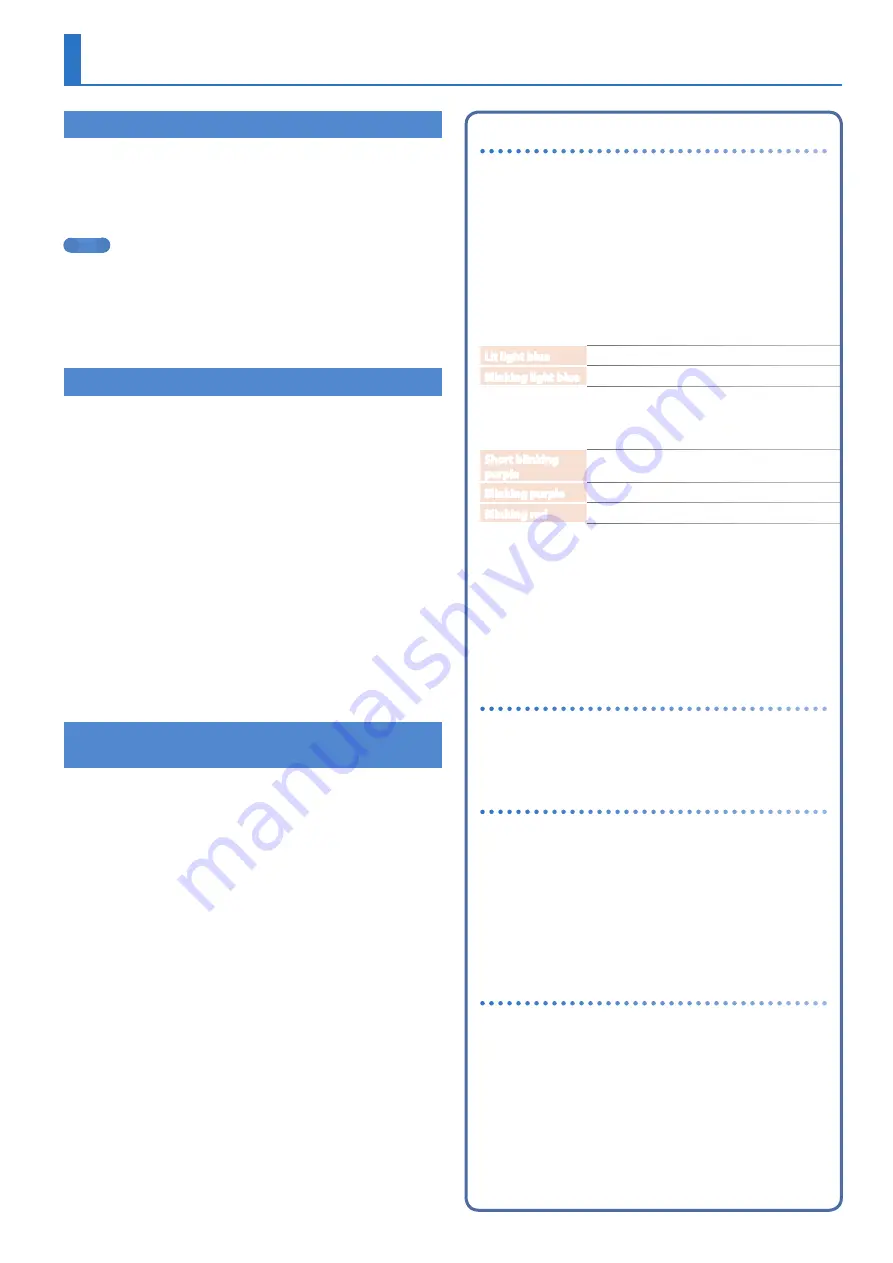
11
Playing Patterns
Playing Patterns
1
Press the
[START/STOP]
button.
2
Use the controllers of the instrument edit section to
modify the sound.
3
To stop, press the
[START/STOP]
button once again.
MEMO
5
During playback, you can hold down the [SHIFT] button and
press the [START/STOP] button to return to the beginning of the
pattern.
5
To stop samples that are still sounding after the pattern has
stopped, hold down the [SHIFT] button and press the [START/
STOP] button.
Selecting a Pattern
1
Hold down the
[PTN SELECT]
button and press a
pad
[1]
–
[8]
.
The bank is selected.
2
Release the
[PTN SELECT]
button.
3
Use pads
[1]
–
[16]
to select a pattern.
The selected pad blinks. During playback, it is lit.
When you select the next pattern during playback, the pad blinks.
The pattern switches when playback returns to the first step.
You can select a region by pressing two pads simultaneously. The
selected patterns play in succession.
4
Press the
[VARIATION]
button to make it light, and
then use pads
[A]
–
[H]
to select a variation.
You can select multiple variations by holding down a button and
pressing other buttons.
The selected variations are lit, and those whose buttons are lit play
once each in the order of A
0
H.
Changing the Length of the Variation
(Setting the Variation’s Last Step)
The overall number of steps used by a variation (the variation’s last
step) can be specified individually for each variation.
1
Hold down the
[SHIFT]
button and press the
[STEP
LOOP (LAST)]
button.
The [STEP LOOP] button blinks and then the LAST STEP screen
appears.
2
Use the
[VALUE]
knob to select the variation for
which you want to make the setting.
The variation for which you’re making the setting is shown in the
upper right of the screen.
If “H” is shown, turning the [VALUE] knob toward the right lets you
select FILL IN 1 or FILL IN 2.
You can select multiple variations by holding down the [SHIFT]
button and [STEP LOOP] button, and then pressing a VARIATION
[A]–[H] button.
3
Use pads
[1]
–
[16]
to select the last step.
About variations
Each pattern has eight variations, A–H.
Press an [A]–[H] button to select the variation A–H that you want
to play back or record.
If you want to play back multiple variations, hold down one of
the [A]–[H] buttons and press the other [A]–[H] buttons that you
want to additionally play back.
The target of recording is the variation of the button that you
press first.
Lit/unlit state of the variation [A]–[H] buttons
Lit light blue
Ready to play
Blinking light blue
Playing
While you long-press the [TR-REC] button, the following
indications are added to the above.
Short blinking
purple
During PLAY&REC
(TR-REC/INST REC)
Blinking purple
Selected for both PLAY and REC
Blinking red
Selected as the target of recording
Selecting the variation during TR-REC
By holding down the [TR-REC] button and pressing a VARIATION
[A]–[H] button, you can select the target of recording while
maintaining the playback-target variation.
You can also select the target of recording by holding down
the [TR-REC] button and turning the [VALUE] knob. In this case,
you’ll be able to select FILL IN 1 or FILL IN 2.
About fill-in
Each pattern has two dedicated FILL IN variations. You can also
use the Scatter function as a fill-in.
&
“Selecting a Fill-In Variation” (p. 13)
What is Scatter?
“Scatter” adds a digital-feeling groove to the loop playback by
exchanging individual steps within the loop playback and also
by changing the playback direction or gate length.
1
You can adjust Scatter Depth by holding down
the
[FILL IN TRIG]
button and turning the
[VALUE]
knob.
* The scatter effect will not apply to the first cycle of the loop; the
effect will apply to the second and subsequent cycles of the loop.
About the LAST STEP setting
When the LAST STEP screen is displayed
Turning the [VALUE] knob
Specifies the LAST STEP of the variation.
Pressing the INST select button
Specifies the LAST STEP of the selected track.












































