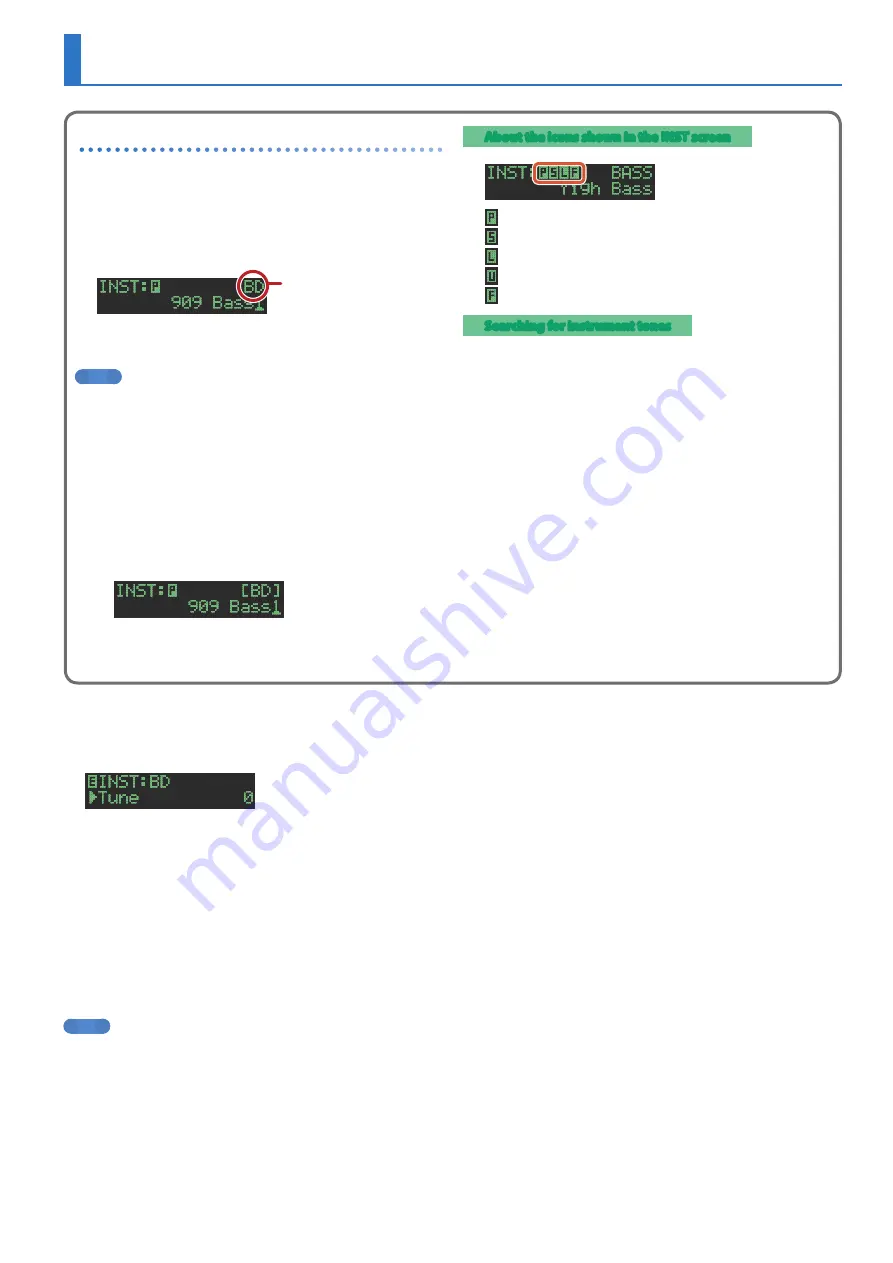
25
Editing an Instrument’s Sound
(INST Edit)
1
Hold down the
[SHIFT]
button and press the
[INST]
button.
The INST Edit screen appears.
2
Select a parameter.
2-1
Use the
[VALUE]
knob to select a parameter.
2-2
Press the
[VALUE]
knob.
3
Modify values.
3-1
Use the
[VALUE]
knob to edit the value.
3-2
Press the
[VALUE]
knob.
Return to the parameter selection (step 2).
4
Press the
[INST]
button.
Exit the INST Edit screen.
MEMO
For details on the INST parameters, refer to “Parameter Guide
(English)” (PDF).
Selecting an Instrument’s Tone
(INST)
Instrument’s tones of the currently selected kit are selected
individually.
1
Press the
[INST]
button.
The [INST] button and the [BD]–[OH] button (that had been
selected for [TR-REC]) are lit, and the INST screen appears.
Category
2
Use the
[VALUE]
knob to select the instrument’s
tone.
MEMO
5
To switch categories, hold down the [SHIFT] button and turn
the [VALUE] knob.
5
By holding down the [VALUE] knob and turning the [VALUE]
knob, you can move through the instrument tones in steps
of 10.
5
When you press the [VALUE] knob, the category name is
enclosed by “[ ],” and you can switch between instrument
tones with the category locked (category lock). When you
press the [VALUE] knob once again, category lock is cleared.
You can specify category lock for each instrument, and that
setting is saved in the kit.
3
Press the
[INST]
button once again.
The [INST] button goes dark, and you exit the INST screen.
About the icons shown in the INST screen
Preset:
Tones originally in the TR-6S
Sample:
Tones that use samples
Loop:
Tones that play repeatedly
User:
Tones that use imported samples
FM:
Tones that use the FM tone generator
Searching for instrument tones
1
Hold down the
[KIT]
button and press the
[INST]
button.
2
Use the
[VALUE]
knob to select the tone type
(ACB, FM), and then press the
[VALUE]
knob.
3
Use the
[VALUE]
knob to select the instrument’s
tone.










































