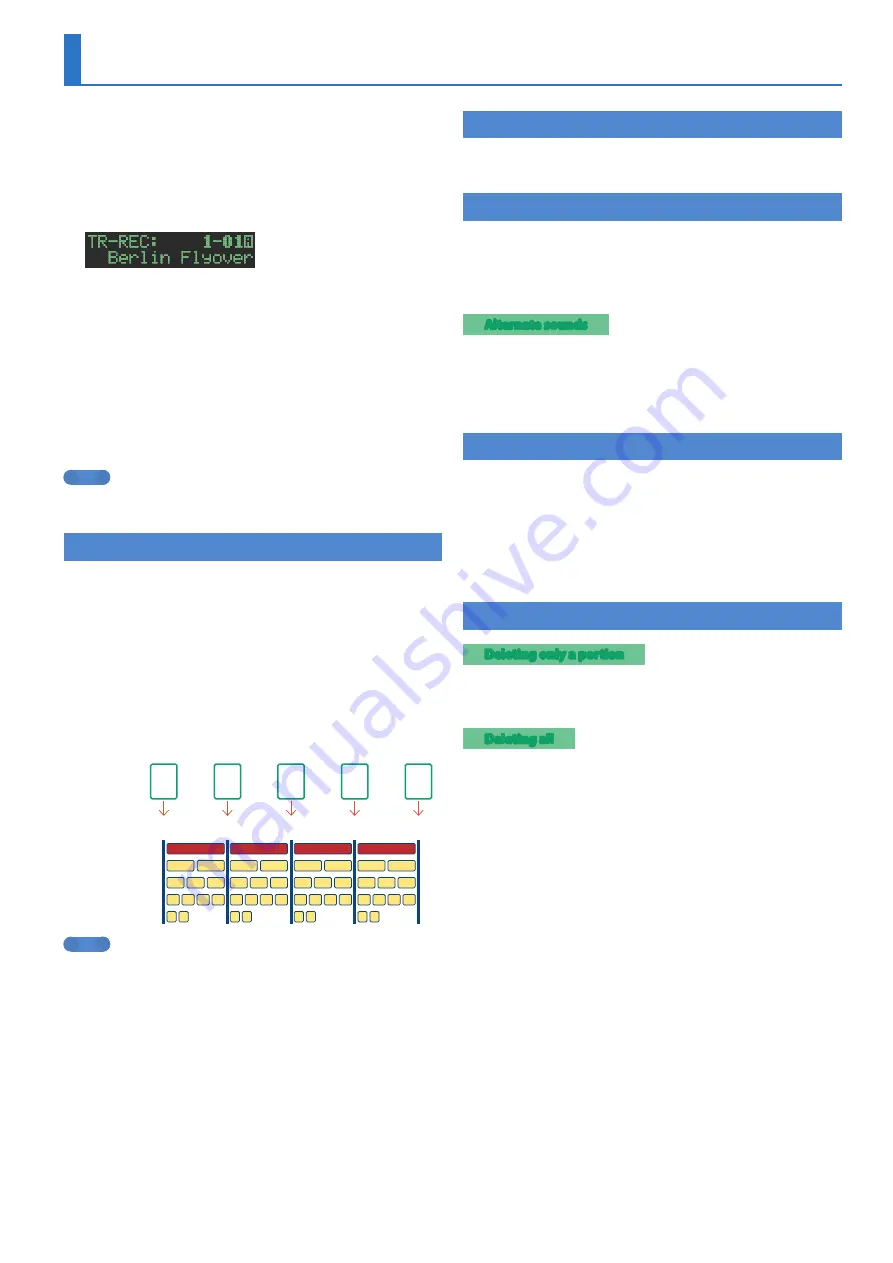
19
Step Recording
(TR-REC)
In this method of recording, you create a pattern by specifying the
steps at which each track will sound. You can even play back the
pattern while you’re creating it.
* If you want to keep the edits that you made to a pattern or kit, you must
save that pattern or kit (p 24)
1
Press the
[TR-REC]
button.
2
While holding down the
[TR-REC]
button, press an
[A]
–
[H]
button to select a variation.
To select a FILL IN, hold down the [TR-REC] button and turn the
[VALUE] knob.
3
Press one of the instrument select buttons
[BD]
–
[OH]
to select the track that you want to record.
4
Press pads
[1]
–
[16]
to input the steps at which you
want sound to play.
5
Repeat steps 3–4.
MEMO
You can change the scale. For details, refer to
Entering Sub Steps or Flams
You can sub-divide a step and input sub steps within it.
1
Press the
[SUB]
button.
2
Press the pad
[1]
–
[16]
for which you want to specify
a sub step.
You can enter sub steps, which divide a step into subunits that play
multiple strikes.
By holding down the [SUB] button and turning the [VALUE] knob
you can choose 1/2, 1/3, 1/4, or FLAM as the number of step
divisions.
Sub Step/Flam
Pad
1
Pad
2
Pad
3
Pad
4
Pad
5
Step 1
Step 2
Step 3
Step 4
Step 5
no Sub Step
Sub Step 1/2
Sub Step 1/3
Sub Step 1/4
FLAM
MEMO
You can also input a sub step by holding down the
[SUB]
button and
pressing a pad
[1]
–
[16]
.
Inputting Weak Beats
1
While holding down the
[SHIFT]
button, press a pad
[1]
–
[16]
.
Inputting Alternate Sounds
(ALT INST)
For sounds whose name includes a “/” character, such as 707Bass1/2,
you can input alternate sounds.
1
While holding down an instrument select button
[BD]
–
[OH]
, press a pad
[1]
–
[16]
.
Alternate sounds
Although one sound is assigned to each pad, sounds (instrument’s
tones) whose name includes a “/” character, such as 707Bass1/2, are
also assigned a second sound (alternate sound).
You can switch between normal sounds and alternate sounds for
performance.
Specifying Accents
1
Hold down the INST select
[BD]
button and press
the
[SD]
button.
2
Press pads
[1]
–
[16]
to select the steps at which you
want to add an accent.
3
Use the
[TUNE]
knob to adjust the volume of the
accent.
Deleting a Recorded Step from the Track
Deleting only a portion
If you press the [CLEAR] button during playback, steps of the track
selected by the instrument select buttons are deleted from the
pattern while you continue holding down the button.
Deleting all
While holding down the [CLEAR] button, press the instrument
select button of the track that you want to clear.
































