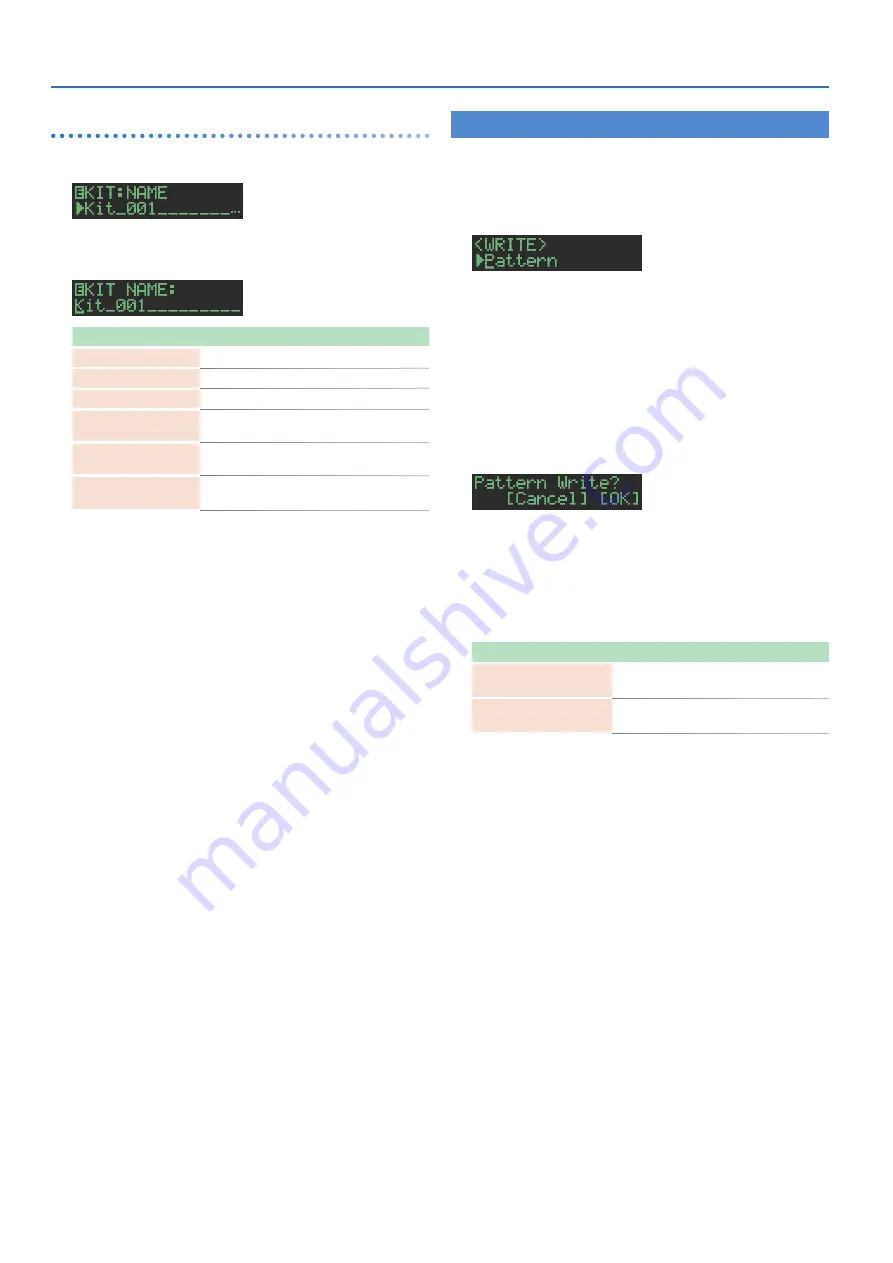
24
Editing a Kit’s Settings (KIT Edit)
How to enter characters
1
Use the
[VALUE]
knob to select
“NAME ”
2
Press the
[VALUE]
knob to access the character
input screen.
Controller
Explanation
[VALUE] knob
Change the character.
[UTILITY] button
Moves to the right.
[COPY] button
Moves to the left.
[SHIFT] button
+ [COPY] button
Deletes one character
(Erase)
.
[SHIFT] button
+ [UTILITY] button
Inserts one character
(Insert)
.
[SHIFT] button
+ [VALUE] knob
Switches between uppercase/lowercase/
numerals.
3
When you’ve finished inputting characters, press
the
[VALUE]
knob.
Saving the Pattern, Kit, or System Settings
(WRITE)
Here’s how to save a pattern or kit.
1
Hold down the
[SHIFT]
button and press the
[EXIT]
button.
The WRITE screen appears.
2
Use the
[VALUE]
knob to select what you want to
save, and press the
[VALUE]
knob.
The WRITE screens appear in the order of “Overwrite”
0
“Pattern”
0
“Kit”
0
“System.”
* If “System” is selected, a confirmation screen appears. Proceed to step 4.
* “Overwrite” saves the pattern and kit simultaneously. Proceed to step 4.
3
Use the
[VALUE]
knob to select the save-
destination, and press the
[VALUE]
knob.
A confirmation message appears.
4
Use the
[VALUE]
knob to select
“OK,”
and press the
[VALUE]
knob.
If you decide to cancel, use the [VALUE] knob to select “Cancel,” and
then press the [VALUE] knob.
Shortcuts for save operations
Operation
Operating the Unit
Save a pattern
(PATTERN WRITE screen)
Hold down the [EXIT] button and press
the [PTN SELECT] button.
Save a kit
(KIT WRITE screen)
Hold down the [EXIT] button and press
the [KIT] button.













































