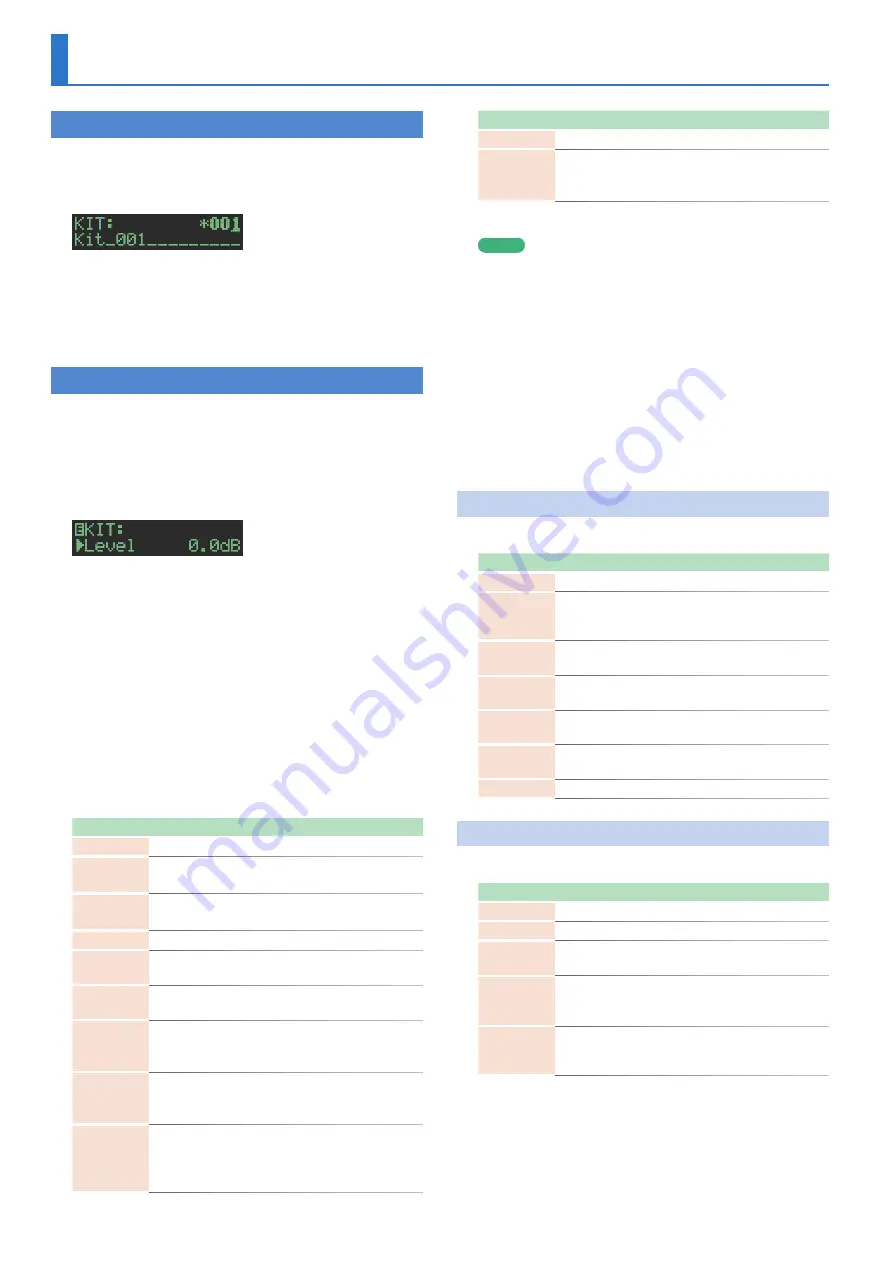
14
Editing a Kit or Instrument
Selecting Kits
(KIT)
Here’s how to select kits.
1.
Press the
[KIT]
button to make it light.
The KIT screen appears.
If the kit is being edited, an
“*”
is shown at the left side of the kit
number.
2.
Use the
[VALUE]
knob to select a kit.
3.
Press the
[KIT]
button once again.
Exit the KIT screen.
Editing a Kit’s Settings
(KIT Edit)
Here’s how to edit the settings of the currently selected kit.
* If you want to keep the edited kit settings, you must save the kit
1.
Hold down the
[SHIFT]
button and press the
[KIT]
button.
The KIT Edit screen appears.
2.
Select a parameter.
2-1.
Use the
[VALUE]
knob to select a parameter.
2-2.
Press the
[ENTER]
button.
Proceed to editing the parameter value (step 3).
3.
Modify values.
3-1.
Use the
[VALUE]
knob to edit the parameter value.
3-2.
Press the
[ENTER]
button.
Return to selecting a parameter (step 2).
4.
Press the
[KIT]
button.
Exit the KIT Edit screen.
KIT Edit parameter
Category
Explanation
LEVEL
Level parameter
REVERB
Edit the reverb settings.
&
DELAY
Edit the delay settings.
&
MASTER FX
&
EXT IN
&
“Inputting an External Audio Source
LFO
&
“Using the LFO to Modify a Parameter”
OUTPUT
Specifies the output destination of each
instrument.
MIX, ASSIGN 1–6 (mono), ASSIGN A–C (stereo)
MUTE
Specifies the mute setting of each instrument.
Muting occurs when the specified instrument is
sounded.
CTRL
Assigns a parameter to the
[CTRL]
knobs of the
instrument edit section.
&
“Assigning a Different Function for Each
Instrument to the [CTRL] Knob”
Category
Explanation
COLOR
Specifies the color of the level fader LEDs.
NAME
Rename the kit.
&
“Entering a Kit Name or Other Characters”
&
For details, refer to
“Reference Manual”
(PDF).
MEMO
5
When you switch kits, the position of the knobs might differ
from the values of the kit; for such cases, you can choose
whether knob movement changes the sound immediately or
only after the knob position matches or passes through the
value of the kit.
&
“UTILITY”
0
“GENERAL”
0
“KnobMode”
parameter
5
The parameters of the kit that you are editing are remembered
until you turn off the power. If you select a different kit and
then re-select the edited kit, it comes back in the edited state;
however, if you turn the power off and on again, the kit returns
to its state prior to editing. If you want to keep the edited kit
settings, you must save the kit.
&
“Saving the Pattern, Kit, or System Settings (WRITE)”
Detailed Reverb Settings
In the KIT Edit screen, select REVERB.
Parameter
Explanation
Type
Type of reverb
Time
Time length of reverberation
* You can control this by holding down the
[KIT]
button
and turning the REVERB
[LEVEL]
knob.
Level
Output level of reverberation
* You can use the REVERB
[LEVEL]
knob to control this.
Pre Delay
Adjusts the delay time from the direct sound until
the reverb sound is heard.
Low Cut
Adjusts the frequency below which the low-
frequency content of the reverb will be reduced.
High Cut
Adjusts the frequency above which the high-
frequency content of the reverb will be reduced.
Density
Density of reverb
Detailed Delay Settings
In the KIT Edit screen, select DELAY.
Parameter
Explanation
Type
Type of delay
TempoSync
Synchronizes the delay time (Time) to the tempo.
Level
Output level of delay sound
* You can use the DELAY
[LEVEL]
knob to control this.
Time
Adjusts the delay time from the direct sound until
the delay sound is heard.
* You can use the DELAY
[TIME]
knob to control this.
Feedback
Adjusts the amount of delay feedback.
* You can use the DELAY
[FEEDBACK]
knob to control
this.
The editable parameters differ depending on the type of delay.
&
For details, refer to
“Reference Manual”
(PDF).


































