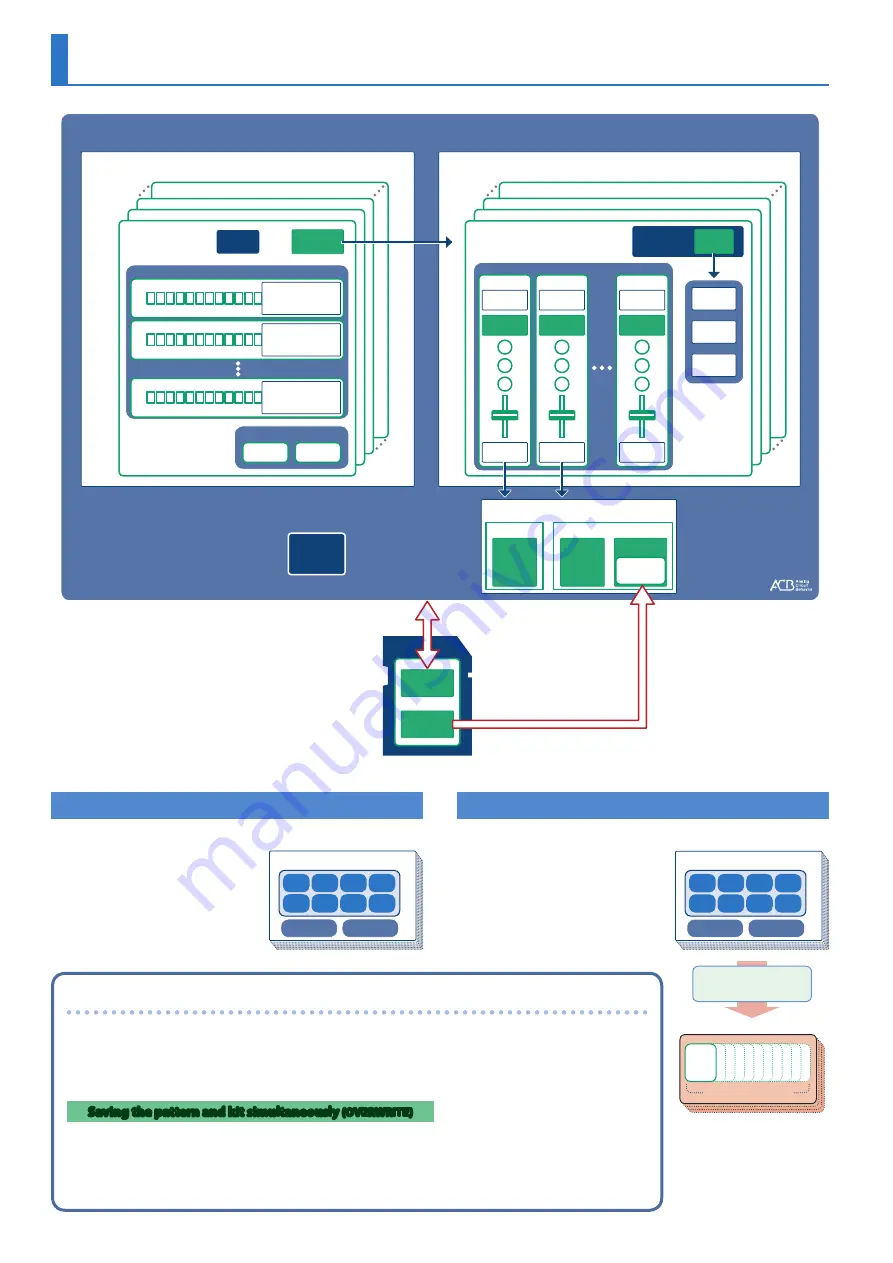
8
Import
Backup/Restore
PATTERN No. 8-16
PATTERN No. 1-3
PATTERN No. 1-2
PATTERN No. 1-1
A
B
H
KIT No. 128
KIT No. 3
KIT No. 2
KIT No. 1
INST
INST
parameter
INST
tone
INST
EFFECT
BD
INST
parameter
INST
tone
INST
EFFECT
SD
INST
parameter
INST
tone
INST
EFFECT
RC
MASTER
FX
REVERB
DELAY
EFFECT
setting
KIT
parameter
128 KITs
128 patterns
(16 x 8 banks)
KIT
PATTERN
STEP data
MOTION data
LAST STEP setting
STEP data
MOTION data
LAST STEP setting
STEP data
MOTION data
LAST STEP setting
VARIATION
Pattern
setting
KIT
number
FILL IN
FILL IN 1
FILL IN 2
ACB tone
SAMPLE tone
PRESET
PRESET
USER
SAMPLE
parameter
SYSTEM
setting
INST tone
TR-8S
BACKUP data
Sample
files
SD card
Overview of the TR-8S
What Is a “PATTERN”?
The performance data that you
record using TR-REC or INST-REC is
called a
“pattern.”
The TR-8S has 128 patterns (16
patterns x 8 banks); each pattern
has eight variations (A–H) and
two fill-in patterns.
What Is a “KIT”?
The 11 instruments are collectively
called a
“kit.”
The TR-8S has 128 kits.
The pattern plays the instruments
of the currently selected kit.
Variation
Pattern 1-1–8-16
A
C
B
D
E
G
F
H
Fill in 1
Fill in 2
Kit 1–128
Instrument x 11
BASS
DRUM
A pattern plays the
inst of the kit.
Variation
Pattern 1-1–8-16
A
C
B
D
E
G
F
H
Fill in 1
Fill in 2
About saving the pattern and kit
Parameters of the pattern or kit that you’re editing are remembered until you turn off the power. Even if you
select a different pattern or kit, and then re-select the one you had been editing, it is recalled in the edited
state; however, if you turn the power off and on again, it returns to the unedited state.
If you want to keep
the edits that you made to a pattern or kit, you must save that pattern or kit.
Saving the pattern and kit simultaneously
(OVERWRITE)
By holding down the
[SHIFT]
button and pressing the
[WRITE]
button, you can overwrite-save the selected
pattern and kit.
For details on how to save other settings, refer to
“Saving the Pattern, Kit, or System Settings (WRITE)”
* If you want to make a backup, save the data
(patterns, kits, system settings) before you proceed.
The backup will not include the pattern or kit that
you’re currently editing (shown by an
“*”
indication)
or system settings that you have not saved.









































