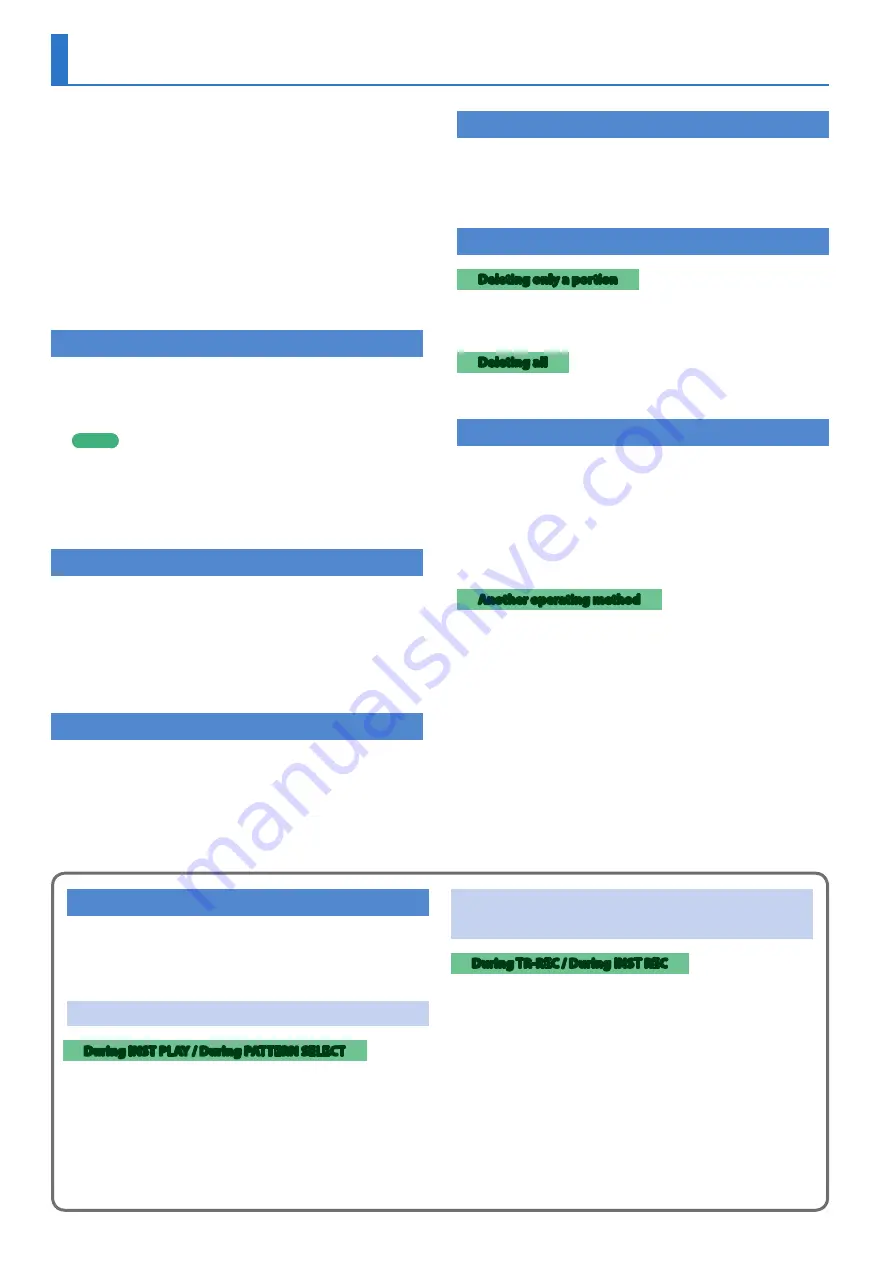
12
INST-REC
(Realtime Recording)
In this method of recording, you create a pattern by realtime-
recording your performance on pads
[1]
(BD)–
[11]
(RC). This modifies
the selected pattern.
* If you want to keep the edits that you made to a pattern or kit, you
must save that pattern or kit (
1.
Press the
[INST REC]
button.
2.
Press the
[START/STOP]
button to start recording.
3.
Use the variation buttons
[A]
–
[H]
to select the
variation that you want to record.
4.
Perform using pads
[1]
(BD)–
[11]
(RC).
* Operations in the instrument edit section are not recorded.
Playing Sub Steps
Here’s how to play or record sub steps.
1.
Press the
[SUB]
button.
2.
Press the pad
[1]
–
[16]
that will play sub steps.
MEMO
By holding down the
[SUB]
button and turning the
[VALUE]
knob you can choose from 1/2, 1/3, or 1/4 as the number of
step divisions.
You can also play a sub step by holding down the
[SUB]
button
and pressing a pad
[1]
–
[16]
.
Specifying a Flam
Here’s how to play or record a flam on the instrument’s tone.
1.
Hold down the
[SHIFT]
button and press the
[SUB]
button to set SUB STEP to FLAM.
SUB STEP and FLAM alternate each time you press the button.
2.
Press a pad
[1]
(BD)–
[11]
(RC).
This lets you play or record a flam on the instrument’s tone.
Playing Weak Beats
1.
While holding down the
[SHIFT]
button, press a
pad
[1]
(BD)–
[11]
(RC).
This lets you play or record weak beats.
Playing Alternate Sounds
For sounds whose name includes a
“/”
character, such as 707Bass1/2,
you can play or record alternate sounds.
1.
While holding down an instrument select button
[BD]
–
[RC]
, press a pad
[1]
(BD)–
[11]
(RC).
Deleting a Recorded Step from the Track
Deleting only a portion
If you press the
[CLEAR]
button during playback, the step of the
track selected by the instrument select button is deleted from the
pattern only while you’re holding down the
[CLEAR]
button.
Deleting all
While holding down the instrument select button of the track that
you want to delete, press the
[CLEAR]
button.
Recording/Playing MOTION
While the MOTION
[REC]
button is lit, movements of the instrument
[TUNE]
knobs,
[DECAY]
knobs, and
[CTRL]
knobs are recorded in the
steps.
While the MOTION
[ON]
button is lit, recorded movements of the
instrument
[TUNE]
,
[DECAY]
, and
[CTRL]
knobs are played back.
* REVERB LEVEL, DELAY LEVEL/TIME/FEEDBACK, MASTER FX CTRL, and
MASTER FX ON are also recorded and played back according to the
state of the buttons described above.
Another operating method
1.
Operate a knob while holding down the MOTION
[REC]
button.
This lets you record a motion only while you’re holding down the
button.
Using the Inst Pad
You can use the instrument select buttons to play or record the
selected instrument.
The volume changes depending on the strength at which you strike
the inst pad.
Using the Inst Pad to Play Instruments
During INST PLAY / During PATTERN SELECT
1.
Use the instrument select buttons to select the
instrument that you want to play from the inst
pad.
2.
Press the inst pad to play the instrument that you
selected in step 1.
Recording While You Use the Inst Pad to Play
Instruments
During TR-REC / During INST REC
1.
Press the
[TR-REC]
button or the
[INST REC]
button.
2.
Press the
[START/STOP]
button, and start
recording.
3.
Use the instrument select buttons to select the
instrument that you want to play from the inst
pad.
4.
Press the inst pad to record the instrument that
you selected in step 3.





































