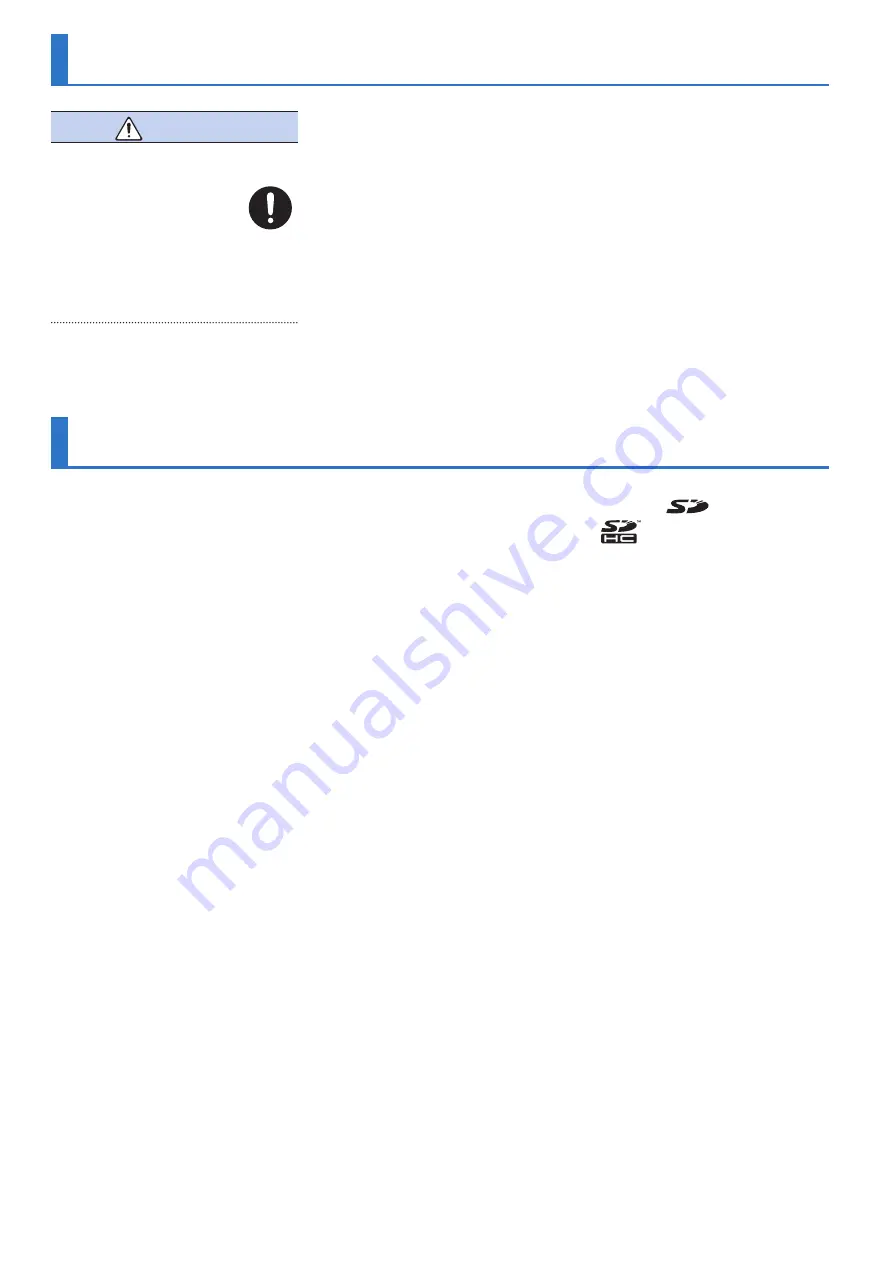
2
USING THE UNIT SAFELY
WARNING
Use only the supplied AC adaptor and the
correct voltage
Be sure to use only the AC adaptor
supplied with the unit. Also,
make sure the line voltage at the
installation matches the input
voltage specified on the AC adaptor’s body.
Other AC adaptors may use a different
polarity, or be designed for a different
voltage, so their use could result in damage,
malfunction, or electric shock.
IMPORTANT NOTES
Placement
• Depending on the material and
temperature of the surface on which you
place the unit, its rubber feet may discolor
or mar the surface.
Repairs and Data
• Before sending the unit away for repairs, be
sure to make a backup of the data stored
within it; or you may prefer to write down
the needed information. Although we will
do our utmost to preserve the data stored
in your unit when we carry out repairs, in
some cases, such as when the memory
section is physically damaged, restoration
of the stored content may be impossible.
Roland assumes no liability concerning the
restoration of any stored content that has
been lost.
Additional Precautions
• Any data stored within the unit can be lost
as the result of equipment failure, incorrect
operation, etc. To protect yourself against
the irretrievable loss of data, try to make
a habit of creating regular backups of the
data you’ve stored in the unit.
• Roland assumes no liability concerning the
restoration of any stored content that has
been lost.
• Never strike or apply strong pressure to the
display.
• Continuous playing may cause dis-
coloration of the pad, but this will not
affect the pad’s function.
• Do not use connection cables that contain
a built-in resistor.
Using External Memories
• Please observe the following precautions
when handling external memory devices.
Also, make sure to carefully observe all the
precautions that were supplied with the
external memory device.
• Do not remove the device while reading/
writing is in progress.
• To prevent damage from static
electricity, discharge all static electricity
from your person before handling the
device.
Intellectual Property Right
• It is forbidden by law to make an audio
recording, video recording, copy or
revision of a third party’s copyrighted work
(musical work, video work, broadcast, live
performance, or other work), whether
in whole or in part, and distribute, sell,
lease, perform or broadcast it without the
permission of the copyright owner.
• Do not use this product for purposes
that could infringe on a copyright
held by a third party. We assume no
responsibility whatsoever with regard to
any infringements of third-party copyrights
arising through your use of this product.
• The copyright of content in this product
(the sound waveform data, style data,
accompaniment patterns, phrase data,
audio loops and image data) is reserved by
Roland Corporation.
• Purchasers of this product are permitted
to utilize said content (except song data
such as Demo Songs) for the creating,
performing, recording and distributing
original musical works.
• Purchasers of this product are NOT
permitted to extract said content in
original or modified form, for the purpose
of distributing recorded medium of said
content or making them available on a
computer network.
• The SD logo
and SDHC logo
are trademarks of SD-3C, LLC.
• ASIO is a trademark and software of
Steinberg Media Technologies GmbH.
• This product contains eParts integrated
software platform of eSOL Co.,Ltd. eParts is
a trademark of eSOL Co., Ltd. in Japan.
• This Product uses the Source Code of μT-
Kernel under T-License 2.0 granted by the
T-Engine Forum (www.tron.org).
• Roland, SCATTER are either registered
trademarks or trademarks of Roland
Corporation in the United States and/or
other countries.
• Company names and product names
appearing in this document are registered
trademarks or trademarks of their
respective owners.
























