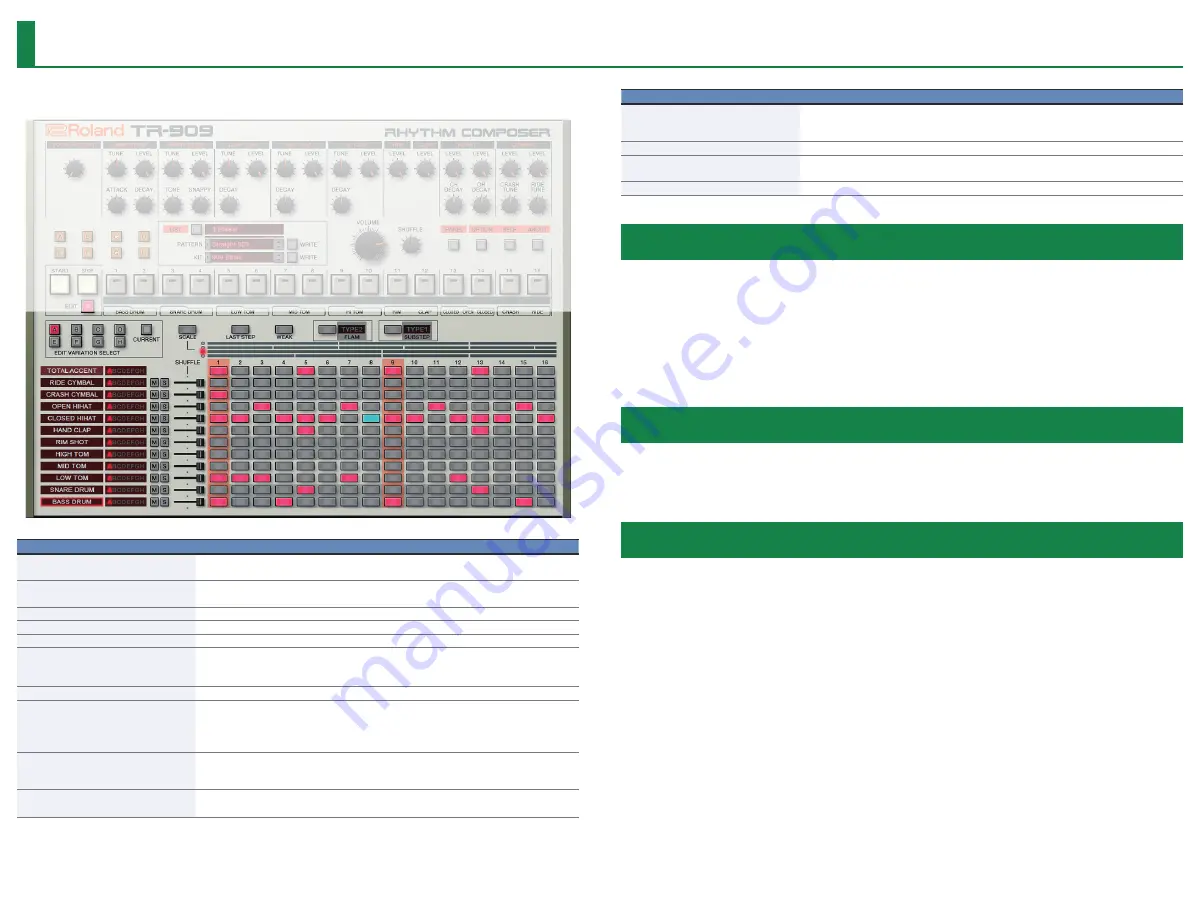
5
Edit Window
Parameter
Value/Explanation
EDIT VARIATION SELECT buttons
A–H:
Select the variation that you want to edit.
CURRENT:
Select the currently playing variation.
[SCALE] button
Selects the scale. The scale changes each time you press the button.
The vertical stripes that are the background of the step buttons are spaced at quarter-note intervals.
[LAST STEP] button
Specifies the length of the pattern. You can set this individually for each instrument.
[WEAK] button
Turn this on to enter weak beats.
[FLAM] button
Turn this on to enter a flam.
FlAM TYPE
Specifies the spacing of the flam. Click the text “TYPE.”
TYPE1:
0msec
TYPE2–9:
Specify a spacing of 20–48 msec in 4 msec units.
[SUB STEP] button
Turn this on to enter sub steps.
SUB STEP TYPE
Specifies the type of sub step. Click the text “TYPE.”
TYPE1:
Duplets
TYPE2:
Triplets
TYPE3:
Quadruplets
TOTAL ACCENT
Illuminate the steps that you want to accent.
The strength of the accent is specified by the ACCENT [LEVEL] knob in the main window. (Accents
apply to the same step of all instruments.)
Instrument selection
Select the instruments for which the variation/step is shown in the main window or edit window.
Parameter
Value/Explanation
Variation indicator
This indicates the variation A–H that is playing for each instrument.
Even if different instruments have a different LAST STEP setting, and the variations being played do
not match, this shows the currently playing variation for each instrument.
[M] (mute) / [S] (solo) button
Specify mute/solo settings for each instrument (solo has priority).
[SHUFFLE] slider
Specifies the amount of shuffle (rhythmic bounce) for each instrument.
If the shuffle setting in the main window is set to “0,” this has no effect.
Step sequencer area
This is a step sequencer that shows all instruments as a list.
Specifying the Pattern Length
(LAST STEP)
1.
Click the [LAST STEP] button
The [LAST STEP] button blinks purple.
The default is 16 steps.
2.
For each instrument, press the button that you want to specify as the last step;
the button blinks.
Inputting Steps
1.
For each instrument, input steps by making the step buttons lit or unlit.
Lit steps produce sound; unlit steps are silent.
Inputting the Total Accent
(TOTAL ACCENT)
The top row of step buttons are for inputting the total accent.
1.
Make the button light for each step at which you want to apply an accent.
An accented note is heard for all instruments that sound at a step whose total accent button
is lit.



















