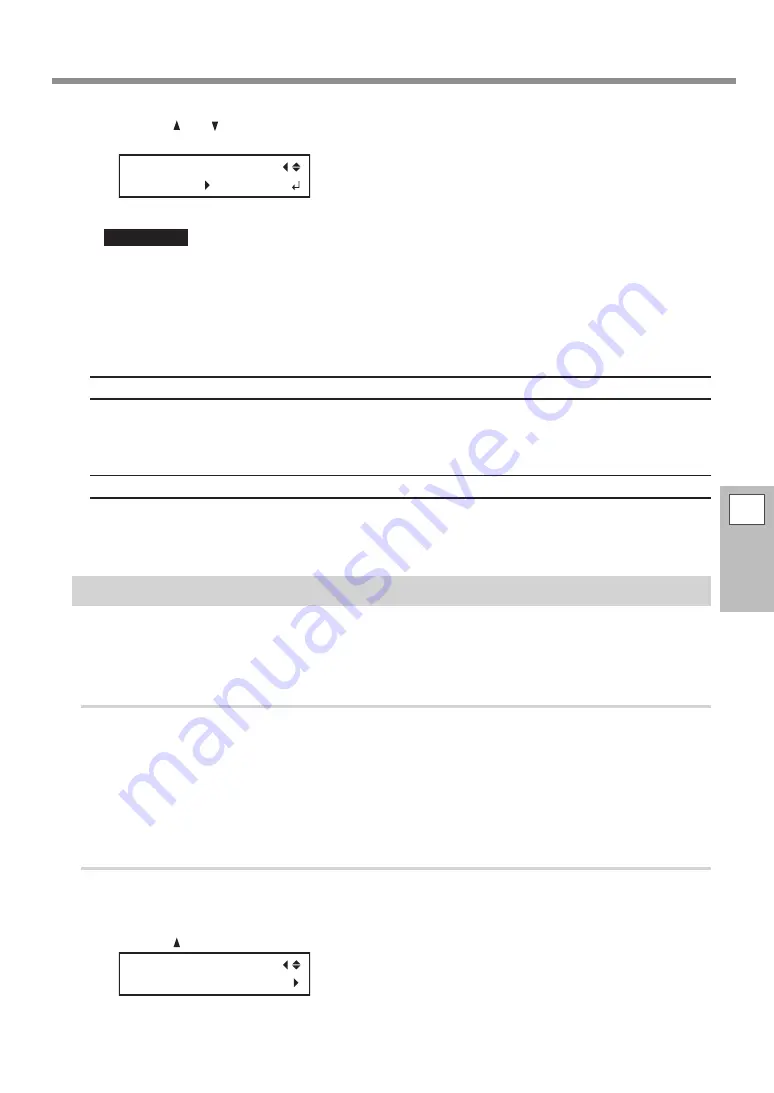
Advanced Cutting Settings
4
Advanced
Functions
139
I
Press [ ] or [ ] to select the correction value.
Set the correction value of the cutting carriage movement direction.
SCAN SETTING
0.00% -0.10%
Important
When you are performing printing followed by cutting, be sure to set the correction value to "0.00%."
If you do not set it to "0.00%," the printing and cutting positions will be misaligned.
J
Press [ENTER] to confirm your entry.
K
Press [MENU] to go back to the original screen.
Description
The movement distance of the media changes subtly depending on the media's thickness. This means that
the length of a line when cut may differ from the length setting in the data. Enter the correction values when
you want to accurately align the lengths of cut lines when performing only cutting.
Default Settings
[FEED SETTING]: 0.00%
[SCAN SETTING]: 0.00%
Correcting the Misalignment of the Printing and Cutting Positions
Note: When performing this setting, be sure to set the value of [CALIBRATION] on [CUTTING MENU] to "0.00%."
"
P. 138 "Performing Distance Correction During Cutting"
1.
Perform the preparations before the correction.
A
Make sure the [AUTO ENV. MATCH] menu item is set to "ENABLE."
"
P. 143 "Viewing the Automatic Environment Correction Function Settings"
B
Perform bidirectional adjustment.
"
P. 124 "Correcting for Misalignment in Bidirectional Printing"
2.
Perform a printing test.
A
Press [MENU].
B
Press [ ] to display the screen shown below.
MENU
CUTTING MENU






























