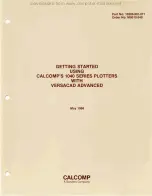Advanced Settings for Printing and Cutting with Crop Marks
4
Advanced
Functions
148
Correcting Misalignment for Printing and Cutting When Using Crop Marks
Note: When performing this setting, be sure to set the value of [CALIBRATION] on [CUTTING MENU] to "0.00%."
"
P. 138 "Performing Distance Correction During Cutting"
1.
Perform the preparations before the correction.
A
Make sure the [AUTO ENV. MATCH] menu item is set to "ENABLE."
"
P. 143 "Viewing the Automatic Environment Correction Function Settings"
B
Perform bidirectional adjustment.
"
P. 124 "Correcting for Misalignment in Bidirectional Printing"
2.
Perform a printing test.
A
Press [MENU].
B
Press [ ] to display the screen shown below.
MENU
CUTTING MENU
C
Press [ ], then [ ] to display the screen shown below.
CUTTING MENU
CROP-CUT ADJ.
D
Press [ ] to display the screen shown below.
CROP-CUT ADJ.
TEST PRINT
E
Press [ENTER].
The test pattern (C&C1) is printed and cut. The test pattern is printed at three locations on the media:
at the two edges and in the center.