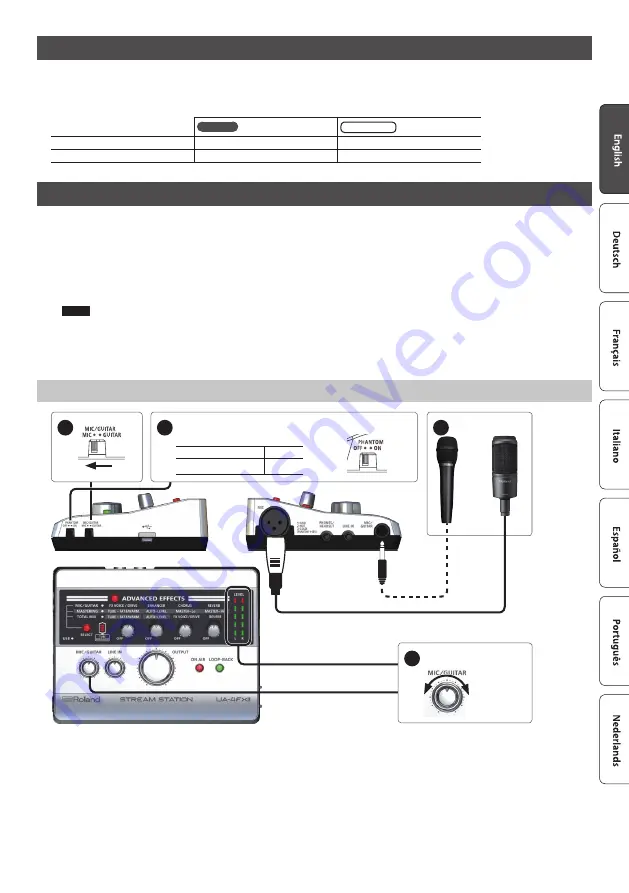
5
Specifying the Input/Output Device in Your Computer Software
Make settings in your computer software so that you can play back and record audio. For details on how to make these settings, refer to the owner’s
manual of the software you’re using.
Audio input/output device
Windows
Mac
Audio output device
OUT (UA-4FX2)
UA-4FX2
Audio input device
IN (UA-4FX2)
UA-4FX2
Connecting Input Devices
Here we explain basic ways to connect input devices to the UA-4FX2.
* To prevent malfunction and equipment failure, always turn down the volume, and turn off all the units before making any connections.
* If you use a mic, acoustic feedback (a whine or howl) might occur depending on the position of the mic and speaker. If this occurs, try the following
actions.
1. Change the angle of the mic
2. Move the mic away from the speaker
3. Lower the volume
NOTE
5
When you connect the UA-4FX2 to your computer, sound is no longer output from the speakers of your computer. Connect your headphones or
audio playback system (external monitors) to the UA-4FX2.
5
If you want to play sound through the speakers of the computer, disconnect the UA-4FX2 from the computer.
5
In order to record on the computer, you’ll need DAW software.
Connecting a Mic
1
2
If you connect a mic to the MIC jack (XLR type), set the “PHANTOM”
switch appropriately for the type of mic.
Condenser mic
“ON”
Dynamic mic
“OFF”
3
Connect your mic.
4
Adjust the volume.
Summary of Contents for UA-4FX2
Page 18: ...18 MEMO...




































