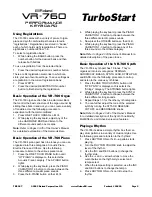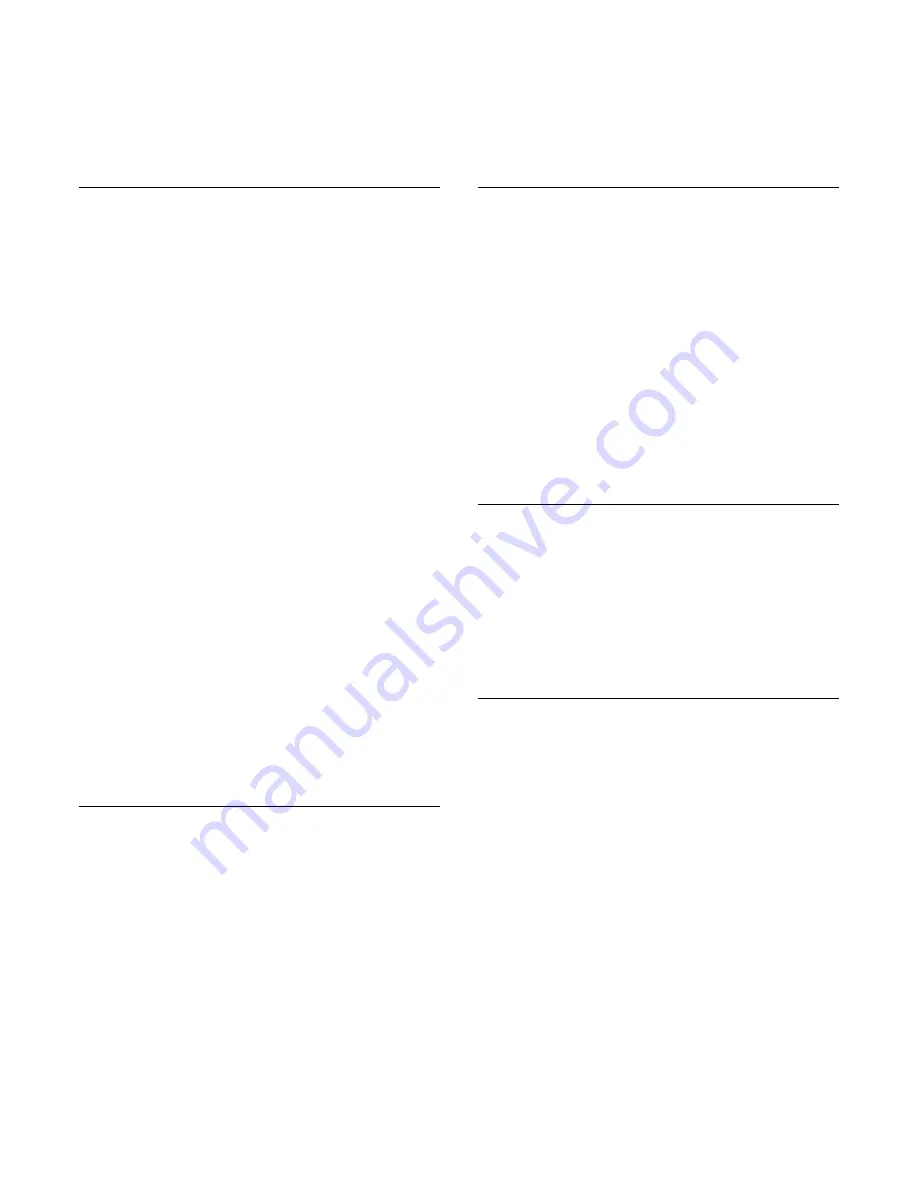
®ÂØÒňÎ
VR-760
Performance
Keyboard
TurboStart
TBS187
©2003 Roland Corporation U.S.
www.RolandUS.com
Faxback #20220
Page 1
It’s a Fact…
The VR-760 Performance Keyboard is a unique
instrument built to meet every need in live
performance. It includes a huge variety of organs,
acoustic and electric pianos, as well as synthesizer
sounds and SRX expansion sounds. The VR-760 has
a 76-note waterfall keyboard as well as a host of
futuristic performance features.
•
First-of-a-kind performance instrument,
combining top quality organ, piano and
synthesizer sounds with a 76-note waterfall
keyboard
•
Fully polyphonic organ sounds; 128-note
polyphony for piano and synth sounds
•
Organ section based on the “Virtual Tone Wheel”
sounds of the VK-Series with COSM Amp and
Rotary Speaker Modeling
•
Piano section features amazing new electric
pianos with COSM Amp Modeling
•
Piano section also features stereo sampled
acoustic pianos from Roland’s legendary
FP- and RD-Series with COSM Mic Modeling
•
Synthesizer section includes 6 tone categories
with 3 variations each, plus intuitive sound
editing knobs
•
Expandable via two optional SRX-Series Wave
Expansion Boards
•
Light sensing D Beam with multi-colored LED for
expressive realtime control
•
Active Expression for ultra expressive
performance with optional EV-7 Expression
Pedal
•
V-LINK feature for synchronizing video clips in
live performance
Listening to the Demo Songs
The VR-760 has several internal demo songs that
show its special capabilities. Use the following
procedure to listen to the demo songs:
1.
While holding the ENTER button, press EXIT.
2.
Use the INC/DEC buttons to select a demo song.
3.
Press ENTER to begin playback. At the end of
the selected song, playback continues to the
next song.
4. Press EXIT to stop playback.
5. Press EXIT again to exit the Demo Mode.
Playing the One Touch Organ,
Piano, or Synth
The One Touch feature allows you to quickly spread
the organ, piano or synth across the entire keyboard.
1.
Press ONE TOUCH ORGAN to assign the
current organ sound to the entire keyboard.
2.
Press ONE TOUCH PIANO to assign the current
piano sound to the entire keyboard.
3.
Press ONE TOUCH SYNTH to assign the
current synth sound to the entire keyboard.
4.
After calling up a Piano, Organ, or Synth sound,
you can adjust the volume level by turning the
ORGAN VOLUME, PIANO VOLUME or SYNTH
VOLUME knobs, respectively, to your liking.
5.
To turn the ONE TOUCH feature off, press the
ONE TOUCH button again so it’s not lit.
Layering the Keyboard
You can layer two or three sounds together. Use the
following procedure to layer a piano and strings.
1.
If the ONE TOUCH button is lit, press it to turn it
off.
2.
Press A.PIANO so it’s lit.
3.
Press STRINGS so it’s lit.
4.
Use the PIANO VOLUME and SYNTH VOLUME
to adjust the balance between the two sounds
Dividing the Keyboard
You can divide the keyboard into two ranges—Upper
and Lower—and assign a different sound to your left
and right hand. Use the following procedure to “split”
the piano and strings we layered in the previous
section:
1.
Press the SPLIT button so it’s lit—the screen
displays the instruments assigned to the upper
and lower ranges of the keyboard.
2.
Use the CURSOR buttons to highlight the upper,
or “U,” instrument.
3.
Use INC and DEC to select PIANO.
4.
CURSOR left to highlight the lower, or “L,”
instrument.
5.
Use INC and DEC to select SYNTH.
The piano now plays on the right side of the
keyboard and the strings play on the left side.
6.
Press SPLIT so it’s not lit to turn off splitting.