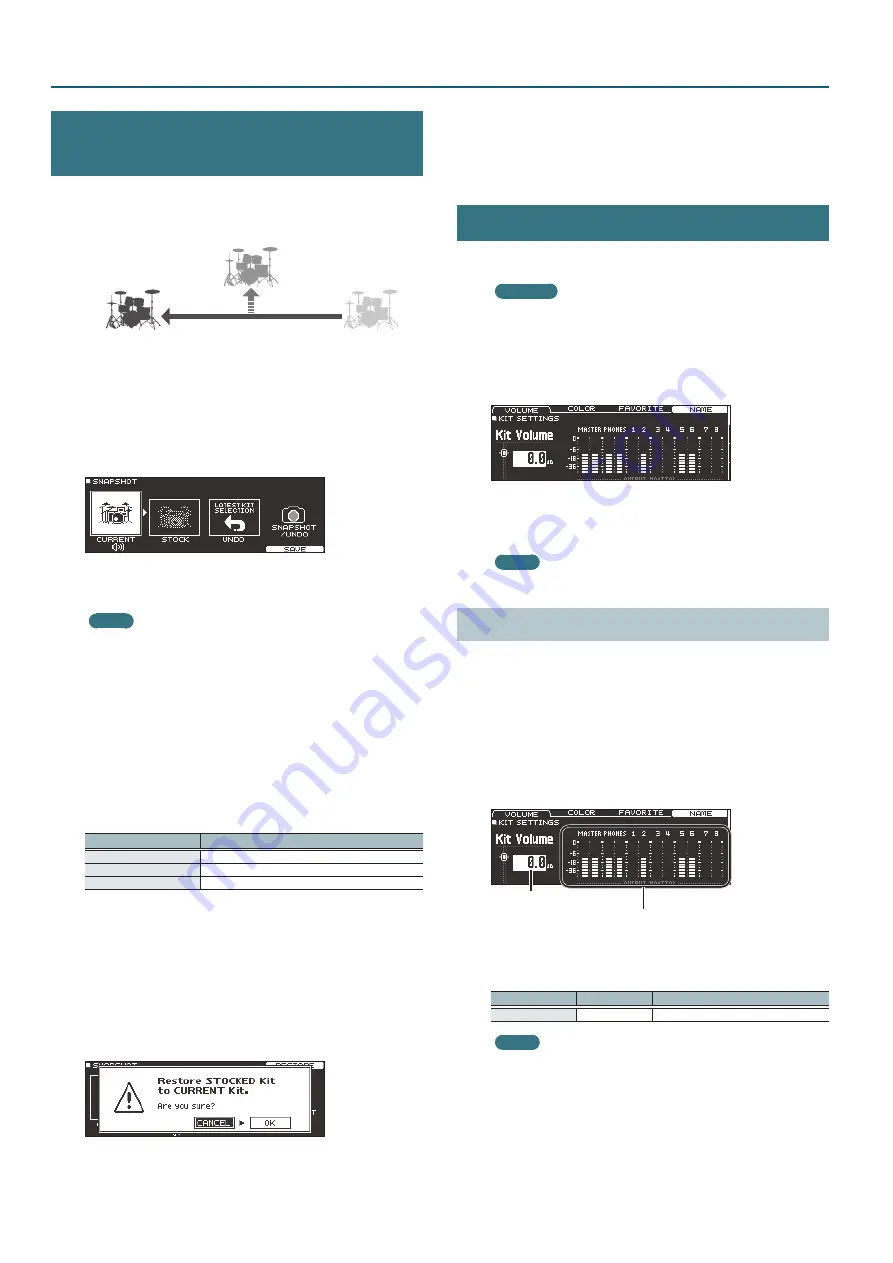
24
Customizing a Kit
Comparing with or Reverting to the
Unedited Drum Kit (SNAPSHOT)
You can temporarily save the currently-edited drum kit, and
compare it with the current settings or revert back to it (snapshot).
Save temporarily
(STOCK)
Edit
Immediately
after selecting
drum kit (UNDO)
Current drum kit
(CURRENT)
1
Select the drum kit that you want to edit.
When you select a drum kit, the data of the selected drum kit is
stored in “UNDO.”
2
When you want to temporarily save the settings of the
currently-edited drum kit, press the [SNAPSHOT] button.
The SNAPSHOT screen appears, and the current drum kit (CURRENT)
is selected.
3
Press the [F5] (SAVE) button.
The current drum kit settings are saved in STOCK.
MEMO
By holding down the [SHIFT] button and pressing the
[SNAPSHOT] button, you can save the current drum kit settings
in STOCK without entering the SNAPSHOT screen.
4
Press the [EXIT] button to exit the SNAPSHOT screen, and
edit the drum kit.
* When you switch drum kits, the settings saved in STOCK are
deleted.
5
Press the [SNAPSHOT] button.
6
Use the [F1]–[F3] buttons to switch between the saved
drum kits, and play them to compare.
Button
Explanation
[F1] (CURRENT) button
Current drum kit settings
[F2] (STOCK) button
Drum kit settings saved in STOCK
[F3] (UNDO) button
Settings immediately after selecting the drum kit
7
If you want to return the current drum kit settings to the
state immediately after selecting a drum kit or STOCK,
press the [F2] or [F3] button to select the drum kit settings
to which you want to return.
If you want to continue with the current drum kit settings, press the
[KIT] button to return to the DRUM KIT screen.
8
Press the [F4] (RESTORE) button.
A confirmation message appears.
If you decide to cancel, select “CANCEL” and press the [ENTER]
button.
9
Select “OK” and press the [ENTER] button.
The current drum kit settings return to the settings of the drum kit
that you selected in step 7.
10
Press the [KIT] button to return to the DRUM KIT screen.
Editing a Drum Kit (MENU)
Here’s how to make settings such as the volume of the drum kit and
the illumination color of the controls.
Reference
For details on the parameters that can be edited, refer to “Data
List” (PDF).
1
In the DRUM KIT screen (p. 13), press the [F5] (MENU)
button.
The menu screen appears.
2
Edit the settings of the drum kit.
3
Press the [KIT] button to return to the DRUM KIT screen.
MEMO
You can copy a drum kit (p. 31).
Setting the Volume
Here’s how to set the volume of the drum kit.
1
In the DRUM KIT screen (p. 13), press the [F5] (MENU)
button.
2
Press the PAGE [UP] button to access page 1
(KIT SETTINGS).
The KIT SETTINGS screen appears.
3
Press the [F1] (VOLUME) button.
Volume of the drum kit
Output monitor
Shows the output level from the MASTER OUT jacks,
PHONES jacks, and DIRECT OUT jacks.
4
Use the [–] [+] buttons or the dial to edit the value.
Parameter
Value
Explanation
Kit Volume
-INF–+6.0 dB
Volume of the drum kit
MEMO
You can also set Kit Volume in the MIXER DRUM KIT VOLUME
screen (KIT VOL tab) of the MIXER (p. 22).



































