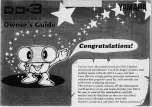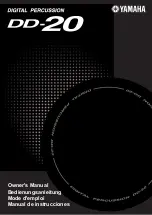30
Utility Functions
Using the TD-50 with a Computer
You can connect the TD-50 to your computer, and record MIDI and
ten channels of multi-track audio into a DAW. Audio played back by
your computer can also be heard via the TD-50.
USB cable
(sold separately)
NOTE
5
For some types of computer, this might not work correctly.
Refer to the Roland website for details on the operating
systems that are supported.
5
A USB cable is not included. You can purchase one from the
dealer where you purchased the TD-50.
5
Use a USB 2.0 cable.
5
Your computer’s USB port must support USB 2.0 Hi-Speed.
USB Driver Installation and Settings
Installing the USB driver
The USB driver is software that transfers data between the TD-50
and the software on your computer.
In order to transmit or receive audio via USB, the USB driver must
be installed.
MEMO
5
Before you install the USB driver, change the TD-50’s USB
driver setting to
“VENDOR ”
5
For details on downloading and installing the USB driver,
refer to the Roland website.
http://www roland com/support/
Changing the USB driver setting
Here’s how to switch between the TD-50’s dedicated USB driver and
the driver provided by your operating system.
1
In the SETUP MENU 1 screen (p. 42), press the [F2]
(USB AUDIO) button.
The USB AUDIO SETUP screen appears.
2
Move the cursor to Driver Mode, and use the [–] [+]
buttons or the dial to change the value.
Parameter
Value
Explanation
Driver Mode
GENERIC
Use the driver provided by the
operating system.
Operation is limited to USB MIDI.
VENDOR
Use the TD-50’s dedicated driver
provided by Roland.
USB MIDI and USB audio can be used.
MEMO
The setting takes effect when the TD-50 is powered off and on
again.
3
Turn the power off, and then on again
Specifying the Output for USB Audio
You can specify the output destination of the USB audio that is sent
from the USB COMPUTER port.
Ten channels from the USB audio output can be multi-track
recorded into a DAW on your computer.
* The LO CUT and ATT (OUTPUT ROUTING (p. 44)) effects do not
apply to the USB audio output. For details on the parameters,
refer to “Data List” (PDF).
MEMO
For details on settings in your DAW, refer to the owner’s manual
of the DAW you’re using.
Specifying the output destination for USB audio
The output destination setting for USB audio is shared with the
output destination setting of the MASTER OUT jacks and the DIRECT
OUT jacks.
You can select a total of 10 channels of output destination from
MASTER OUT L, R, and DIRECT OUT 1–8.
Reference
For more about output destination settings, refer to “Audio
Output Assignments (OUTPUT)” (p. 42).
Adjusting the USB audio output level
1
In the SETUP MENU 1 screen (p. 42), press the [F2]
(USB AUDIO) button.
The USB AUDIO SETUP screen appears.
2
Move the cursor to Output Gain, and use the [–] [+]
buttons or the dial to change the value.
Parameter
Value
Explanation
Output Gain
-24–+24 dB
Adjusts the output level
This applies to all USB audio output
that is sent from the USB COMPUTER
port.