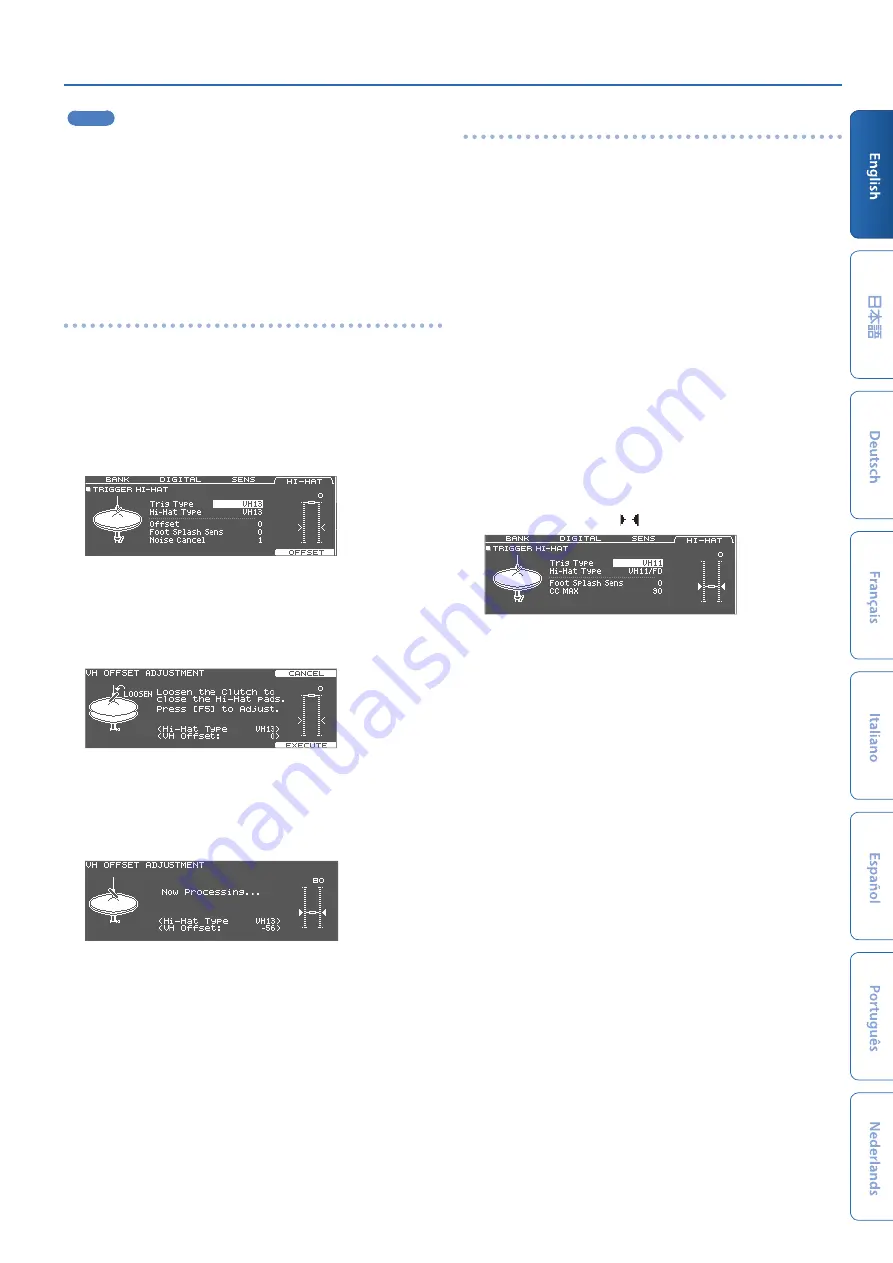
Getting Ready
11
MEMO
You can also press the [TRIGGER] button while holding down the
[KIT] button on the TD-50X to adjust the offset.
When first connecting the VH-14D to the drum sound module,
the trigger parameters are set to the recommended values.
The trigger parameters may need to be adjusted depending on
the environment where the TD-50X is used, including how it is
mounted and the position in which it is set up.
&
“Reference Manual” (PDF)
Settings for the VH-13
1 .
Press the [TRIGGER] button.
2 .
Press the PAGE [UP] button several times to access
the top page.
3 .
Press the [F4] (HI-HAT) button.
The TRIGGER HI-HAT screen appears.
4 .
Use the [-] [+] buttons or the dial to set Trig Type to
“VH13.”
5 .
Press the [F5] (OFFSET) button.
The VH OFFSET ADJUSTMENT screen appears.
6 .
Loosen the clutch screw of the top cymbal and let it
sit on the bottom cymbal.
* Do NOT touch the hi-hats or the pedal.
7 .
Press the [F5] (EXECUTE) button.
The “VH Offset” parameter is set automatically (approx. 3 seconds).
The [TRIGGER] button stops flashing and remains lit.
8 .
Press the [KIT] button to return to the DRUM KIT
screen.
If you need, make further adjustments to the parameters.
&
“Reference Manual” (PDF)
Configuring the VH-11 (or VH-10)
This shows how to configure the VH-11. The steps are the same for the
VH-10, with only the model name being different.
1 .
With the motion sensor unit completely separated
from the hi-hat, turn on the TD-50X.
2 .
Loosen the clutch screw of the VH-11, so that the hi-
hat naturally rests atop the motion sensor unit.
3 .
Press the [TRIGGER] button.
4 .
Press the PAGE [UP] button several times to access
the top page.
5 .
Press the [F4] (HI-HAT) button.
6 .
Use the [-] [+] buttons or the dial to set Trig Type to
“VH11.”
7 .
Turn the VH offset adjustment screw on the VH-11
while watching the meter on the right side of the
TD-50X’s screen.
Adjust the screw so that “
” shows up on the meter.
8 .
Press the [KIT] button to return to the DRUM KIT
screen.
If you need, make further adjustments to the parameters.
&
“Reference Manual” (PDF)




































