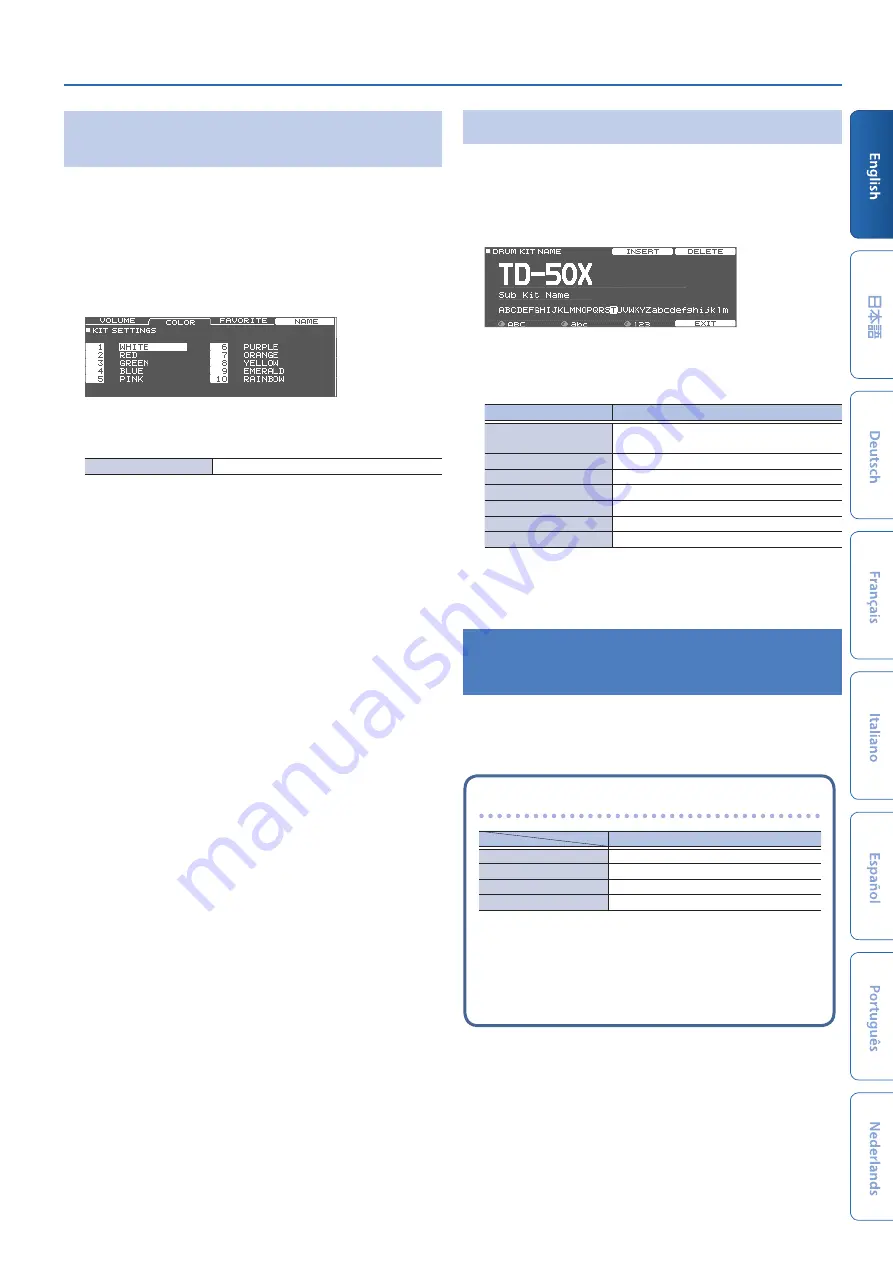
Customizing a Kit
25
Specifying the Illumination Color of the [KIT]
Button and Knobs
For each kit, you can change the illumination color of the [KIT] button
and knobs.
This provides a useful way to distinguish between drum kits; for
example you could assign different colors to drum kits of different
genres, or use the color as a guideline when editing instruments.
1 .
In the KIT SETTINGS screen, press the [F2] (COLOR)
button.
2 .
Use the cursor buttons to select the illumination
color.
Value
1–10
Renaming the Drum Kit
Here's how to rename the currently selected drum kit.
1 .
In the KIT SETTINGS screen (p. 24), press the [F4]
(NAME) button.
The DRUM KIT NAME screen appears.
2 .
Edit the name.
You can enter a kit name (upper line) of up to 12 characters, and a
sub-name (lower line) of up to 16 characters.
Controller
Explanation
Cursor buttons
Move the cursor to the character that you
want to change.
[–] [+] buttons, dial
Change the character.
[R1] (ABC) knob
Select uppercase characters.
[R2] (abc) knob
Select lowercase characters.
[R3] (123) knob
Select numerals.
[F3] (INSERT) button
Insert a space at the cursor location.
[F4] (DELETE) button
Delete the character at the cursor location.
3 .
Press the [F5] (EXIT) button to exit the DRUM KIT
NAME screen.
Importing and Playing Audio Files
(USER SAMPLE)
Audio files that you created on your computer can be imported from
an SD card into the TD-50X, and played as instruments (user sample
function). You can edit the sound of a user sample or apply effects to it
in the same way as other instruments.
Audio files that can be loaded by the TD-50X
WAV
Format (extension)
WAV (.wav)
Sampling frequency
44.1 kHz
Bit rate
16, 24-bit
Length
Maximum 180 seconds
* File names or folder names that contain more than 16
characters are not shown correctly. Files and folders using
double-byte characters are also not supported.






















