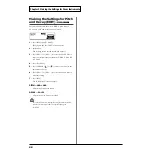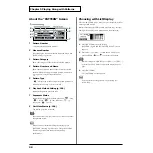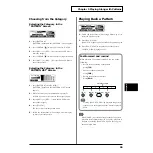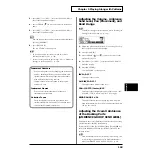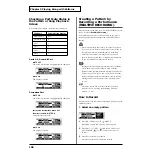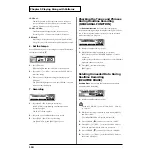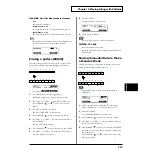102
Chapter 5 Playing Along with Patterns
Transposing a Pattern
(TRANSPOSE)
This transposes the key of the pattern. You can set this in the
range from -24 (down two octaves) to +24 (up two octaves).
fig.06-011
fig.06-012
1.
Press [PATTERN], then [F3 (
MENU)].
[PATTERN] lights, and a pop-up menu appears.
2.
Press [DEC/-], rotate the VALUE dial, or press CURSOR
[
] to move the cursor to “FUNC.”
3.
Press [F3] to confirm your choice.
4.
Press [F3 (TRANS)].
The “TRANS” screen appears.
5.
Press [INC/+] or [DEC/-] or rotate the VALUE dial to
make the setting.
6.
Press [PATTERN].
The “PATTERN” screen appears.
TRANSPOSE BIAS: -24–+24 (-2–+2 octaves)
Adding a Count Sound
Before Playback (COUNT IN)
You can have a count sound added before playback of the
song or pattern.
Press [CLICK], then [F3 (COUNT)] to display the settings
screen.
For more detailed instructions for making these settings, refer
to “Adding a Count Sound Before Recording or Playback
(COUNT IN)” (p. 112).
Making the Settings for the
Part
For the drum kit part settings, refer to Chapters 1–3.
Choosing a Part
fig.06-013
1.
Press [PATTERN], then [F2 (
PART)].
[PATTERN] lights, and a pop-up menu appears.
2.
Press [INC/+], rotate the VALUE dial, or press CURSOR
[
] to move the cursor to “SETUP.”
3.
Press [F2] to confirm your choice.
4.
Press [F1 (PAGE 1)].
The “PART PAGE 1” screen appears.
5.
Press CURSOR [
] o move the cursor to “PART.”
6.
Press [INC/+] or [DEC/-] or rotate the VALUE dial to
choose the part.
7.
Press [PATTERN].
The “PATTERN” screen appears.
PART: PERC, PART1, PART2, PART3, PART4
PERC:
percussion part
PART1, PART2, PAER3, PART4:
parts 1–4
Choosing an Instrument
Part instruments cannot be changed in User patterns in which
Pattern Lock (p. 119) set to “ON”. In subsequent operations, a
warning screen then appears in the display if you attempt to
make such changes.
fig.06-014
1.
2.
Press CURSOR [
] or [
] to move the cursor to
instrument number.
+4
Instrument Number
Instrument Name
Summary of Contents for V-Drums TD-8
Page 24: ...24 ...
Page 25: ...25 Quick Start Quick Start ...
Page 76: ...76 ...
Page 77: ...77 Advanced Use Advanced Use ...
Page 164: ...164 ...
Page 165: ...165 Appendices Appendices ...
Page 178: ...178 ...