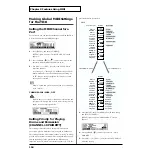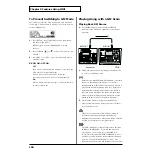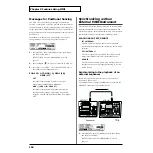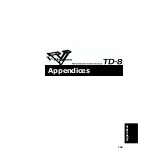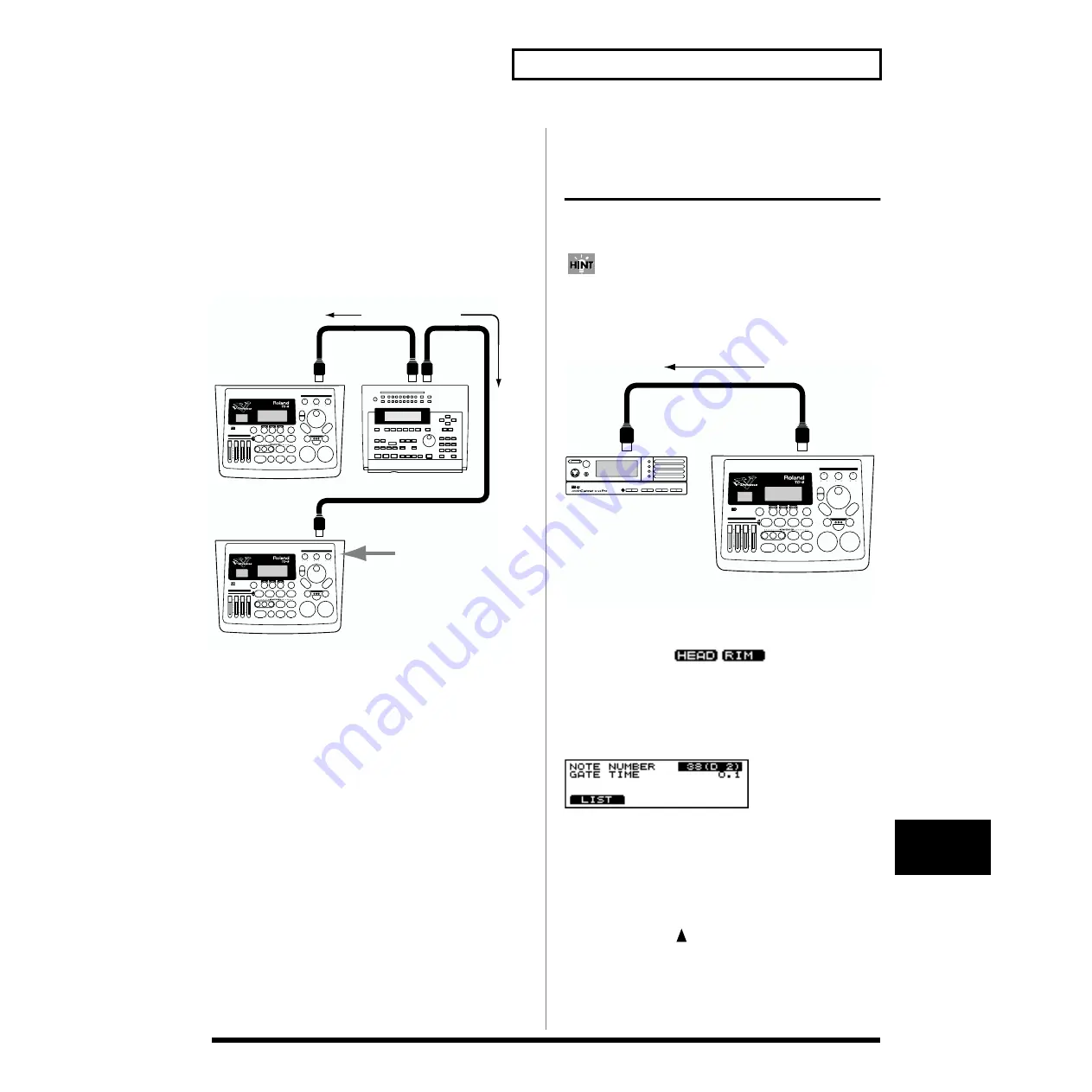
151
Chapter 9 Features Using MIDI
Chapter 9
3.
Press [INC/+] or [DEC/-] or rotate the VALUE dial to
make the setting.
DEVICE ID: 1–32
Example:
Suppose that when data was saved via bulk dump, the TD-
8’s Device ID was set to “17.” When re-transmitting this data
back to the TD-8, it won’t receive if the Device ID is set to
something other than “17.”
fig.10-004.e
Sounding an External MIDI
Sound Module by Playing a
Pad
This sets the TD-8 so that the external MIDI sound module is
sounded when the pads are struck.
With this setting, both the TD-8 and the external sound
module can play simultaneously.
Use a MIDI cable to connect the TD-8’s MIDI OUT to the
MIDI IN connector of the external MIDI sound module.
fig.10-005.e
Specifying the Note Numbers the
Pads Send
You can select the MIDI note number (key number) that each
pad will transmit. Set this to the note number of the sound
that you wish to play on the external sound module or
sampler.
fig.10-006
1.
Press [KIT], then [F1 (INST)], then [F2 (EDIT)], and then
[F3 (MIDI)].
[KIT] lights, and the “INST MIDI” screen appears.
2.
Strike a pad.
The settings screen for the struck pad appears.
3.
Press CURSOR [
] to move the cursor to “NOTE
NUMBER.”
Device ID: 17
Device ID: 16
MIDI IN
MIDI IN
MIDI OUT
Transmit data
Device ID: 17
System exclusive
is not received
MIDI sound module
MIDI IN
MIDI OUT
TD-8
Summary of Contents for V-Drums TD-8
Page 24: ...24 ...
Page 25: ...25 Quick Start Quick Start ...
Page 76: ...76 ...
Page 77: ...77 Advanced Use Advanced Use ...
Page 164: ...164 ...
Page 165: ...165 Appendices Appendices ...
Page 178: ...178 ...