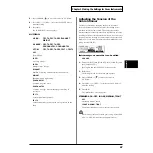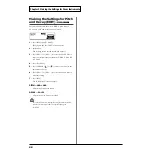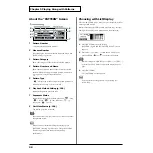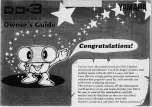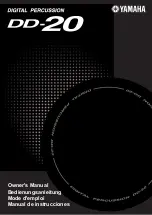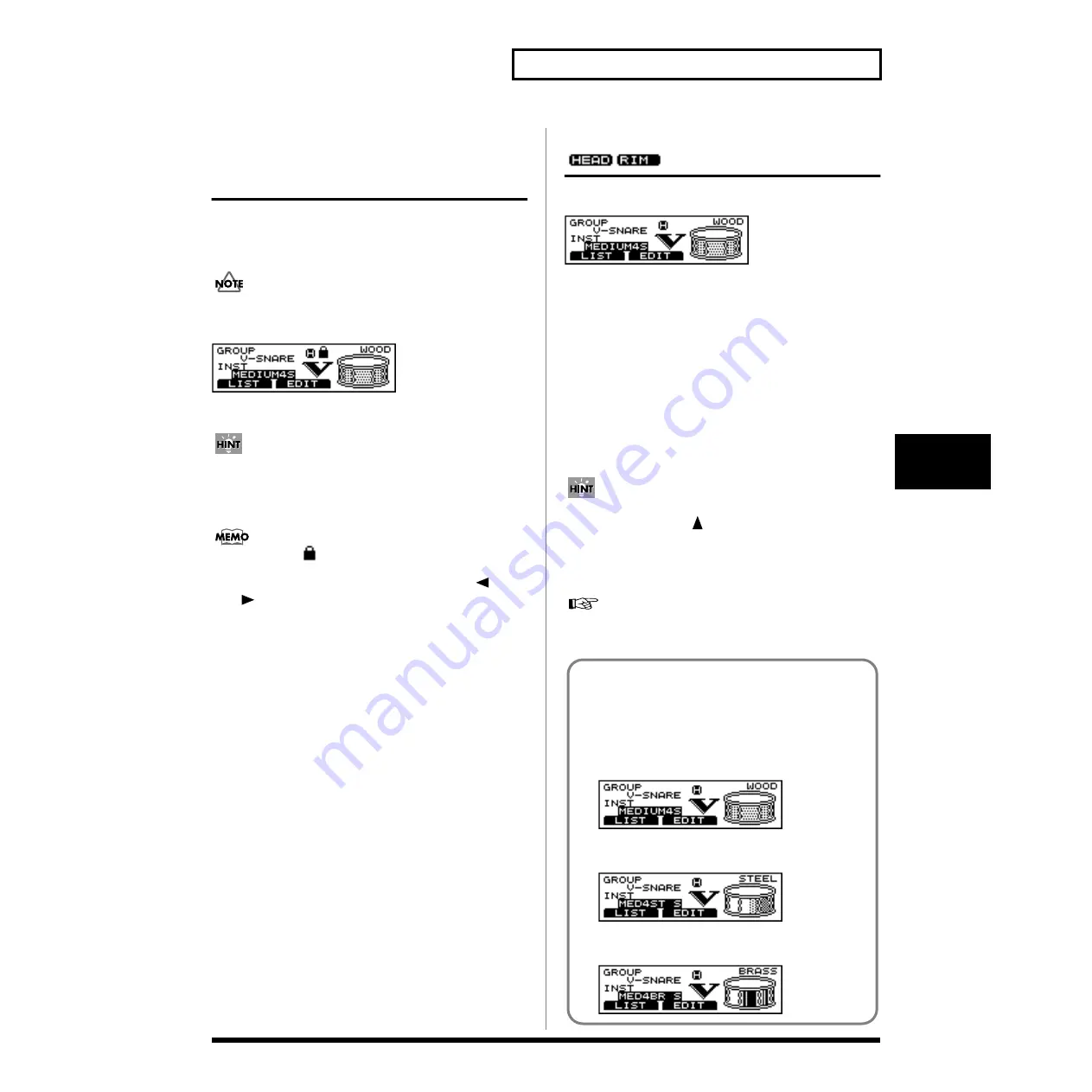
83
Chapter 2 Making the Settings for Drum Instruments
Chapter 2
Preventing the Settings
Screen from Being Switched
(EDIT LOCK)
When setting instruments, you can keep the settings screen
from being switched, even if you inadvertently strike a
different pad.
No settings screen for any other instrument is displayed until
the Edit Lock is released on the TD-8.
fig.08-022
1.
Strike the pad to be locked.
You can also do this with [TRIG SELECT].
2.
Press [SHIFT] + [RIM].
[RIM] flashes, and the pad’s settings screen is locked.
A lock icon (
) appears in the “INST” screen.
3.
To release the lock, press the [TRIG SELECT] [
],
[
], or [RIM].
[RIM] either stays lit or goes out.
Choosing an Instrument
On the TD-8, each sound is referred to as an instrument (INST).
fig.03-001
1.
Press [KIT], then [F1 (INST)].
[KIT] lights, and the “INST” screen appears.
2.
Strike a pad.
The settings screen for the struck pad appears.
“GROUP”:
The instrument type.
“INST”:
The instrument name.
3.
Press [INC/+] or [DEC/-] or rotate the VALUE dial to
select the instrument.
You can select an instrument from the group name by
pressing CURSOR [
] to move the cursor to “GROUP”
4.
Press [KIT].
The “DRUM KIT” screen appears.
To see which instruments can be selected here, refer to “Drum
Instrument List” (p. 180).
About the Material Used for the Snare’s Shell
(V-SNARE only)
The shell (drum body) material of the instrument being
used for the snare is indicated by an icon at the right of
the screen.
Wood shells (WOOD)
fig.03-001a
Steel shells (STEEL)
fig.03-001b
Brass shells (BRASS)
fig.03-001c
Summary of Contents for V-Drums TD-8
Page 24: ...24 ...
Page 25: ...25 Quick Start Quick Start ...
Page 76: ...76 ...
Page 77: ...77 Advanced Use Advanced Use ...
Page 164: ...164 ...
Page 165: ...165 Appendices Appendices ...
Page 178: ...178 ...