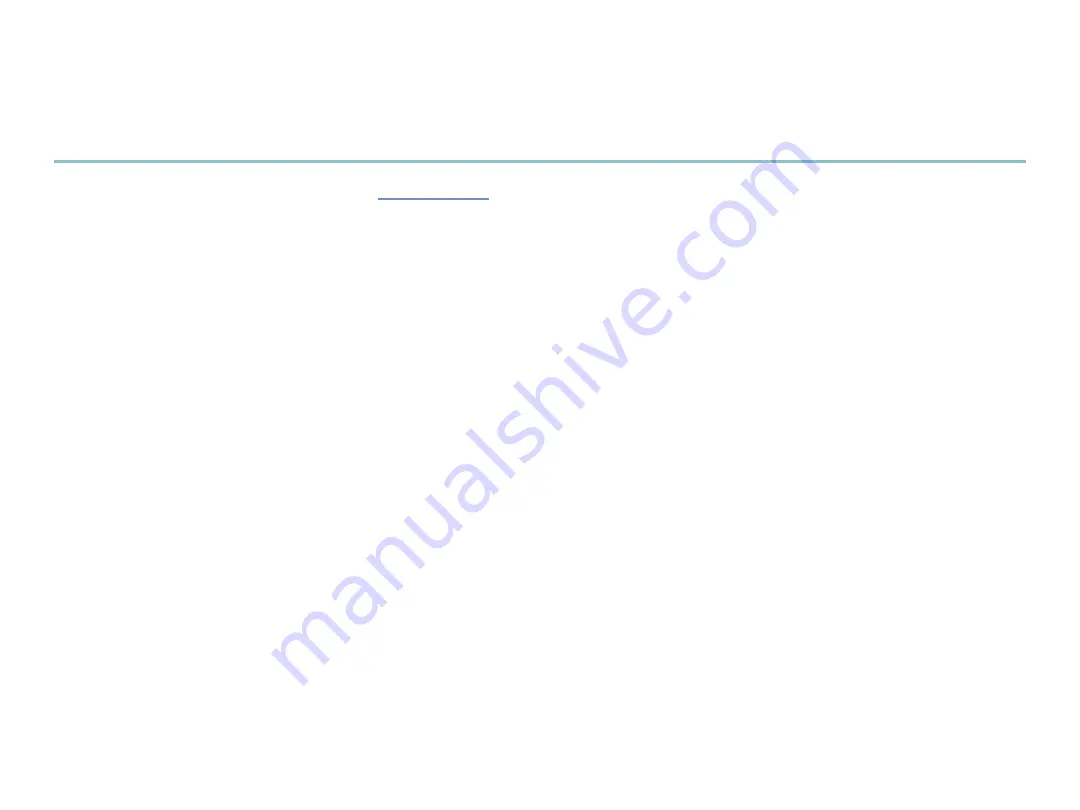
7
®ÂØÒňÎ
®
VG-99
H
ow
D
o
I f
InD
VG-99 a
rtICleS
In
tHe
r
olanD
US.
CoM
K
nowleDGe
B
aSe
?
Point your browser to the VG-99
1
on RolandUS.com.
Click “Knowledge Base.”
2
If you’re not already logged into Roland Backstage, the Roland Backstage login appears.
If you’re:
3
a Roland Backstage member—
•
enter your email address and password, and then click the Login button.
not yet a Roland Backstage member—
•
click “Create New Profile” to create a free new user account. As a
Roland Backstage member, you become part of the online Roland US.com community and gain access to
helpful tools and services.
Once you’re logged in, click the large Knowledge Base button.
4
On the Knowledge Base screen, enter “VG-99” in the Product field.
5
Click the Find button in the middle of the screen to browse the available VG-99 Knowledge Base articles.
6
How Do I Find VG-99 Articles in the Knowledge Base?








