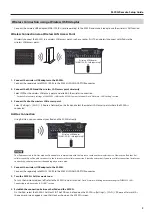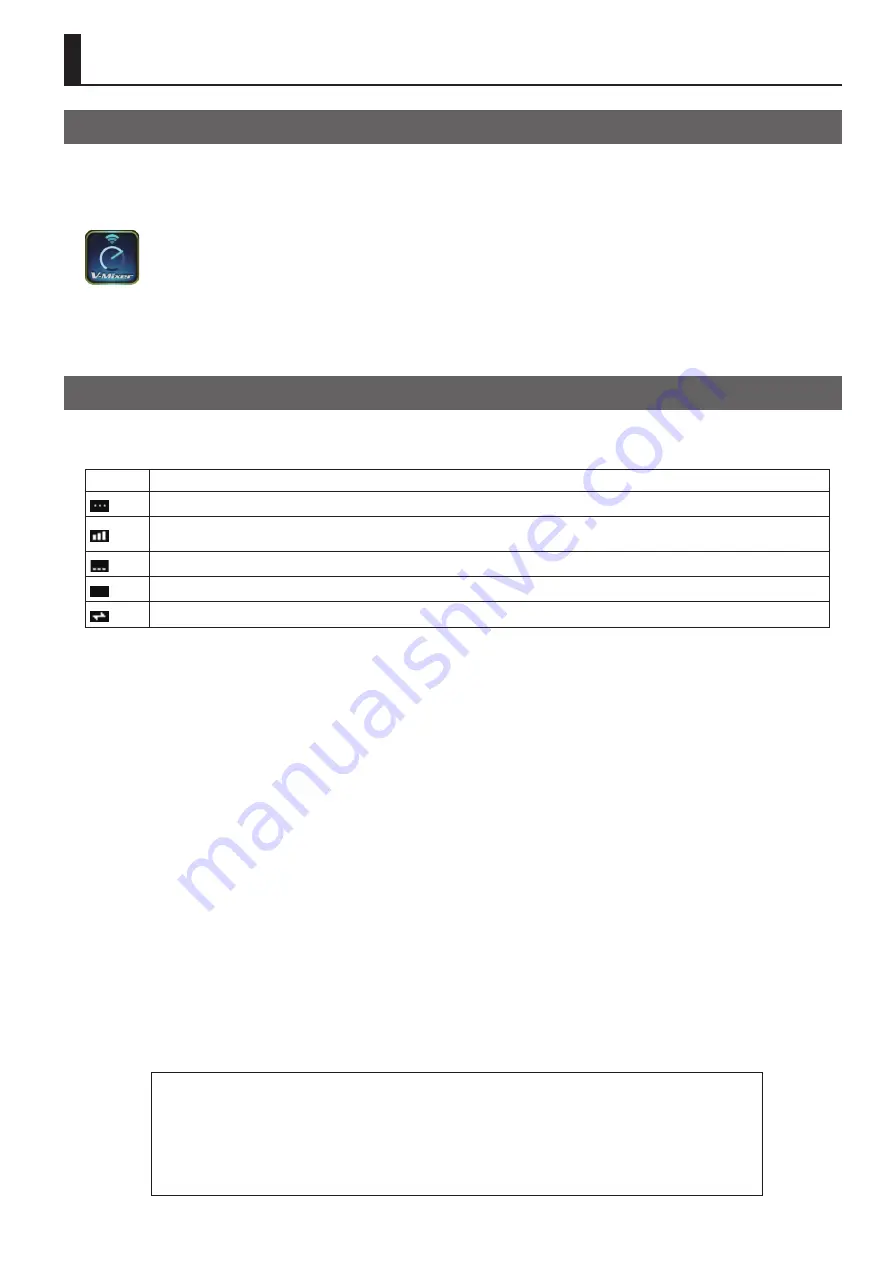
1
Booting/Quitting the M-200i Remote
Booting the M-200i Remote
Turn on the power of the iPad where the M-200i Remote is installed and tap the following icon.
fig.icon.eps
Quitting the M-200i Remote
Press the home button of the iPad to quit the M-200i Remote.
Connecting the M-200i and iPad
Right after turning the power on, M-200i cannot communicate with iPad via DOCK cable, Wired LAN nor Wireless LAN. Check the
status indicator located right upper corner of the M-200i’s display before connection.
Display
Description
Communication with iPad is not ready.
Connected to the Wireless LAN router. The signal strength (the strength of the radio waves from the Wireless LAN router) is indicated by
three bars.
A wireless USB adapter is attached, but no connection to the Wireless LAN router is in effect.
No wireless USB adapter is attached.
Ad-hoc mode.
* For details of iPad network setup, refer to its user guide.
* For setting of the wireless LAN access point, refer to its owner’s manual.
Network setting of the M-200i
Carry out the network setting on the NETWORK screen of the M-200i. Call up the NETWORK screen using the following steps.
1. Call up the SETUP screen.
Press the [SETUP] in the M-200i’s DISPLAY section to call up the SETUP screen.
2. Call up the NETWORK screen.
Select [NETWORK] in the SETUP screen and press the [ENTER].
* For details of network settings of the M-200i, refer to its owner’s manual. Go to “Network“ section.
Types of Connection
There are 3 types of connection for the M-200i and iPad:
•
Wired Connection using the Dock Cable (p. 2)
•
Wired to Wireless Connection using a LAN Cable and Wireless LAN Access Point (p. 2)
•
Wireless Connection using a Wireless USB Adaptor
- Wireless Network via a Wireless LAN Access Point (p. 3)
- Wireless Ad-Hoc Connection (p. 3)
M-200i Remote Setup Guide
Copyright © 2012 ROLAND CORPORATION
All rights reserved. No part of this publication may be reproduced in any form without the written
permission of ROLAND CORPORATION.
* All product names mentioned in this document are trademarks or registered trademarks of their respective owners.
1PS