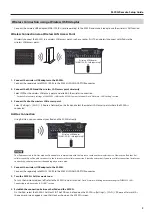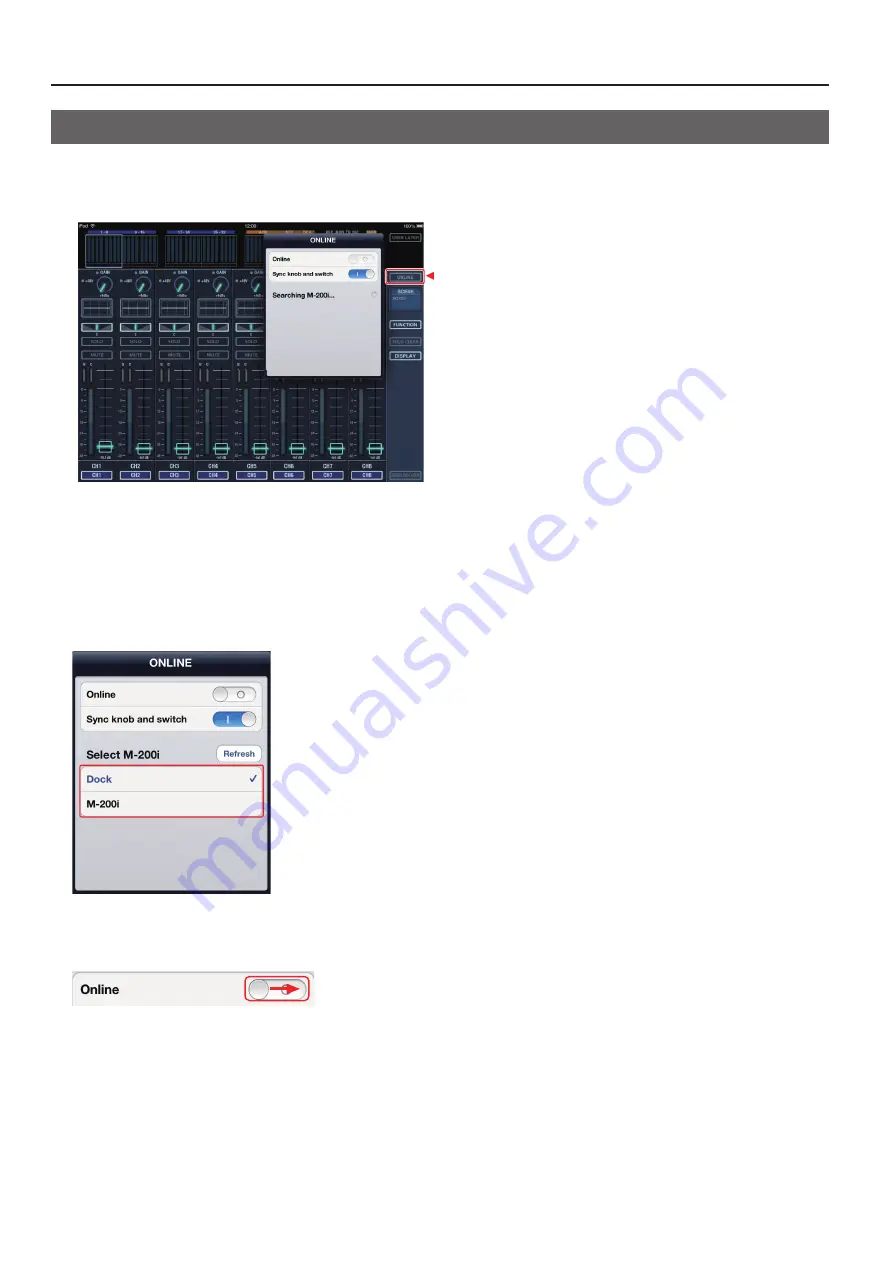
4
M-200i Remote Setup Guide
Select the M-200i to Remote Control
1. Open the ONLINE screen.
Tap the [ONLINE] as shown below to open the ONLINE screen. Scanning of available M-200i units starts.
fig.online_button.eps
z
2. Select the M-200i unit to communicate.
When this software detects any available units, a list as shown below appears. Tap to select the target unit.
•
The device name of the M-200i connected using the DOCK cable is shown as [Dock].
•
Device names of the LAN connected M-200i units are shown in the list. If multiple units are connected via LAN, set a different wireless ID for each
unit.
* For details of setting the wireless ID, refer to the M-200i’s owner’s manual. Go to “Network - Making detailed settings for WIRELESS LAN - Making
the setting for WIRELESS ID” section.
fig.select_device.eps
3. Start communication with the M-200i.
Tap or slide right the [Online] switch on the ONLINE screen. The iPad starts communication with the selected M-200i unit.
fig.online_sw_off.eps