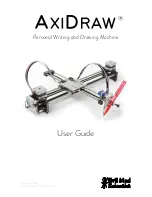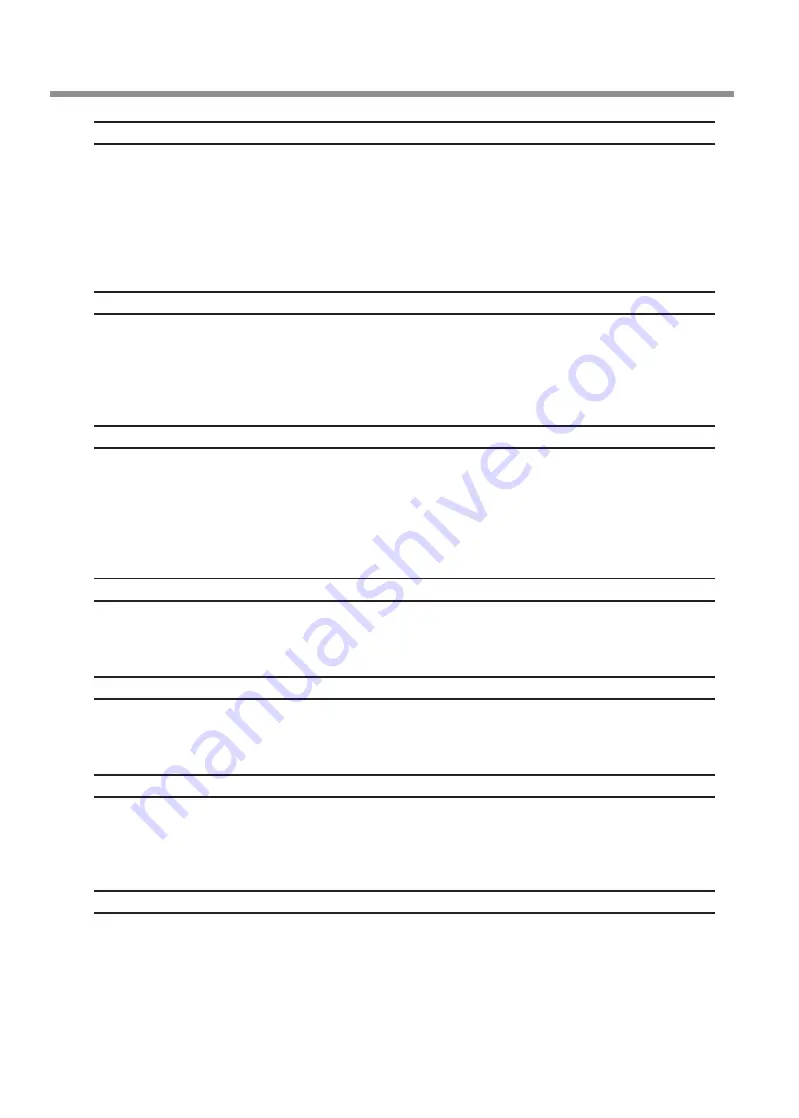
Handling Messages and Error Messages
96
Chapter 4 Appendix
Chapter 4 Appendix
[Motor error ]
A motor error occurred.
Operation cannot be continued. By following the messages displayed in the Utility window, remove the
media, close the front cover, and then hold down the POWER key to switch the sub power off. This error may
be caused by such factors as an incorrect loading of the media, a media jam, or an operation that pulls the
media with excessive force. Eliminate the cause of the error before switching the sub power on, and then
reload the media.
[Waste cartridge is estimated to be full]
Output is stopped because the waste cartridge is full
Output cannot be resumed without correcting this error. Replace the waste cartridge with a new one by fol-
lowing the message displayed in the Utility window. If a new waste cartridge is not available for immediate
replacement, switch the main power off.
[Temperature error ]
The temperature of the location where the machine is installed has risen above or fallen
below the ambient temperature at which the machine can operate.
Operation cannot be continued. Switch off the sub power. Bring the installed location to a temperature at
which operation is possible (20 to 32°C) and allow the machine to come to room temperature, then turn on
the power.
[Cover open error. ]
Output is stopped because the front cover or the maintenance cover is open.
Start output again after closing the cover.
[Sheet setup error ]
Setup of the media has failed. Load the media correctly.
P. 14, "STEP 1: Loading Media"
[Data error]
Output was stopped because a problem was found in the data received.
Operation cannot be continued. Check for errors in the data. Check for a problem with the connector cable
or the computer, and start output again.
[Ink has run out.]
Output is stopped because ink has run out.
In the [Ink] tab of the Utility window, check the color of the cartridge that has run out of ink, and replace the
ink cartridge with a new one.
P. 69, "Checking Ink Levels," p. 70, "How to Replace Ink Cartridges"
Summary of Contents for VersaStudio BN-20
Page 28: ...26 ...
Page 106: ...104 ...
Page 107: ...105 ...
Page 108: ...106 ...
Page 109: ...107 ...
Page 110: ...108 ...
Page 111: ......
Page 112: ...R2 110905 ...