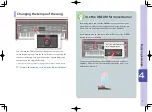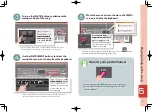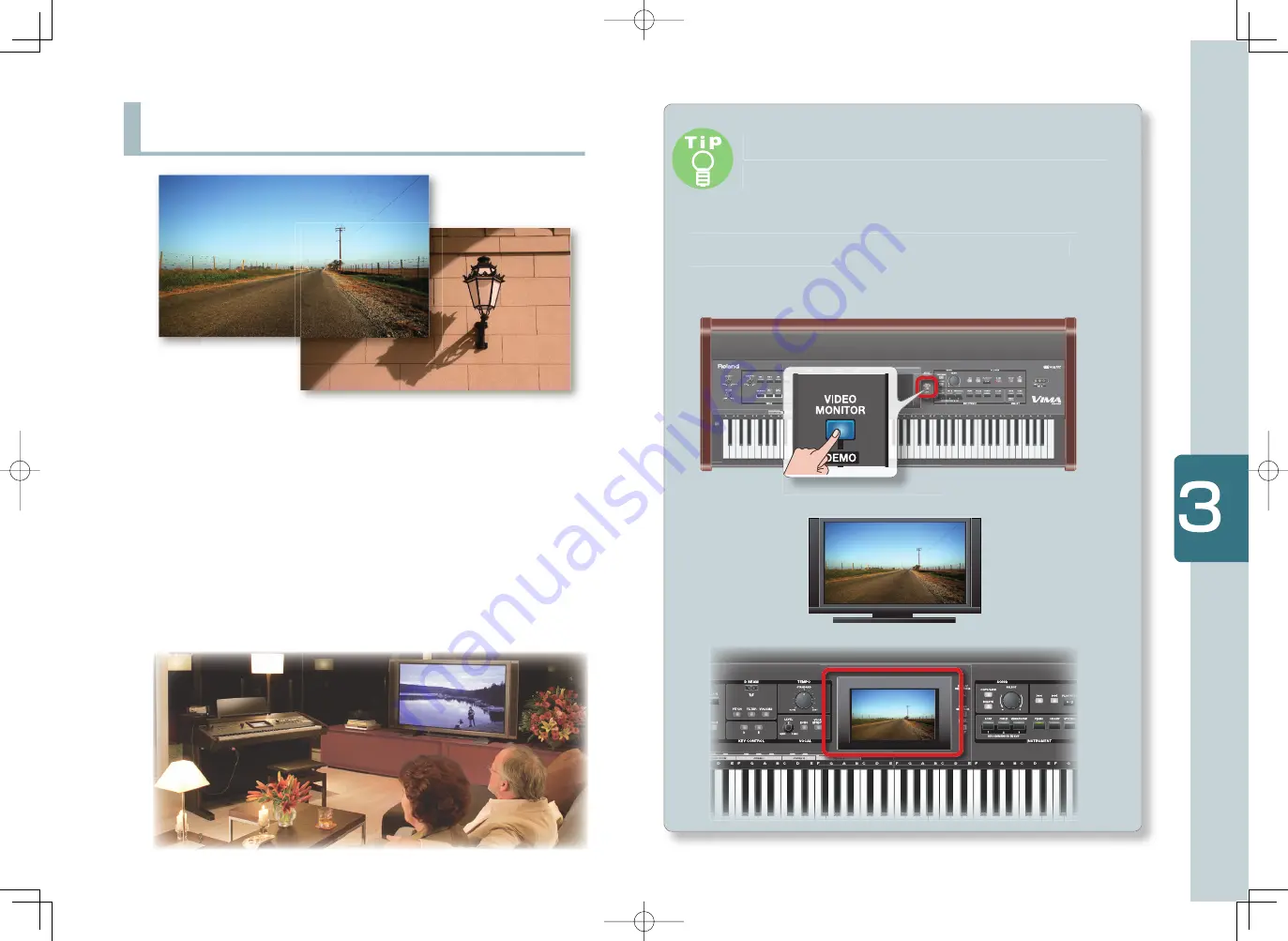
13
E
n
jo
yi
ng
image
s
Use the VIMA to check the image
shown on your television!
If you turn on the VIMA’s [VIDEO MONITOR] button, the im-
age being shown on your television will also be shown on
the VIMA’s own screen.
Put on a slide show
The slide show function will sequentially display photos that
match the mood of the song. This is an ideal way to enjoy back-
ground video (BGV) while listening to music in your living room.
If a digital camera is connected to the external memory (USB)
connector, the photos stored on the camera will be displayed as a
slide show. You can enjoy your very own slide show, for example
scenes from your home party or remembrances of a trip.
Summary of Contents for Vima
Page 1: ...Application Guide ...