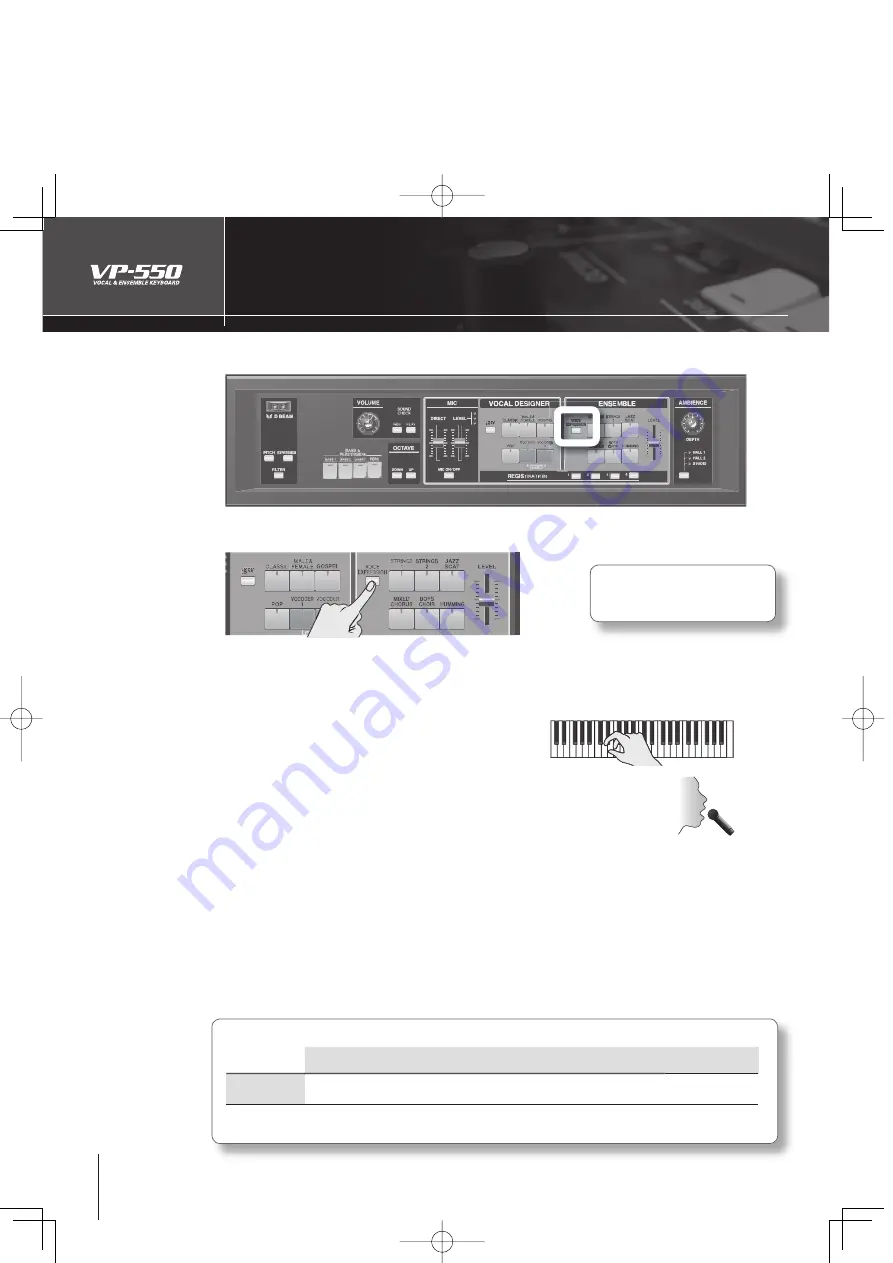
40
Using a mic to control expression
( VOICE EXPRESSION)
You can use the loudness of your voice via the mic to add expression to the Ensemble part.
Press the [VOICE EXPRESSION] button to make it light.
To hear the result as clearly as possible, turn on an Ensemble part sound, and turn off the sound but-
tons of the Vocal Designer part and the Bass & Percussion part.
To hear the result as clearly as possible, move the [DIRECT] slider (which sends your own voice direct-
ly from the output) all the way down.
Play the keyboard.
While continuing to hold down notes, vocalize into the mic.
Try varying the loudness of your voice.
The volume and tone of the Ensemble part will change according to the loudness of your vocalizing.
It will be particularly easy to experience this eff ect if you choose the “HUMMING” sound button. The sound
will shift through the range of “mmh”
➞
“Ooh”
➞
“Aah” according to the loudness of your voice. By us-
ing this in conjunction with Vocal Designer you can achieve an even more expressive performance. (The
amount of this eff ect will diff er depending on the sound you choose.)
The “STRINGS 1” sound will also change its tone dynamically according to the loudness of your voice (p. 30).
This powerful string sound was newly developed for the VP-550. Try vocalizing into the mic. You’ll hear the
diff erence.
Voice Expression functions
Vocal
Designer
Ensemble
Bass &
Percussion
Transmitted
MIDI message
Range
(initial value: bold)
VOICE
EXPRESSION
No change
Volume and
tone change
No change
CC#02 (Breath type)
0
–127
* For details on MIDI, refer to “Connecting the VP-550 with MIDI equipment” (p. 54)
1.
•
•
2.
3.
You can adjust the depth at which the
loudness of the mic will aff ect expres-
sion (
➞
p. 44).

































