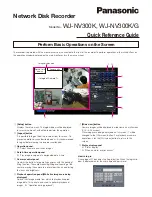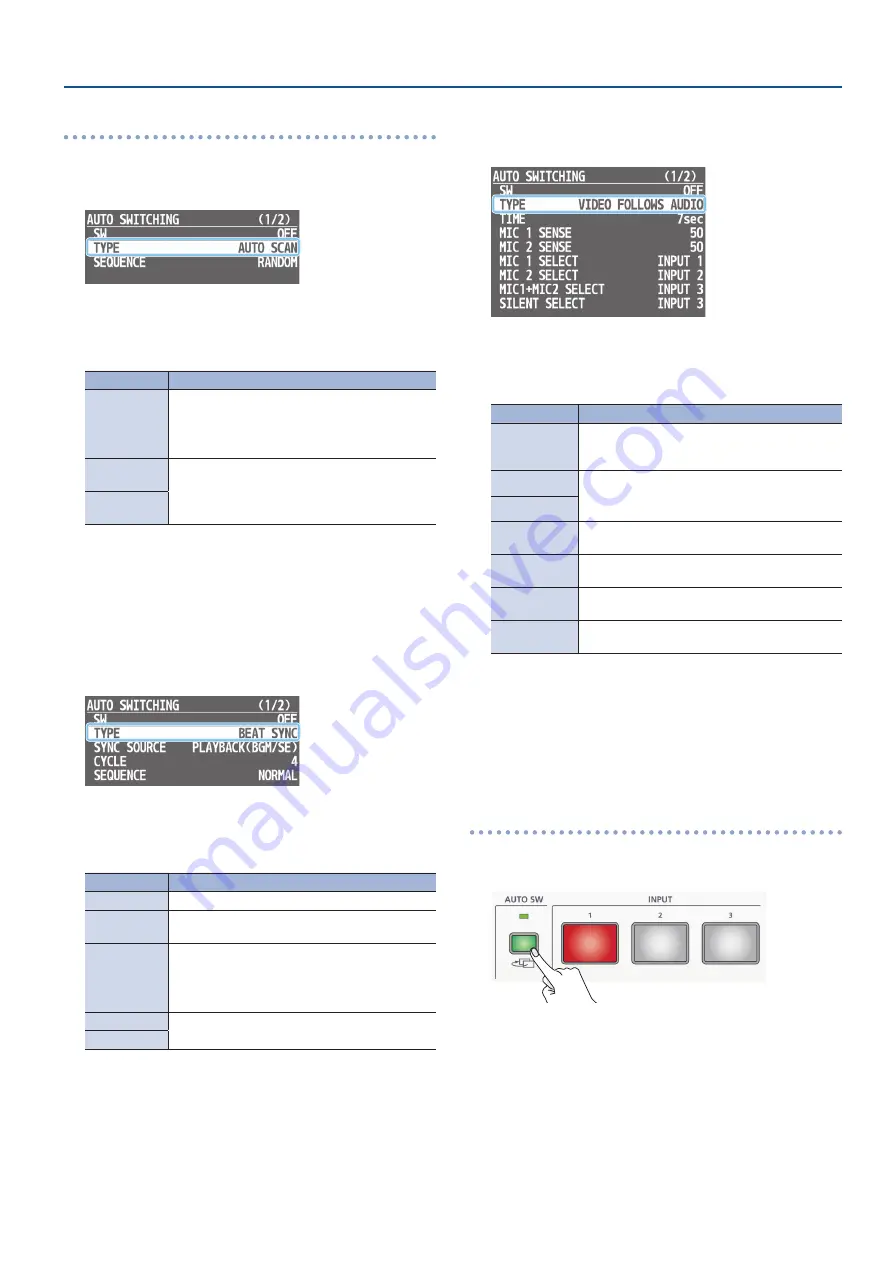
11
Video Operations
Specifying the operation mode
7
Auto scan
1
[MENU] button
0
“AUTO SWITCHING”
0
select “TYPE.”
2
Turn the [VALUE] knob to select “AUTO SCAN,” and press
to confirm.
3
Use the [VALUE] knob to select a menu item.
Menu item
Explanation
SEQUENCE
Specifies the order in which video signals are shown.
NORMAL:
INPUT 1–3
0
switch in the order of
scenes A–E.
RANDOM:
Switch randomly.
INPUT 1–3
DURATION
Specifies the time that the video is shown. If this is
“OFF,” video switching does not affect the input.
SCENE A–E
DURATION
4
Turn the [VALUE] knob to edit the value of the setting,
and press to confirm.
5
Press the [MENU] button several times to close the menu.
7
Beat sync
1
[MENU] button
0
“AUTO SWITCHING”
0
select “TYPE.”
2
Turn the [VALUE] knob to select “BEAT SYNC,” and press
to confirm.
3
Use the [VALUE] knob to select a menu item.
Menu item
Explanation
SYNC SOURCE
Specifies the input audio that synchronizes the video.
CYCLE
Specifies the number of beats at which to switch to
the next video.
SEQUENCE
Specifies the order in which video signals are shown.
NORMAL:
INPUT 1–3
0
switch in the order of
scenes A–E.
RANDOM:
Switch randomly.
INPUT 1–3 SW
Specifies whether video switching applies (ON) or
does not apply (OFF) to the source.
SCENE A–E SW
4
Turn the [VALUE] knob to edit the value of the setting,
and press to confirm.
5
Press the [MENU] button several times to close the menu.
7
Video follows audio
1
[MENU] button
0
“AUTO SWITCHING”
0
select “TYPE.”
2
Turn the [VALUE] knob to select “VIDEO FOLLOWS
AUDIO,” and press to confirm.
3
Use the [VALUE] knob to select a menu item.
Menu item
Explanation
TIME
Specifies the time until audio detection resumes
after mic audio has been detected to switch the
video or scene.
MIC 1 SENSE
Specify the detection level for the audio being
input to the MIC 1 or 2 jack. The higher the level,
the more easily audio is detected.
MIC 2 SENSE
MIC 1 SELECT
Specifies the video/scene that is output when
audio is detected in MIC 1.
MIC 2 SELECT
Specifies the video/scene that is output when
audio is detected in MIC 2.
MIC 1 + MIC 2
SELECT
Specifies the video/scene that is output when
audio is detected in both MIC 1 and MIC 2.
SILENT SELECT
Specifies the video/scene that is output when there
is no audio input in either MIC 1 or MIC 2.
4
Turn the [VALUE] knob to edit the value of the setting,
and press to confirm.
5
Press the [MENU] button several times to close the menu.
Turning the auto switching function on/off
1
Press the [AUTO SW] button to turn the auto switching
function on (lit).
* If you’re using beat sync, input or play back a song.
2
To turn the auto switching function off, press the [AUTO
SW] button once again.