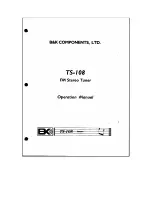36
Menu List
AUDIO OUTPUT Menu
Menu item
Value
(bold text: default value)
Explanation
BUS SELECT
Specifies the bus that is assigned to each connector.
MONITOR
MAIN
, AUX
If you specify “MAIN” (main bus), all input audio is mixed and output. This is the same audio
as the main output.
If you specify “AUX” (AUX bus), only the input audio sent to the AUX bus is mixed and
output. This allows you to output audio that is different than the main output.
What is a bus?
A “bus” is a destination to which input audio is mixed and sent. The VR-1HD has two buses:
the “main bus” and the “AUX bus.” With the exception of the MAIN connector, you can
assign a desired bus to each output connector.
USB STREAM
MAIN
, AUX
LINE OUT
MAIN
, AUX
PHONES
MAIN
, AUX
MAIN BUS
Adjusts the audio of the MAIN bus.
LEVEL
-INF–
0 0
–10.0dB
Adjusts the output volume.
MUTE
OFF
, ON
Turns the mute function on/off. If this is “ON,” the audio is temporarily silenced.
LIMITER
OFF
, ON
Turns the limiter on/off.
Effect Compresses the audio so that the mixed audio does not exceed the specified
threshold level.
* Distortion will occur if audio that exceeds the allowable range of the limiter is input.
LIMITER THRESHOLD
-40.0–
-6 0
–0.0dB
Specifies the threshold at which the limiter applies.
EQ
(OFF, ON)
Press the [VALUE] knob to access the EQ (equalizer) menu.
SW
OFF
, ON
Turns the equalizer on/off.
Effect Adjusts the tone quality for each frequency band.
HI
-15.0–
0 0
–15.0dB
Boosts or attenuates the high band.
HI FREQ
1.00–
10 0
–20.0kHz
Adjusts the center frequency when changing the tone quality in the high band.
MID
-15.0–
0 0
–15.0dB
Boosts or attenuates the middle band.
MID FREQ
20.0Hz–
500Hz
–20.0kHz
Adjusts the center frequency when changing the tone quality in the middle band.
MID Q
0.5–
1 0
–16.0
Adjusts the width of the frequency band when boosting or attenuating the middle band.
LO
-15.0–
0 0
–15.0dB
Boosts or attenuates the low band.
LO FREQ
20.0–
100
–500Hz
Adjusts the center frequency when changing the tone quality in the low band.
AUX BUS
Adjusts the audio of the AUX bus.
LEVEL
-INF
–10.0dB
Adjusts the output volume.
MUTE
OFF
, ON
Turns the mute function on/off. If this is “ON,” the audio is temporarily silenced.
LIMITER
OFF
, ON
Turns the limiter on/off.
Effect Compresses the audio so that the mixed audio does not exceed the specified
threshold level.
* Distortion will occur if audio that exceeds the allowable range of the limiter is input.
LIMITER THRESHOLD
-40.0–
-6 0
–0.0dB
Specifies the threshold at which the limiter applies.
DELAY
0 0
–500.0ms (*9)
(
0 0
–29.9/25.0frame)
Adjusts the delay time of the audio.
Effect Delays the output of the audio by the specified time.
EQ
(OFF, ON)
Press the [VALUE] knob to access the EQ (equalizer) menu.
SW
OFF
, ON
Turns the equalizer on/off.
Effect Adjusts the tone quality for each frequency band.
HI
-15.0–
0 0
–15.0dB
Boosts or attenuates the high band.
HI FREQ
1.00–
10 0
–20.0kHz
Adjusts the center frequency when changing the tone quality in the high band.
MID
-15.0–
0 0
–15.0dB
Boosts or attenuates the middle band.
MID FREQ
20.0Hz–
500Hz
–20.0kHz
Adjusts the center frequency when changing the tone quality in the middle band.
MID Q
0.5–
1 0
–16.0
Adjusts the width of the frequency band when boosting or attenuating the middle band.
LO
-15.0–
0 0
–15.0dB
Boosts or attenuates the low band.
LO FREQ
20.0–
100
–500Hz
Adjusts the center frequency when changing the tone quality in the low band.
USB STREAM
Adjusts the audio that is output from the USB STREAM port.
LEVEL
-INF
–10.0dB
Adjusts the output volume.
MUTE
OFF
, ON
Turns the mute function on/off. If this is “ON,” the audio is temporarily silenced.
DELAY
0 0
–500.0ms (*10)
(
0 0
–14.9/29.9/12.0/25.0frame)
Adjusts the delay time of the audio.
Effect Delays the output of the audio by the specified time.
(*9) The number of frames shown in parentheses differs depending on the SYSTEM menu’s “FRAME RATE” setting.
(*10) The number of frames in parentheses differs depending on the VIDEO OUTPUT menu’s “USB FORMAT” setting.