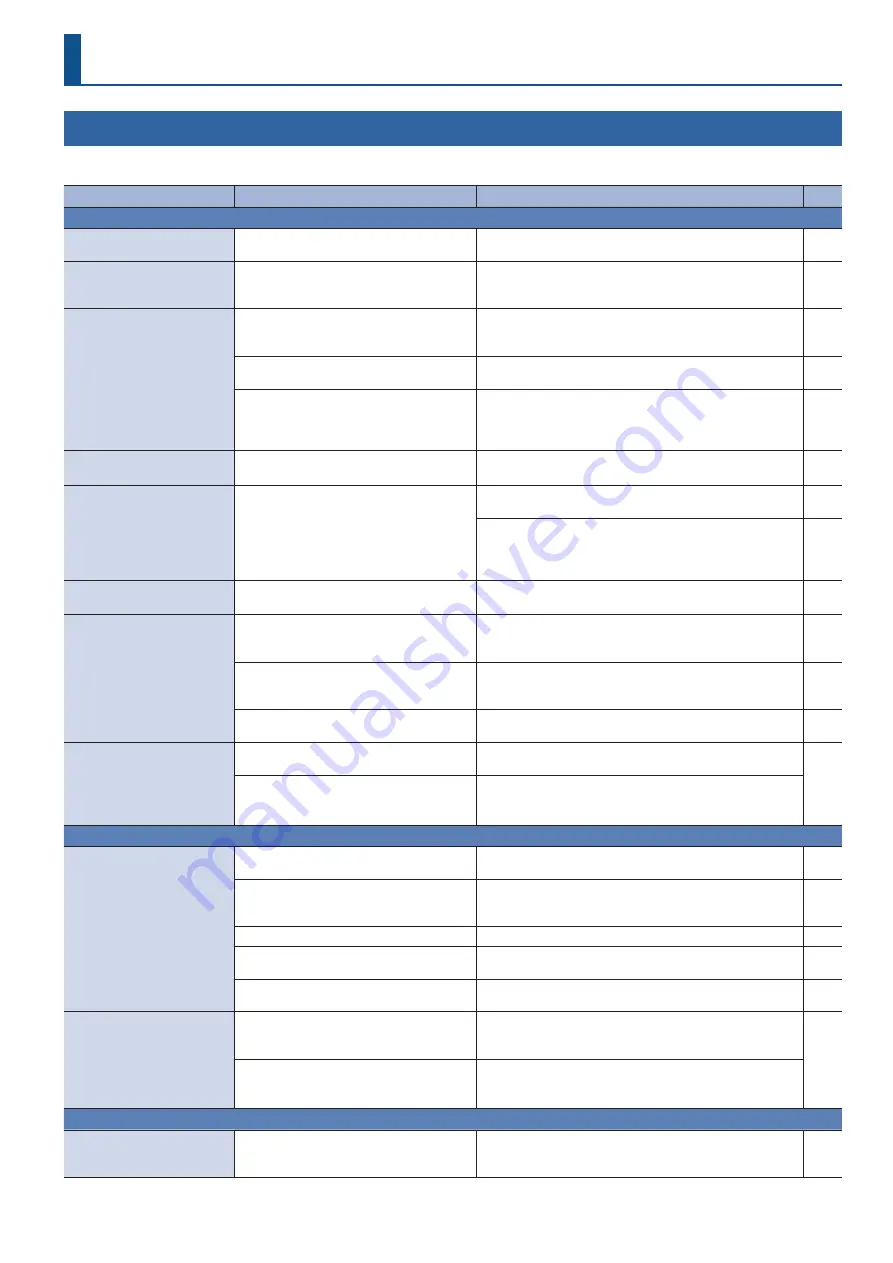
43
Appendices
Troubleshooting
If you suspect a malfunction, please check the following points. If this does not resolve the problem, contact a nearby Roland Service Center.
Problem
Items to check
Action
Page
Video-related problems
No picture is input.
Could you be inputting copy-protected
(HDCP) video?
If you want to input copy-protected (HDCP) video, set the
System menu “HDCP” setting to “ON.”
Video input from a computer
is distorted.
If video is being input from a computer, the
image can sometimes be skewed, flickering, or
otherwise distorted.
This is a phenomenon called “tearing,” and is not a malfunction.
—
No video appears.
Could the [ON AIR] button be unlit?
If the [ON AIR] button is unlit, the main output video fades-out
to a black screen. To output the main video, press the [ON AIR]
button to make it light.
Could “HDCP” be “ON”?
If the SYSTEM menu item “HDCP” is “ON,” video and audio are
not output from the USB STREAM port.
Does the output destination display support
copy protection (HDCP)?
If you are outputting copy-protected (HDCP) video, and a
display that does not support HDCP is connected, the video
might not be shown or might be incorrect. Connect a display
that supports HDCP.
“Snowy”-noise video is
shown.
It might be that the HDMI signal is not being
correctly transmitted or received.
Reconnect the HDMI cable.
—
Color is wrong.
Do the color space settings of the output-
destination device and the VR-1HD match?
Change the color space in VIDEO OUTPUT menu
0
“MAIN
OUTPUT,” “MONITOR (MENU) OUTPUT”
0
“COLOR SPACE.”
Depending on the device, the color space might be linked
with the DVI/HDMI selection or the selection of format. If so,
changing the color space of the output-destination device
might solve the problem.
—
An edge of the video shown
on a display is cut off.
Are the display’s settings correct?
Depending on the display, it might overscan automatically.
Change the settings of the device.
—
Can’t connect via USB 3.0.
Video is jerky.
Could you be connecting via an extension
cable or a USB hub?
If you connect via an extension cable or a USB hub, the
computer might not recognize the VR-1HD. We recommend
that you connect the VR-1HD directly to your computer.
—
—
Go to the VIDEO OUTPUT menu
0
“USB STREAM”
0
execute
“CONNECTION RESET” to try reconnecting the computer and the
VR-1HD.
—
Could you be using a USB 2.0 cable to connect
the VR-1HD and the computer?
If you’re outputting HD video via USB, use a USB 3.0 cable to
connect the VR-1HD and the computer.
—
Can’t load a still image.
Could the still image be a format or resolution
that the VR-1HD does not support?
A still image of an unsupported format or resolution is not
detected. Check the formats and resolutions that can be loaded.
Is the file name of the still image assigned
correctly?
If the file’s name is not correct, it is not recognized.
The file name must be no more than eight single-byte characters.
Also, the file name extension “.bmp” must be added.
Audio-related problems
No audio is output.
Audio volume is low.
Is the volume turned down on the VR-1HD?
Adjust each input to the appropriate volume. Also raise the
output volume.
Could the volume of the USB output be
lowered?
The USB output volume (the volume for streaming) can be
adjusted individually. Use the [USB STREAM] knob to adjust the
main output volume.
Could the sound be muted (silenced)?
Cancel muting for the input/output audio.
Is there audio for which the solo function is
turned on?
Only the soloed audio is heard from the headphones. Cancel
the solo function.
Is a condenser mic connected?
If a condenser mic or other device requiring a phantom power
supply is connected, turn the [PHANTOM] switch on.
Can’t play back or load a
music file.
Is a USB flash drive containing music files
connected?
The VR-1HD plays back music files directly from the connected
USB flash drive. If you want to play back a music file that is on a
USB flash drive, you must connect that USB flash drive.
Is the file name of the music file assigned
correctly?
If the file’s name is not correct, it is not recognized.
The file name must be no more than eight single-byte characters.
Also, the file name extension “.wav” must be added.
Other Problems
Can’t use a USB flash drive.
Has the USB flash drive been formatted by the
VR-1HD?
A USB flash drive that was not formatted by the VR-1HD is not
recognized. When using a USB flash drive for the first time, you
must format it on the VR-1HD.






































