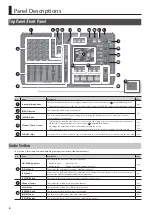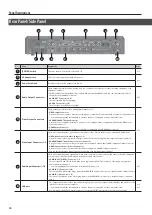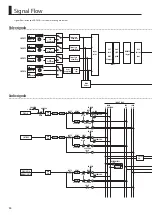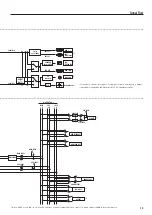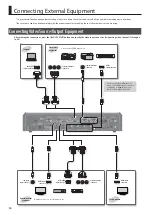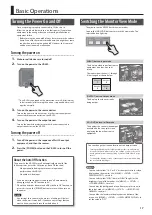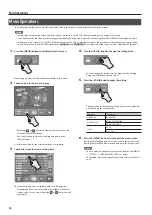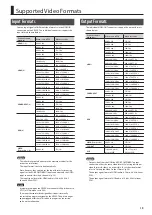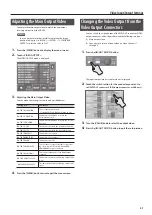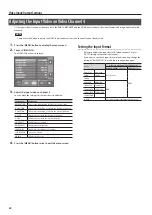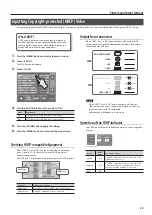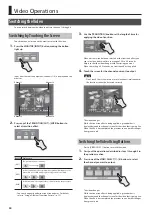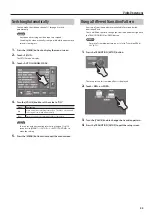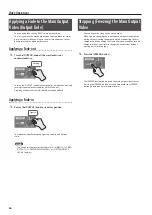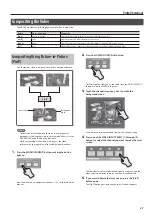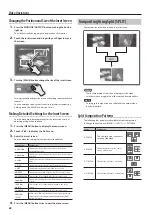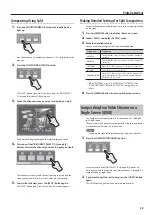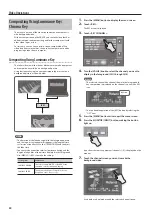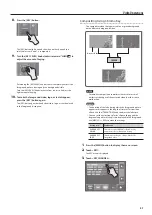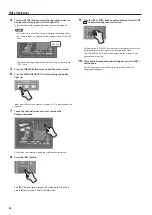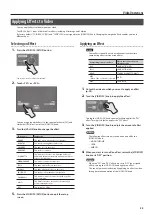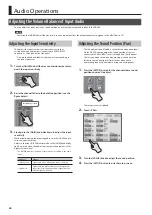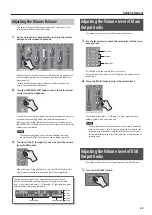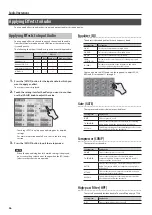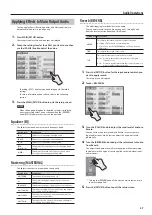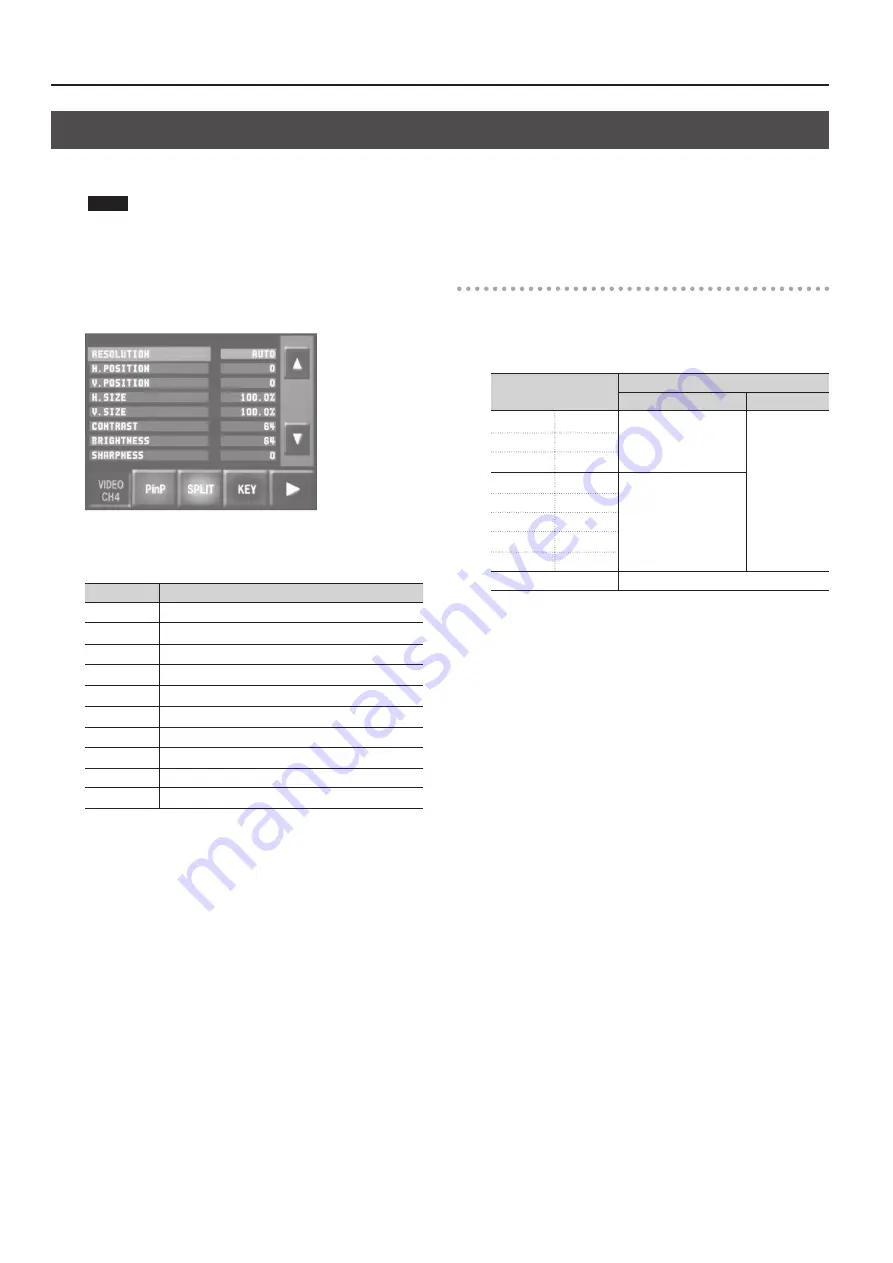
Video Input/Output Settings
22
Adjusting the Input Video on Video Channel 4
Of the input video streams on video channel 4, the RGB/COMPONENT and the HDMI inputs can have their input formats and image quality adjusted
manually.
NOTE
Composite video (video input via the VIDEO input connector) on video channel 4 cannot be adjusted.
1.
Press the [MENU] button to display the menu screen.
2.
Touch <VIDEO CH4>.
The VIDEO CH4 menu is displayed.
3.
Adjust the input video on channel 4.
You can make the settings for the items described below.
Setting item
Explanation
RESOLUTION
This sets the input format. (Refer to the chart at right.)
H. POSITION
This adjusts the display position in the horizontal direction.
V. POSITION
This adjusts the display position in the vertical direction.
H. SIZE
This adjusts the size in the horizontal direction.
V. SIZE
This adjusts the size in the vertical direction.
CONTRAST
This adjusts the contrast.
BRIGHTNESS
This adjusts the brightness.
SHARPNESS
This adjusts the sharpness of outlines.
FLICK FILTER
This reduces flicker.
COLOR
This adjusts the color.
4.
Press the [MENU] button twice to quit the menu screen.
Setting the Input Format
By factory default, the input format for video channel 4 is set at
“AUTO” (setting for automatic detection).
If you want to specify an input format of your choosing, change the
setting of “RESOLUTION” to match the incoming video signal.
Value
Video signal that is input (channel 4)
RGB/COMPONENT connector
HDMI connectors
480/576i
480/576p
Component
HDMI
720p
1080i
1080p
640×480
800×600
RGB
1024×768
1280×768
1280×1024
1366×768
1400×1050
1600×1200
1920×1200
AUTO
The input format is automatically detected.