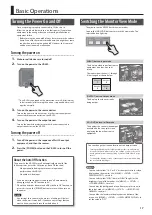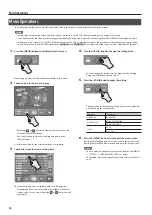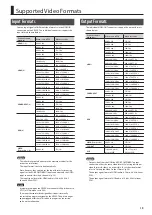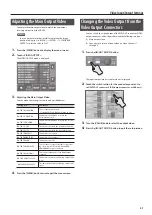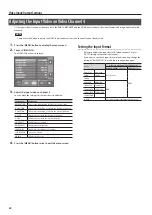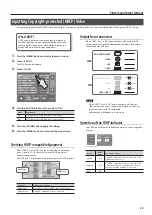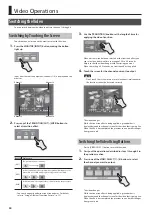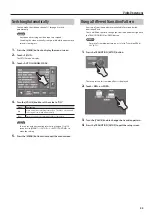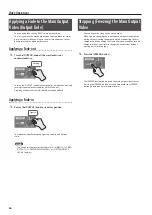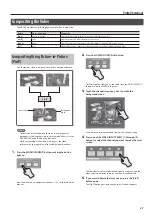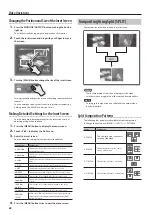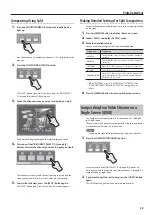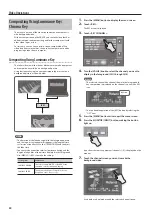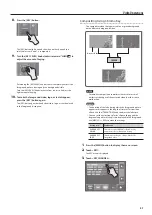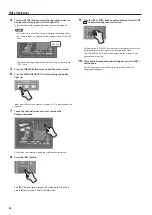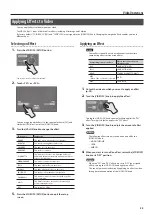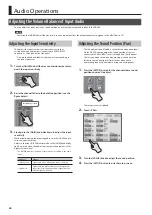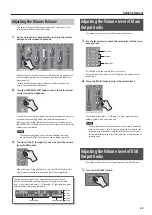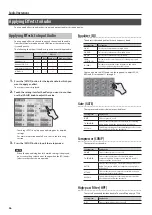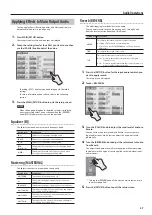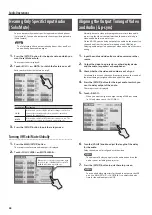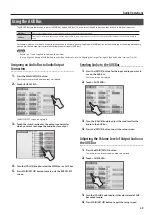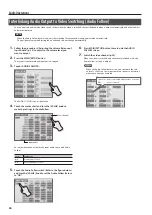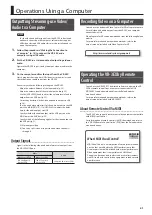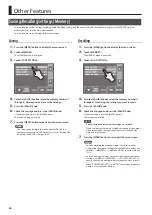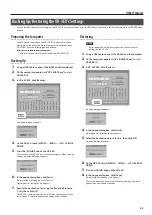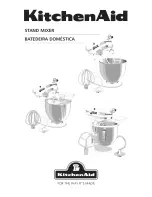Video Operations
29
Compositing Using Split
1.
Press the MONITOR [INPUT] button, making the button
light up.
Input from the source equipment (channels 1–4) is displayed on the
monitor.
2.
Press the COMPOSITION [SPLIT] button.
The [SPLIT] button lights up. At the same time, the VIDEO SELECT
[1] through [4] buttons all flash in green.
3.
Touch the channel screen you want to display on side A.
A red border is displayed around the selected channel screen.
4.
Press one of the VIDEO INPUT SELECT [1] through [4]
buttons to select the channel you want to display on side B.
The indicator for the selected channel lights up in green, and the
video streams you selected in steps 3 and 4 are composited.
5.
To quit the split view, press the [SPLIT] button again.
The [SPLIT] button goes dark and the side-B screen disappears.
Making Detailed Settings for Split Composition
You can make more-detailed settings, such as the cropping location
for the video.
1.
Press the [MENU] button to display the menu screen.
2.
Touch <SPLIT> to display the SPLIT menu.
3.
Make the detailed settings.
You can make the settings for the items described below.
Setting item
Explanation
A-CENTER
This adjusts the center position of the video displayed
on side A
B-CENTER
This adjusts the center position of the video displayed
on side B.
SOFT EDGE
When set to “ON,” this applies soft edges to split areas.
PATTERN
This sets the split pattern (p. 28).
PREVIOUS SELECT
When set to “ON,” the previously selected channels for
side A and side B are selected automatically when the
[SPLIT] button is pressed.
* When “PATTERN” is set to “V. STRETCH” or “H. STRETCH,” the
“A-CENTER,” “B-CENTER,” and “SOFT EDGE” settings have no
effect.
4.
Press the [MENU] button twice to quit the menu screen.
Compositing Four Video Streams on a
Single Screen (QUAD)
This composites the input pictures on video channels 1 through 4
in a single screen.
The four input-video pictures are composited using the same layout
as when the monitor view is in input mode.
MEMO
Switching the video during video compositing is not possible.
1.
Press the COMPOSITION [QUAD] button.
At the same time, the VIDEO SELECT [1] through [4] buttons all
flash in green, and the input video on video channels 1 through 4 is
composited on a single screen.
2.
If you want to quit the split view, press the [QUAD] button
again.
The [QUAD] button goes dark and normal output returns.