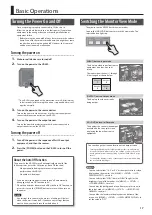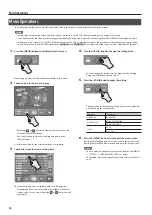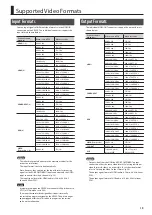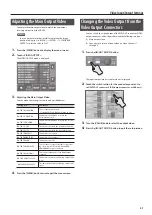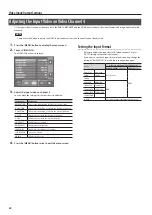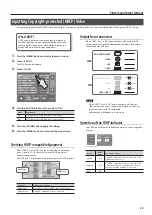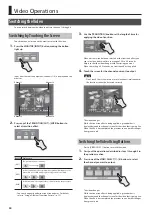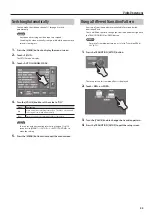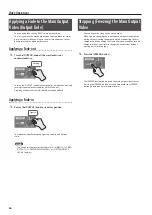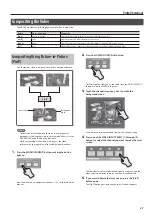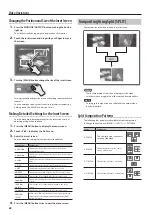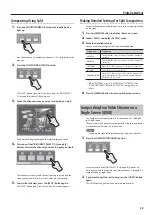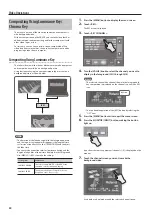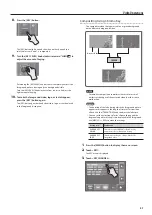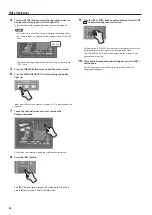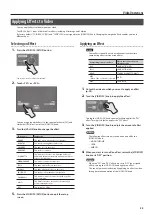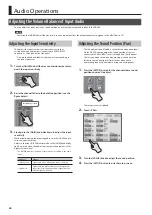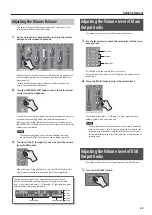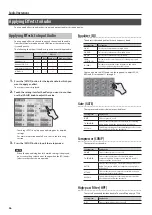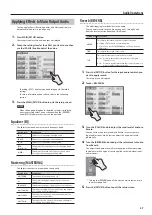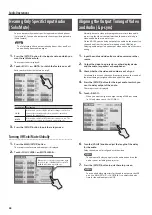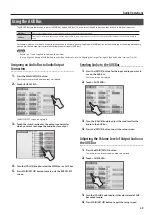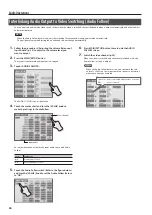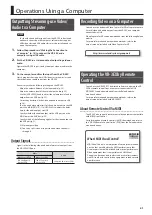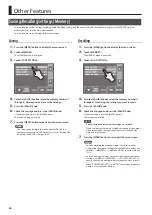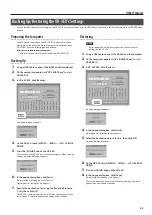Video Operations
30
Compositing Using Luminance Key/
Chroma Key
This makes a portion of the video transparent and composites it
with background video.
With key composition on the VR-3EX, you can take video that has
added transitions and compositing and further composite it with
other video, logos, or text.
For instance, you can carry out two-screen composition of live
video feed from two cameras, then use key composition to add a
program logo input from a computer.
Compositing Using Luminance Key
This takes video in which white or black areas are made transparent,
and composite it overlaid on a background picture.
Using luminance keying lets you superimpose logos or text on a
background picture, as shown below.
LUMI
MEMO
•
The duration of the fade during which the foreground picture
and the logo or text appear or disappear is the length of time
set for transition effects. Use the [TRANSITION] knob to adjust
the fade time.
•
You can set the extraction color for luminance keying and the
degree of edge blur of the picture displayed in the foreground.
Use [MENU]
g
<KEY> to make the settings.
Setting item
Explanation
LUMI KEY COLOR
This selects either “WHITE” or “BLACK” as the
extraction color for luminance keying.
LUMI KEY EDGE
This adjusts the degree of edge blur for the
foreground video, text, or logo.
1.
Press the [MENU] button to display the menu screen.
2.
Touch <KEY>.
The KEY menu is displayed.
3.
Touch <KEY CHANNEL>.
4.
Turn the [VALUE] knob to select the channel you want to
display in the foreground (CH1 through CH4).
MEMO
•
The selected channel (the channel shown in the foreground in
key composition) is displayed on the channel screen with a KEY
icon.
KEY icon
•
You can disable operation of the [KEY] button by selecting the
“OFF” item.
5.
Press the [MENU] button twice to quit the menu screen.
6.
Press the MONITOR [INPUT] button, making the button
light up.
Input from the source equipment (channels 1–4) is displayed on the
monitor.
7.
Touch the channel screen you want to make the
background video.
A red border is displayed around the selected channel screen.