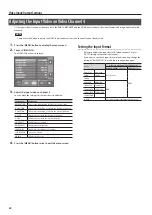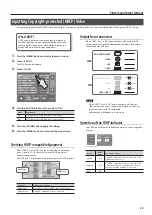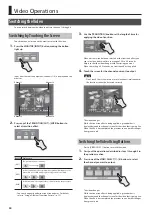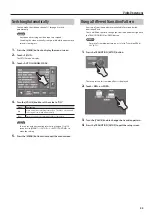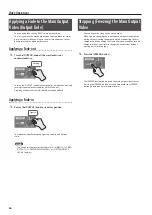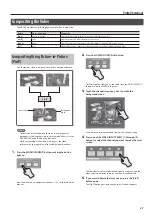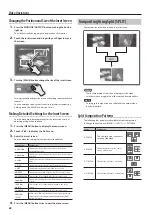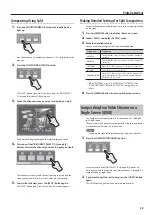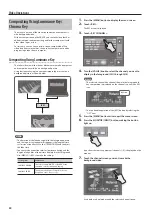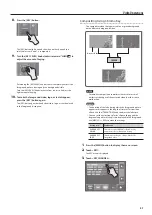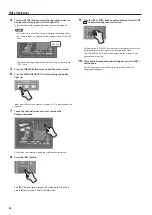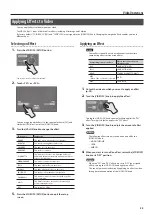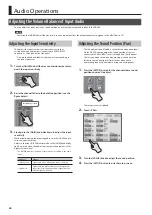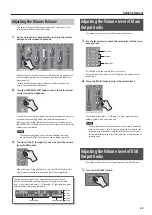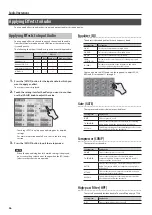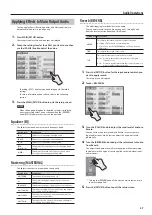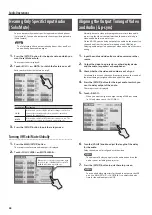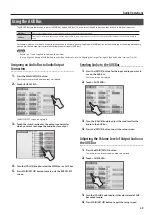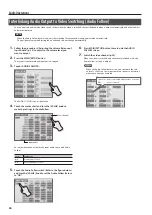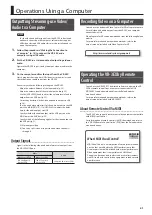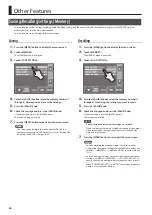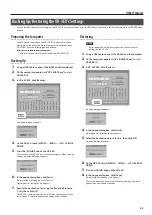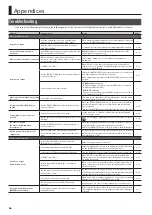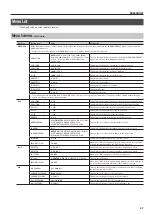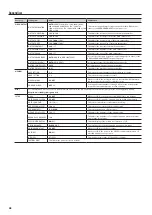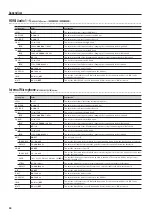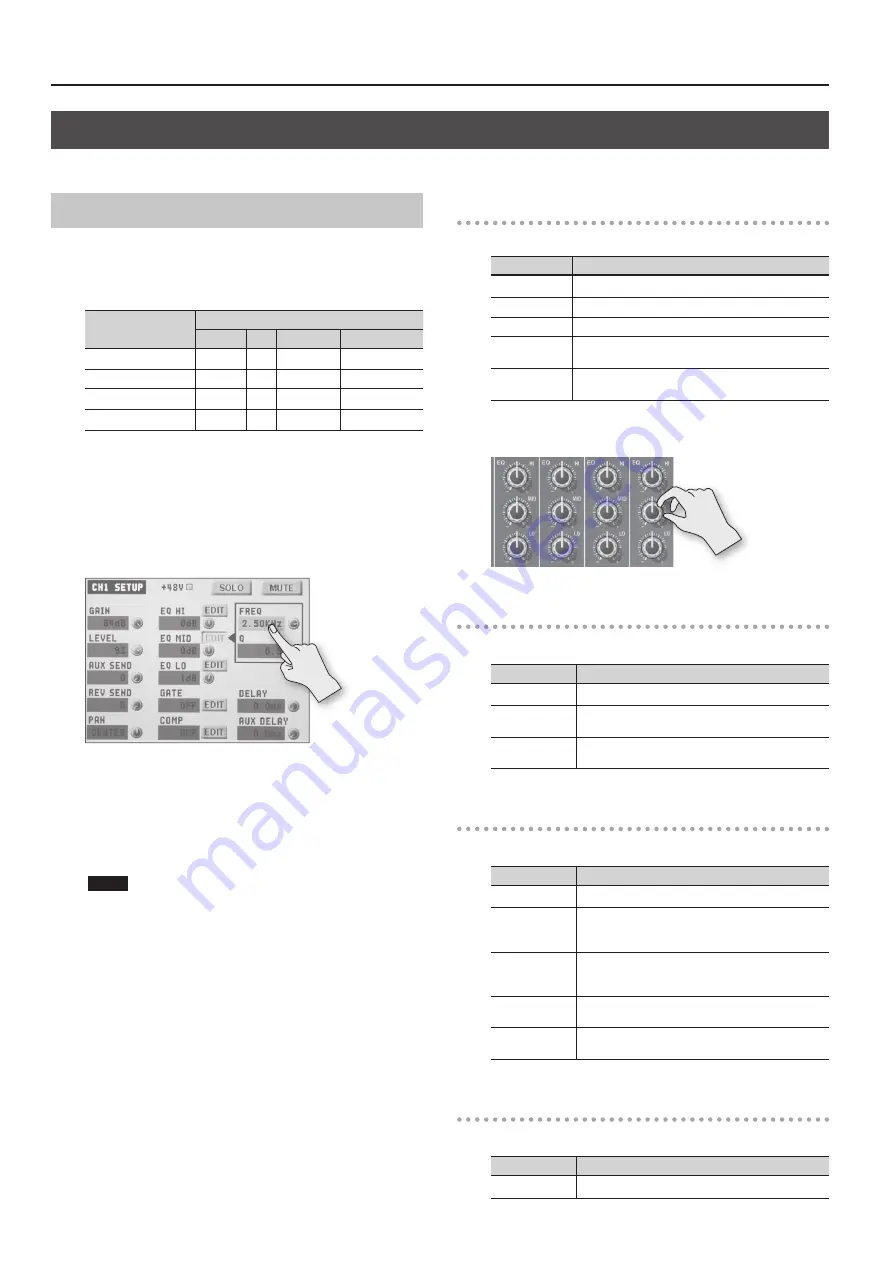
Audio Operations
36
Applying Effects to Audio
You can apply effects to audio that is input and output to adjust its sound quality.
Applying Effects to Input Audio
You can apply effects to the audio on each channel and the audio
from the internal microphones and HDMI input, thereby adjusting
its sound quality.
The following chart shows the effects you can use with input audio.
Input audio
Effects
Equalizer Gate Compressor High-pass Filter
Channel 1–4
P
P
P
P
Channel 5/6, 7/8
P
-
-
-
Internal microphones
P
P
P
P
HDMI 1–4
P
-
-
-
1.
Press the [SETUP] button for the input audio to which you
want to apply an effect.
The setup screen is displayed.
2.
Touch the setting item for the effect you want to use, then
use the [VALUE] knob to adjust the value.
•
Touching <EDIT> displays a popup dialog box for detailed
settings.
•
For more information about effects, refer to the following
section.
3.
Press the [SETUP] button to quit the setup screen.
NOTE
When the popup dialog box for detailed settings is displayed,
on-screen setting values do not change when the [EQ] knobs,
faders or other controls are operated.
Equalizer (EQ)
This adjusts the sound quality for each frequency band.
Setting item
Explanation
EQ HI
This boosts or attenuates the high band.
EQ MID
This boosts or attenuates the middle band.
EQ LO
This boosts or attenuates the low band.
FREQ
(HI, MID, LO)
This adjusts the center frequency for changing sound
quality.
Q (MID)
This adjusts the width of the frequency band when
boosting or attenuating the middle band.
You can also use the [EQ] knobs on the top panel to adjust EQ HI,
MID, and LO for channels 1 through 4.
Gate (GATE)
This removes audio that is below a specified level.
Setting item
Explanation
GATE
This sets gate on or off
THRESHOLD
This sets the level used as the threshold for removing
audio. Audio below the level set here is removed.
RELEASE
This adjusts the length of time until the gate effect ends
after audio falls below the threshold.
Compressor (COMP)
This compresses the audio.
Setting item
Explanation
COMP
This sets the compressor on or off.
THRESHOLD
This sets the level used as the threshold when
compressing audio. Compression is applied to audio
that exceeds the level set here.
RATIO
This specifies the degree of compression applied to the
audio. The state in which no compression is applied is
defined as “1.”
ATTACK
This sets the time until compression starts when audio
exceeding the threshold is input.
RELEASE
This adjusts the length of time until compression ends
after audio falls below the threshold.
High-pass Filter (HPF)
This cuts off unneeded low-band audio. The cutoff frequency is 75 Hz.
Setting item
Explanation
HPF
This sets the high-pass filter on or off.