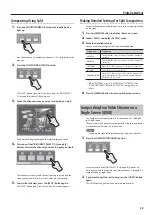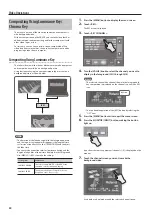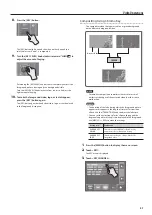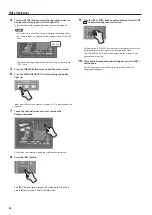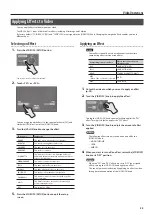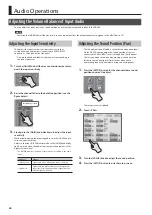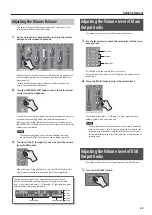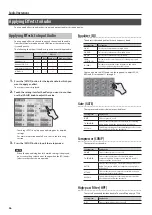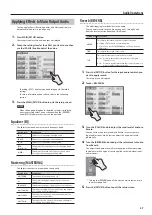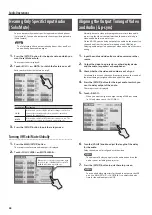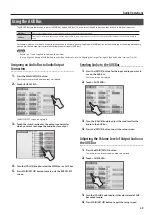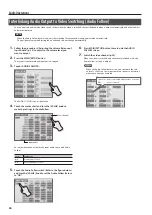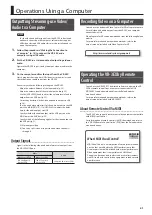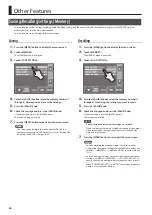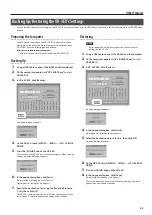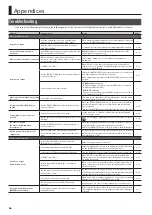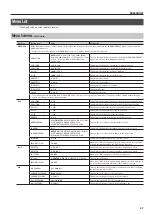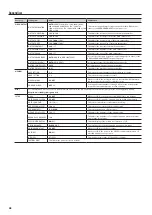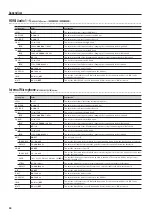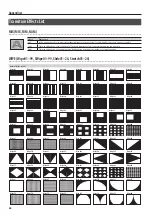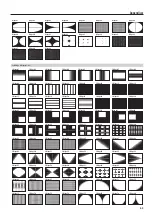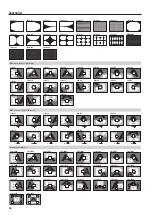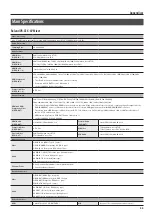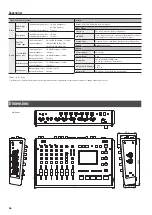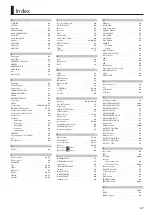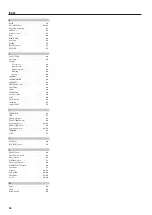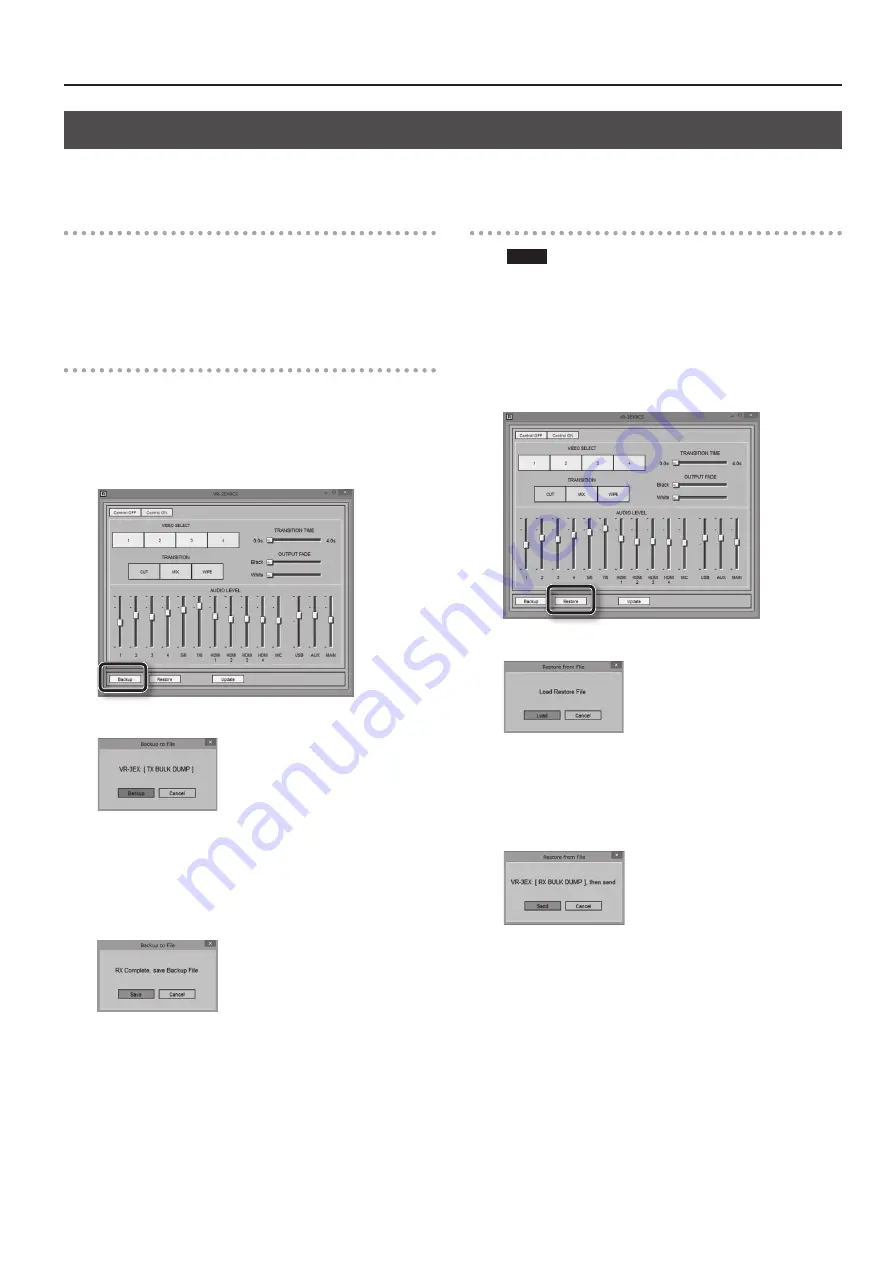
Other Features
43
Backing Up/Restoring the VR-3EX’s Settings
You can back up the values of settings on the VR-3EX to a computer connected via USB. You can then restore the backed-up data to the VR-3EX when
needed.
Preparing the Computer
To back up and restore data, the VR-3EX RCS dedicated software
must be installed and set up on the computer. Download and use
VR-3EX RCS from the following Roland website.
http://www.rolandsystemsgroup.net/
* Also refer to the owner’s manual included with VR-3EX RCS.
Backing Up
1.
Using a USB cable, connect the VR-3EX and the computer.
2.
On the computer, double-click “VR-3EXRCS.exe” to start
VR-3EX RCS.
3.
In VR-3EX RCS, click [Backup].
A popup dialog box appears.
4.
On the VR-3EX, touch [MENU]
g
<MIDI>
g
<STD: Tx BULK
DUMP>.
5.
Press the [VALUE] knob on the VR-3EX.
The settings on the VR-3EX are sent to the computer. When sending
finishes, a popup dialog box appears.
6.
In the popup dialog box, click [Save].
(To quit without backing up, click [Cancel].)
A dialog box for saving the file appears.
7.
Specify the destination for saving the file and a file name
(*.txt), then click [OK].
The VR-3EX’s setting are backed up as a file on the computer. When
the message “Complete” appears, the operation has finished.
Restoring
NOTE
Restoring backed-up data overwrites the current values of
settings on the VR-3EX.
1.
Using a USB cable, connect the VR-3EX and the computer.
2.
On the computer, double-click “VR-3EXRCS.exe” to start
VR-3EX RCS.
3.
In VR-3EX RCS, click [Restore].
A popup dialog box appears.
4.
In the popup dialog box, click [Load].
A dialog box for selecting the file appears.
5.
Select the backed-up data to restore, then click [OK].
A popup dialog box appears.
6.
On the VR-3EX, touch [MENU]
g
<MIDI>
g
<STD: Rx BULK
DUMP>.
7.
Press the [VALUE] knob on the VR-3EX.
8.
In the popup dialog box, click [Send].
(To quit without restoring, click [Cancel].)
The restore operation is executed. When the message “Complete”
appears, the operation has finished.