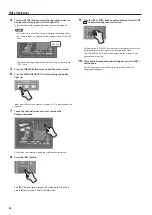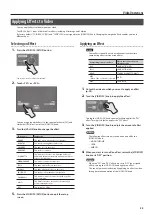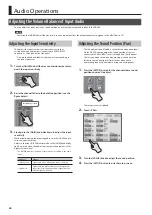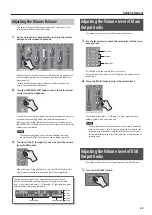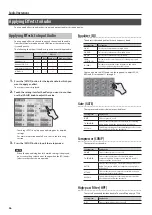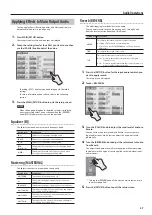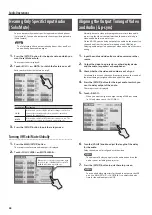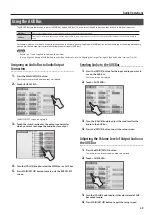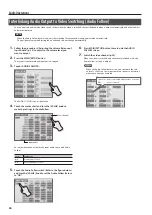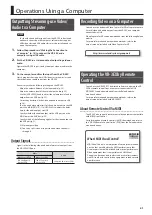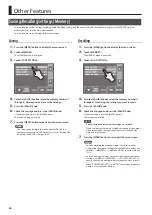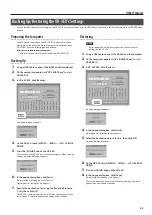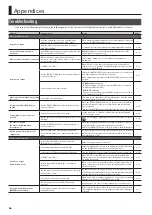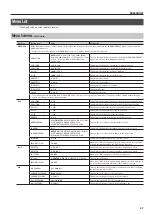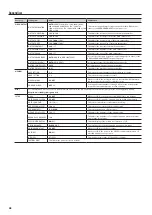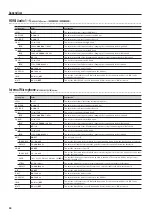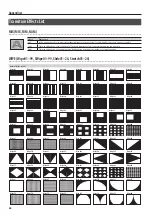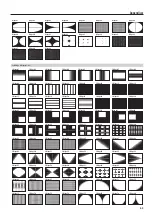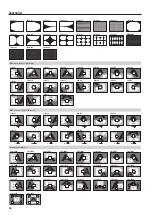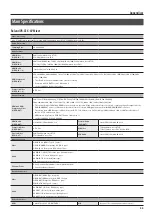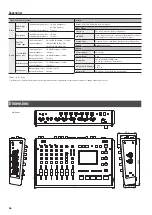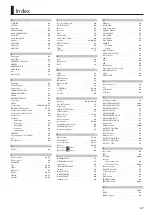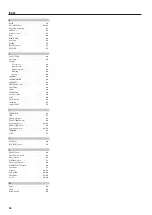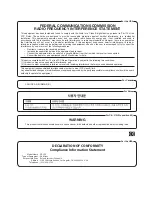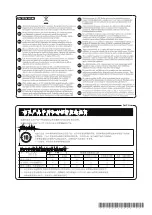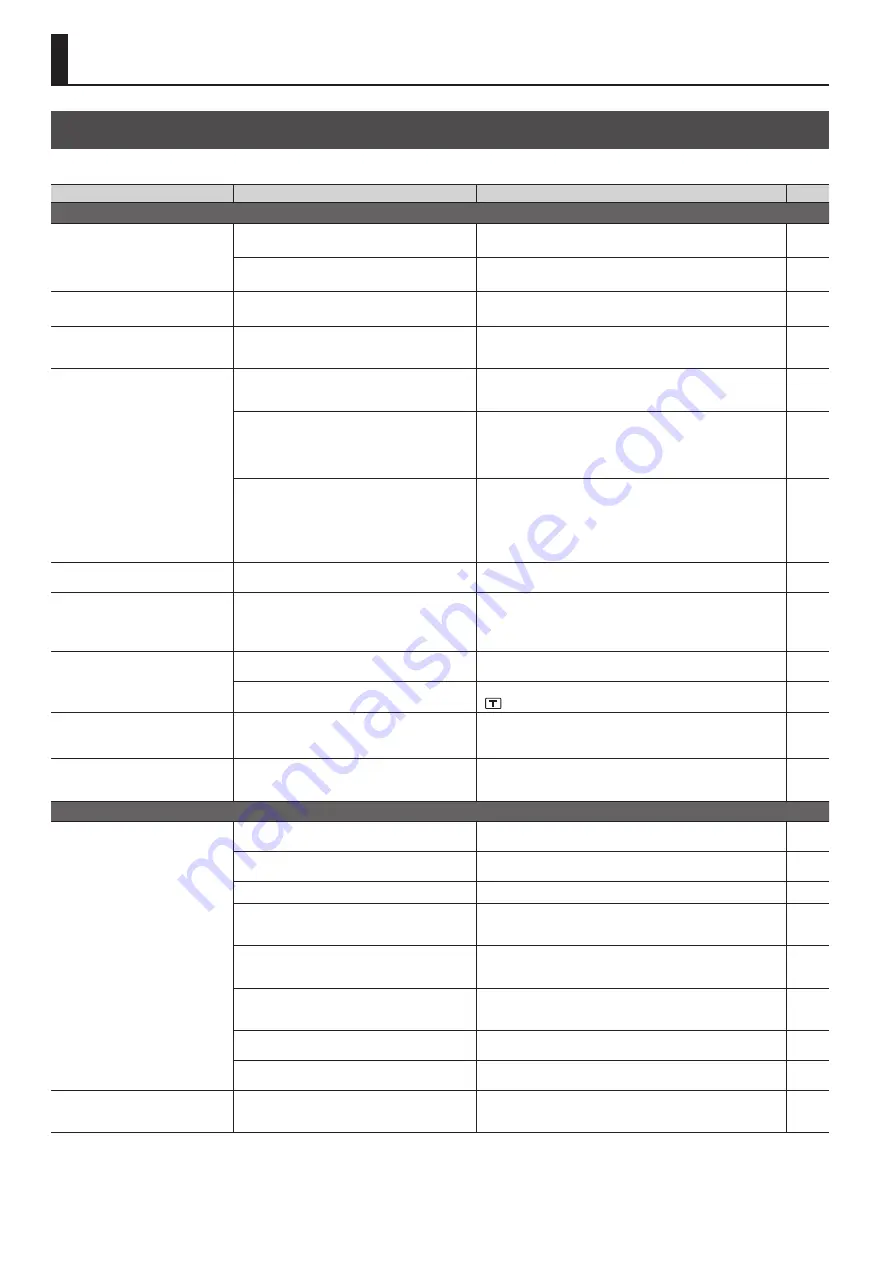
46
Appendices
Troubleshooting
If you suspect a malfunction, please check the following points. If this does not resolve the problem, contact a nearby Roland Service Center.
Problem
Items to check
Action
Page
Video-related problems
No picture is input.
Does the equipment connected at HDMI input
connectors 1 to 3 support 480p/576p output?
When attaching equipment that does not support 480p/576p output,
connect it to HDMI input connector 4.
-
Have the video sources been assigned correctly for
each video channel?
Set which video source is assigned to each individual video channel.
A logo cannot be input from a
computer.
Is the RGB output from the computer compatible with
the input formats on the VR-3EX?
RGB signals that are not compatible with the input formats of the
VR-3EX cannot be input correctly.
Video from the computer is corrupted.
When a rapidly moving video is input from a
computer, out-of-sync motion, flicker, or other picture
corruption may occur.
This is called “tearing,” and does not indicate an equipment
malfunction.
-
No picture is output.
Is “HDCP” set to “ON”?
When “HDCP” is set to “ON,” video is output only from the HDMI
output connectors. No video is output from the other video output
connectors or the USB port.
Has the [OUTPUT FADE] knob been turned clockwise
or counterclockwise?
[When the [OUTPUT FADE] knob is turned clockwise or counterclock-
wise, fade is applied to the main output video.
When outputting video, adjust the [OUTPUT FADE] knob to its center
position.
Is the monitor connected correctly?
•
HDMI output connectors
When outputting copyright-protected (HDCP) video, connect an
HDCP-compatible monitor.
•
PVW OUT connector
Connect a monitor that supports 480/59.94p (when set to NTSC) or
576/50p (when set to PAL).
-
Video cannot be switched by touching
the screen.
Is the menu screen displayed?
The touch screen cannot be used for switching video while the menu
screen is displayed. Exit the menu screen.
-
No transition effect (Mix/Wipe) is
applied.
Has the [TRANSITION] knob been turned all the way
counterclockwise?
When the [TRANSITION] knob has been turned counterclockwise all
the way, the transition time is set at 0.0 seconds and no transition
effect is applied.
Turn the [TRANSITION] knob to adjust the transition time for the video.
Compositing a logo or text is not
possible.
Is the key extraction color set correctly?
Set the extraction color (white or black) to match the background
color of the logo or text.
Has the [KEY LEVEL] knob been turned in the correct
direction?
When compositing using luminance key, turn the control clockwise
(
).
The video is reddish.
The video is black and white
(monochrome).
Has the [VIDEO FX] knob been turned clockwise or
counterclockwise?
When the [VIDEO FX] knob has been turned clockwise or counter-
clockwise, an effect is applied to the main output video.
Return the [VIDEO FX] knob to its “OFF” position to turn off the effect.
A black picture is inserted into the
output video.
Was key composition and split composition that
inserts a black picture into output used at the same
time?
During simultaneous use of key composition and split composition, a
black picture is inserted into the output video when split composi-
tion is turned on or off.
-
Audio-related Problems
No audio is output.
Audio volume is low.
Is the volume turned down on the connected
amplifications or speakers?
Adjust to an appropriate volume level.
-
Is the volume turned down on the VR-3EX?
Adjust each input-audio stream to an appropriate volume level. Also,
use the [MAIN] fader to adjust the overall volume level.
Is the volume of USB output audio turned down?
Turn the [USB LEVEL] knob to adjust to an appropriate volume level.
Is “HDCP” set to “ON”?
When “HDCP” is set to “ON,” audio is output only from the HDMI
output connectors. Connect audio/video amplifiers or televisions that
are HDCP-compatible.
Is there input audio for which the Solo feature is
turned on?
When Solo is set for an input-audio stream, only the input audio for
which Solo has been turned on is heard through headphones. Turn
off the Solo feature.
Has the input sensitivity of audio channels 1 through
4 been turned down?
On audio channels 1 through 4, no audio is output when the input
sensitivity has been turned downed, even when the faders are raised.
Turn the [GAIN] knob to adjust the input sensitivity.
Is a condenser microphone connected?
When connecting a condenser microphone or other device requiring
phantom power, set the [PHANTOM] switch to “ON.”
Are you using connection cables that contain
resistors?
If this happens, use connector cables that do not contain resistors.
-
No reverb is applied when the
[REVERB] knob is turned.
Is the amount of audio sent to Reverb set at an
appropriate level?
If the send level for audio to Reverb is too low, the amount of reverb
effect might be difficult to discern. Adjust the send level of the audio
to Reverb.