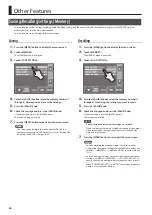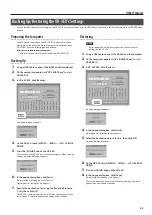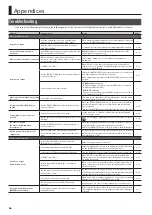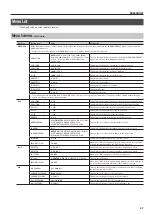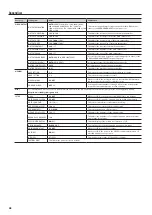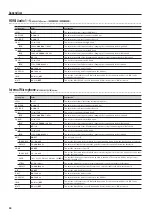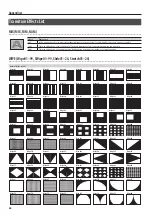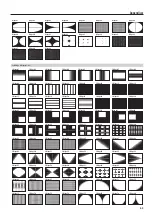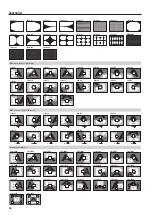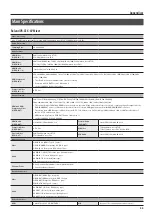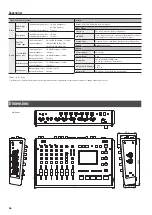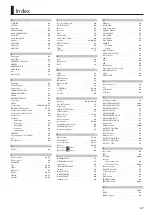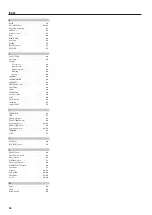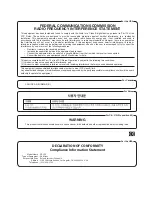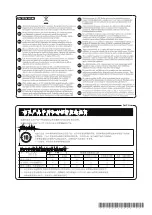Appendices
56
Signal Level and Impedance
Video
RGB/Compo-
nent
Input/Output Signal Level : 1.0 Vp-p (luminance)
0.7 Vp-p (chroma)
Input/Output Impedance : 75 ohms
Composite
Input/Output Signal Level : 1.0 Vp-p
Input/Output Impedance : 75 ohms
Audio
XLR/TRS
combo type
Input Signal Level : -60–+4 dBu (Maximum: +22 dBu)
Input Impedance :
10 k ohms (GAIN 0–23 dB)
5 k ohms (GAIN 24–64 dB)
1/4-inch/RCA
phono type
Input Signal Level :
-10 dBu (Maximum: +8 dBu)
Input Impedance :
15 k ohms
Output Signal Level : -10 dBu (Maximum: +8 dBu)
Output Impedance : 1 k ohms
Miniature type
Input Signal Level : -15 dBu (Maximum: +3 dBu)
Input Impedance :
15 k ohms
Headphones
Output Signal Level: 25 mW + 25 mW
Output Impedance : 10 ohms
Display
Graphic Color LCD, 320 x 240 dots, touch panel
Video Effects
Transition
Cut, Mix (3 patterns), Wipe (250 patterns)
VIDEO FX
Strobe, Negative, Colorize, Findedge, Silhouette, Monochrome,
Sepia, Emboss, Posterize, Color pass, Multi (11 types)
Composition
Picture in Picture, Split, Quad, Luminance Key, Chroma Key
Others
Output Fade, Freeze
Others
Power Supply
AC adaptor
Current Draw
2.0 A
Dimensions
345 (W) x 203 (D) x 80 (H) mm
13-5/8 (W) x 8 (D) x 3-1/8 (H) inches
Weight excl. AC adaptor
2.3 kg
5 lbs 2 oz
Accessories
AC Adaptor, Power Cord, Owner’s Manual
* 0 dBu = 0.775 V rms
* In the interest of product improvement, the specifications and/or appearance of this unit are subject to change without prior notice.
Dimensions
345
202.7
66.6
80.4
50.2
Unit: mm