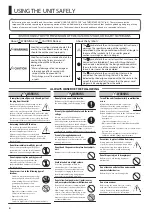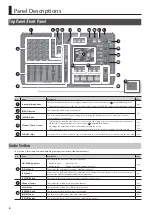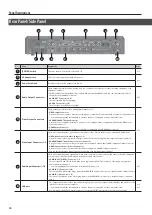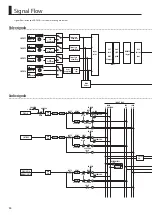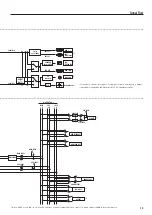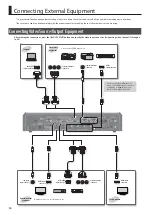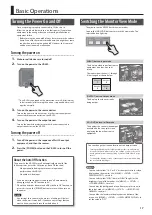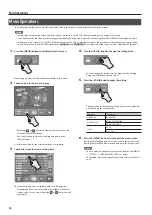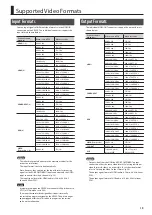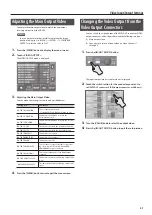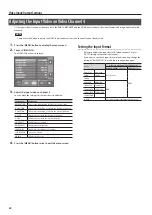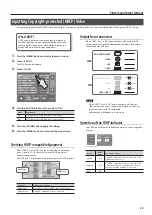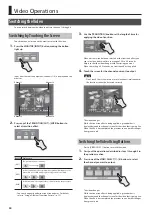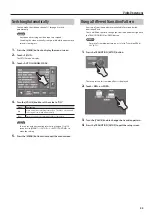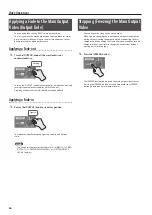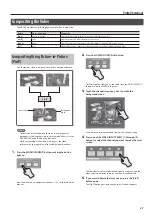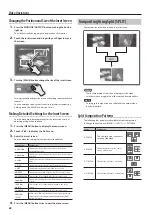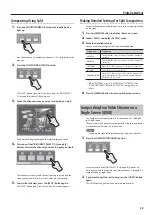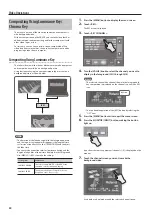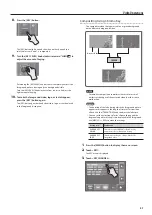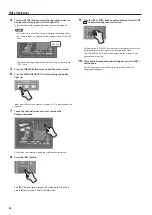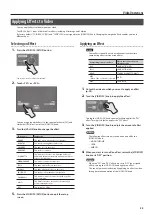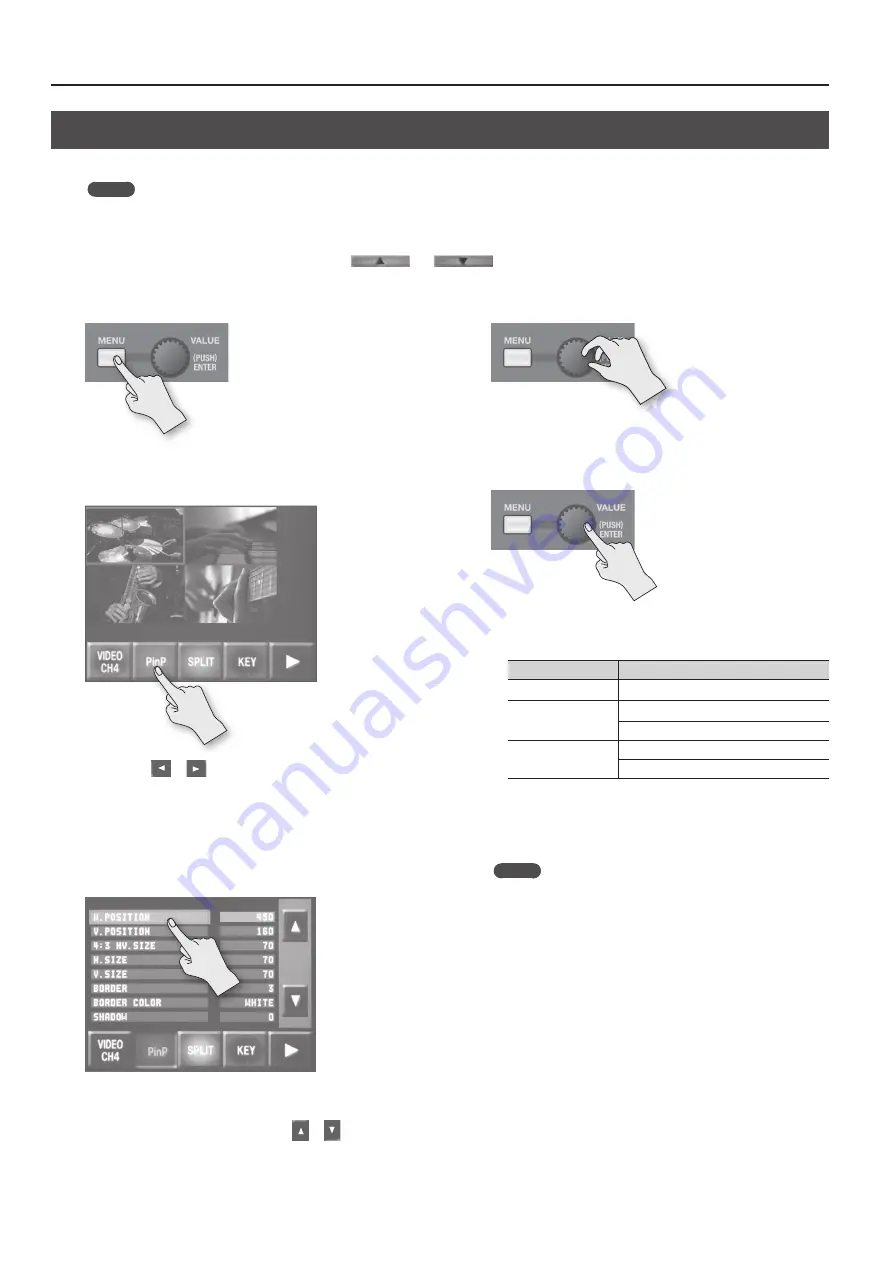
Basic Operations
18
Menu Operations
To make various settings on the VR-3EX, you display and use the menu screen and the respective setup screens.
MEMO
•
Settings made at the menu screen and setup screens are saved in the VR-3EX’s internal memory when you quit the screen.
•
If you want to make the video preview disappear and display only the menu, press the currently lighted [MONITOR] button to make it go dark.
•
To display a setup screen, press its [SETUP] button. Except for the step of selecting a category, the procedure is the same as for using the menu
screen. At the setup screen for HDMI audio, touch
and
at the upper left of the screen to select HDMI audio 1 through 4.
1.
Press the [MENU] button to display the menu screen.
Menu category icons are displayed at the bottom of the screen.
2.
Touch an icon to choose a category.
•
Touching
or
next to an icon switches the screen and
lets you select a different icon.
•
You can also choose an icon by turning and pressing the
[VALUE] knob.
A list of menu items for the selected category is displayed.
3.
Touch the screen to select a setting item.
The selected setting item is displayed with a red background.
•
Depending on the item, the setting items might not all fit on a
single screen. In such cases, touch the
or
cursor to scroll
the display.
4.
Turn the [VALUE] knob to change the setting value.
•
You can change the setting value in larger steps by holding
down the [VALUE] knob as you turn it.
5.
Press the [VALUE] knob to apply the setting.
•
Changes made to the following setting items are not updated
until you apply the setting value.
Category
Setting item
VIDEO CH4
RESOLUTION
VIDEO OUTPUT
OUTPUT RESOLUTION
OUTPUT DVI-HDMI
SETUP
HDCP
NTSC/PAL
6.
Press the [MENU] button twice to quit the menu screen.
Pressing the [MENU] button once returns you to the menu screen.
Pressing the [MENU] button a second time quits the menu screen.
MEMO
•
You can adjust the brightness of the menu display. Use [MENU]
g
<SETUP>
g
<MENU DISPLAY LEVEL> to adjust.
•
For detailed information about menu items, refer to “Menu List”