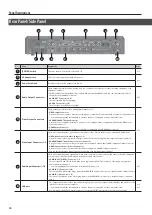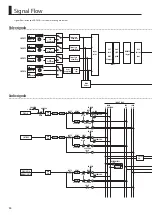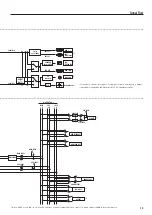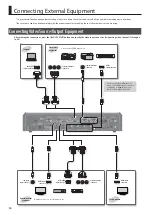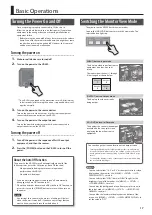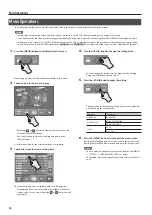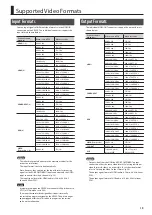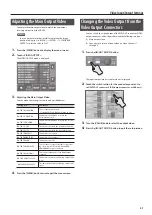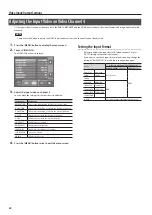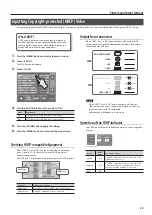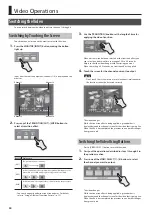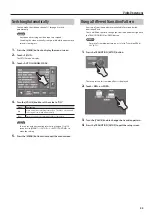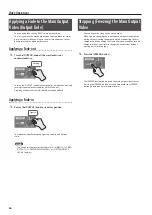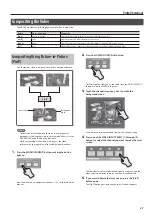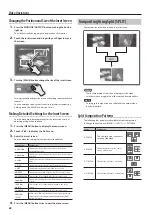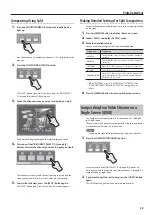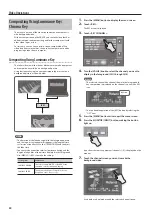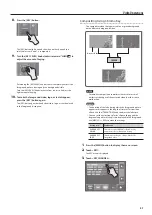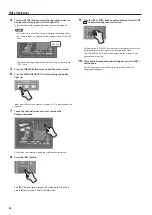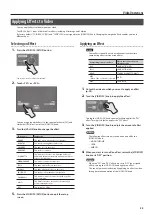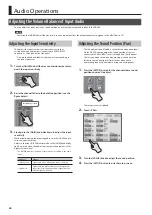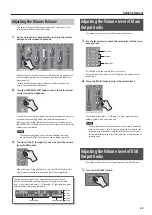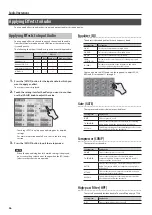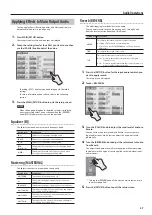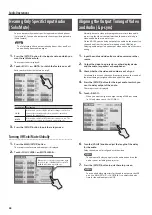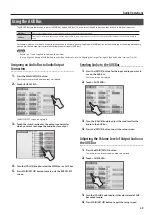24
Video Operations
Switching the Video
You can switch between the video inputs via channels 1 through 4.
Switching by Touching the Screen
Touch the channel screen on the monitor to switch the video.
1.
Press the MONITOR [INPUT] button, making the button
light up.
Input from the source equipment (channels 1–4) is displayed on the
monitor.
Channel 1
Channel 2
Channel 4
Channel 3
2.
Press any of the TRANSITION [CUT]–[WIPE] buttons to
select a transition effect.
Button Explanation
[CUT]
The picture switches instantly.
[MIX]
In this transition, as the original picture gradually disappears, the
next video is overlaid and progressively grows more visible.
[WIPE]
In this transition, the original video is broken into by the next video.
•
You can change mix and wipe transition patterns. For details,
refer to “Using a Different Transition Pattern” (p. 25).
3.
Use the [TRANSITION] knob to set the length of time for
applying the video transition.
When a mix or wipe has been selected as the transition effect, you
can set a video transition time in a range of 0.0 to 4.0 seconds.
Adjust so that the video changes with the timing you want.
When the setting is 0.0 seconds, no transition effect is applied.
4.
Touch the screen for the channel you want to output.
NOTE
Don’t touch the screen in two or more locations simultaneously;
the locations cannot be detected correctly.
The video changes.
While the transition effect is being applied, a green border is
displayed around the channel screen for the video that is going live.
When the effect has completed the previous source border changes
from green to red.
Switching the Video Using Buttons
Press a [VIDEO SELECT] button to switch the video.
1.
Carry out the operations described in steps 1 through 3 in
the previous section.
2.
Press one of the VIDEO SELECT [1]–[4] buttons to select
the channel you want to output.
The video changes.
While the transition effect is being applied, a green border is
displayed around the channel screen for the video that is going live.
When the effect has completed the previous source border changes
from green to red.