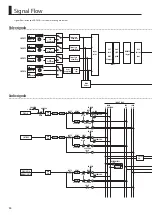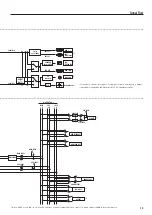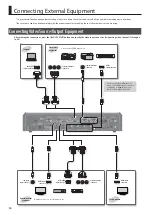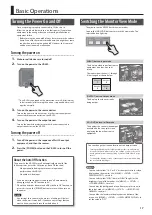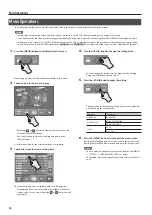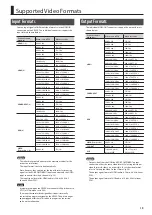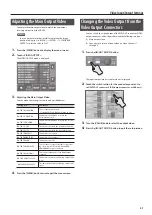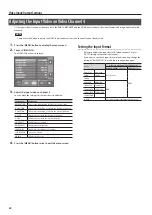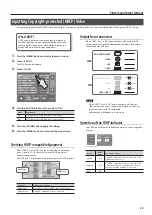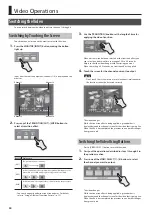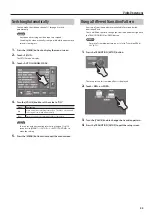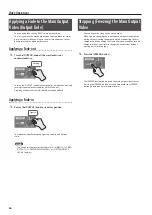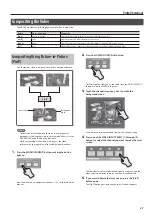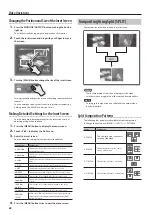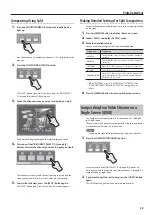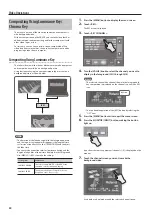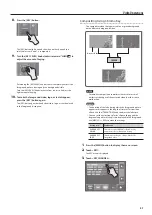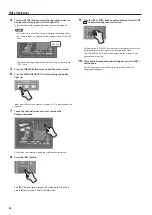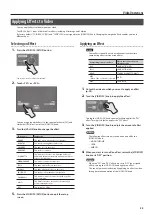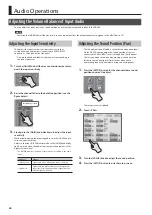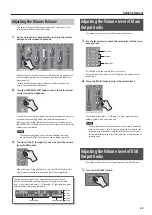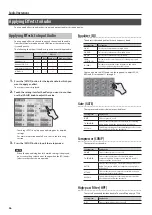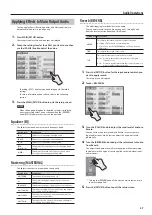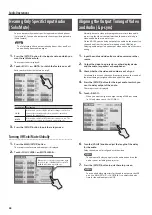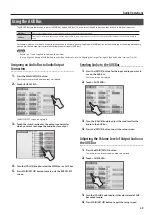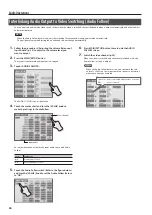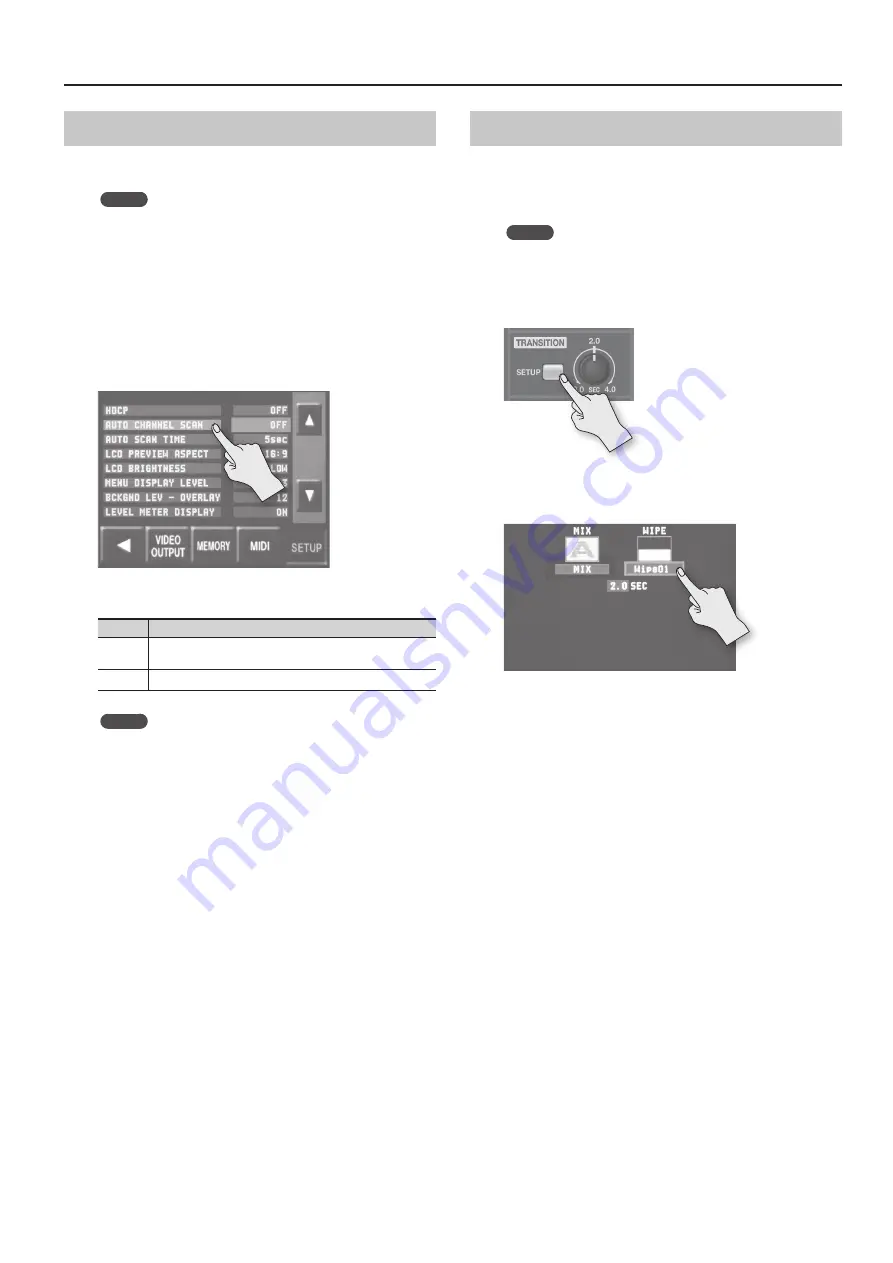
Video Operations
25
Switching Automatically
You can make the video on channels 1 through 4 switch
automatically.
MEMO
•
Any channels carrying no video input are skipped.
•
Switching the video manually is not possible while an automatic
switch is in progress.
1.
Press the [MENU] button to display the menu screen.
2.
Touch <SETUP>.
The SETUP menu is display.
3.
Touch <AUTO CHANNEL SCAN>.
4.
Turn the [VALUE] knob to set the value to “ON.”
Value
Explanation
ON
Video automatic switching is turned on. The video on channels
1 through 4 is switched automatically.
OFF
The video automatic switching feature is turned off.
MEMO
You can set a video transition interval in a range of 1 to 120
seconds. Use [MENU]
g
<SETUP>
g
<AUTO SCAN TIME> to
make the setting.
5.
Press the [MENU] button twice to quit the menu screen.
Using a Different Transition Pattern
A variety of transition patterns are available for mix and wipe
transition effects.
To use a different pattern, change the transition pattern assigned to
the TRANSITION [MIX] or [WIPE] button.
MEMO
For a list of transition-pattern types, refer to “Transition Effects
1.
Press the TRANSITION [SETUP] button.
The setup screen for transition effects is displayed.
2.
Touch <MIX> or <WIPE>.
3.
Turn the [VALUE] knob to change the transition pattern.
4.
Press the TRANSITION [SETUP] to quit the setup screen.