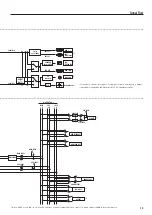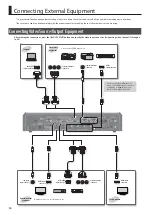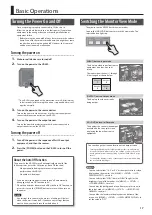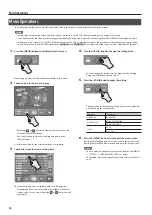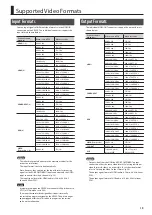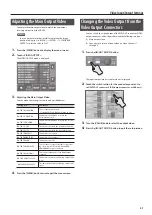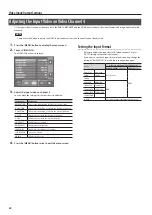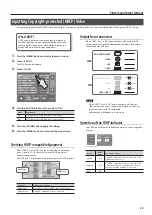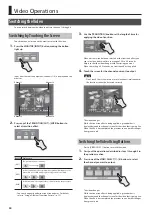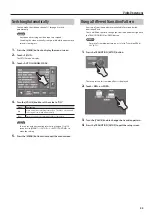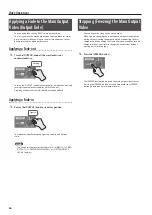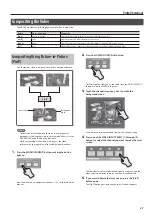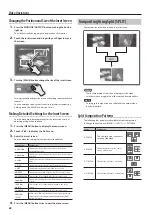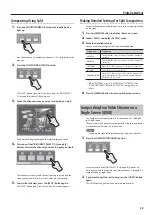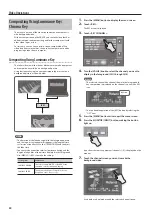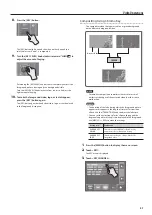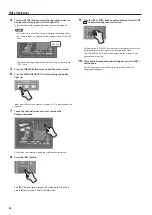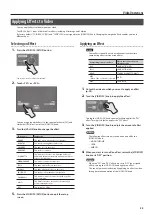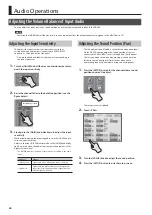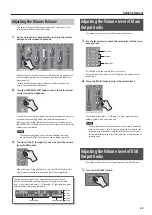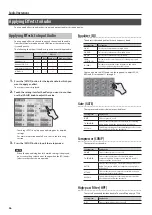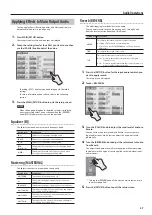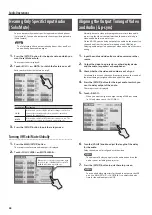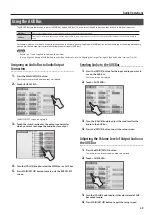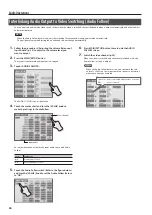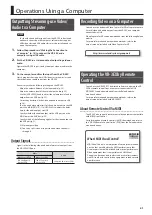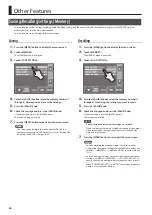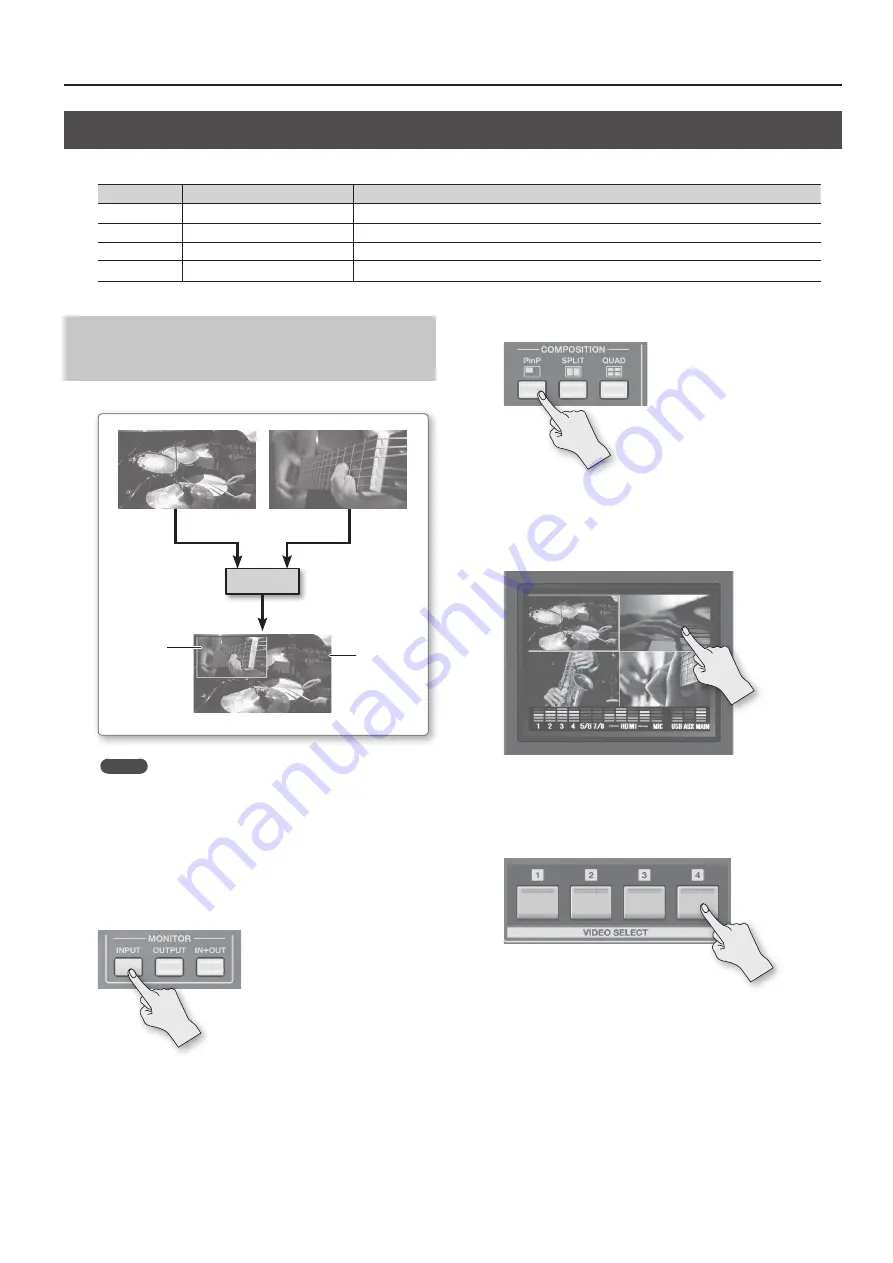
Video Operations
27
Compositing the Video
The VR-3EX provides the following four types of video composition.
Button
Video composition
Explanation
[PinP]
Picture-in-Picture
This composites video in an inset screen over a background video.
[SPLIT]
Split
This composites two video streams in a split screen.
[QUAD]
Quad
This composites the input pictures on video channels 1 through 4 in a single screen.
[KEY]
Key
This makes a portion of the video transparent and composites it with background video.
Compositing Using Picture-in-Picture
(PinP)
This composites video in an inset screen over a background video.
Background
video
Inset screen
PinP
MEMO
•
The duration of the fade when the inset screen appears or
disappears is the length of time set for transition effects. Use the
[TRANSITION] knob to adjust the fade time.
•
While compositing of the video is in progress, the video
switches with cuts regardless of the selected transition effect.
1.
Press the MONITOR [INPUT] button, making the button
light up.
Input from the source equipment (channels 1–4) is displayed on the
monitor.
2.
Press the COMPOSITION [PinP] button.
The [PinP] button lights up. At the same time, the VIDEO SELECT [1]
through [4] buttons all flash in green.
3.
Touch the channel screen you want to make the
background video.
A red border is displayed around the selected channel screen.
4.
Press one of the VIDEO INPUT SELECT [1] through [4]
buttons to select the channel you want to make the inset
screen.
The indicator for the selected channel lights up in green, and the
video selected becomes the inset screen and is composited.
5.
If you want to delete the inset screen, press the [PinP]
button again.
The [PinP] button goes dark and the inset screen disappears.