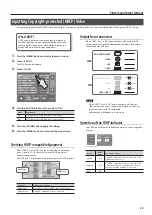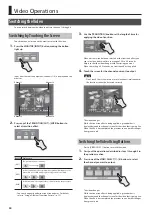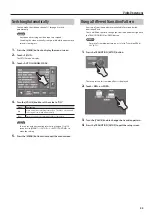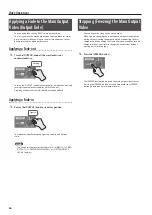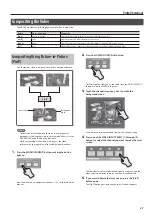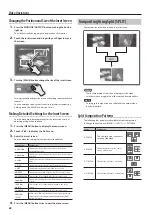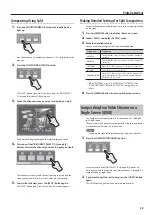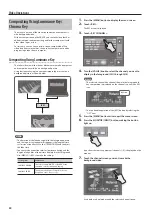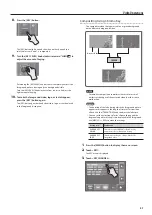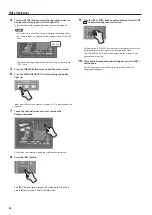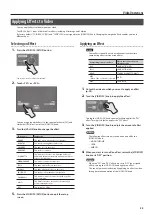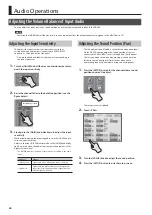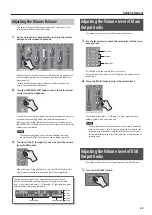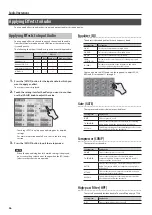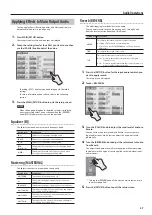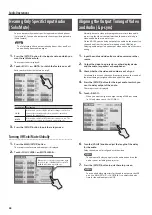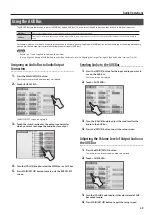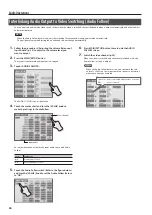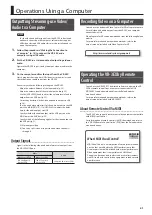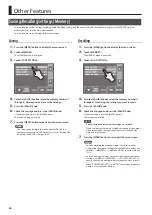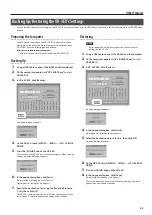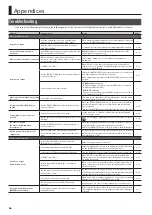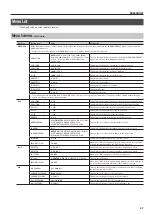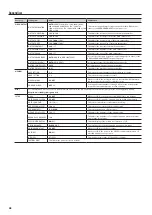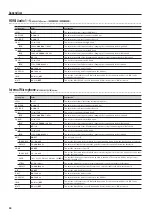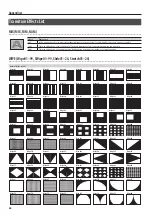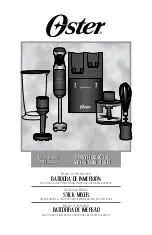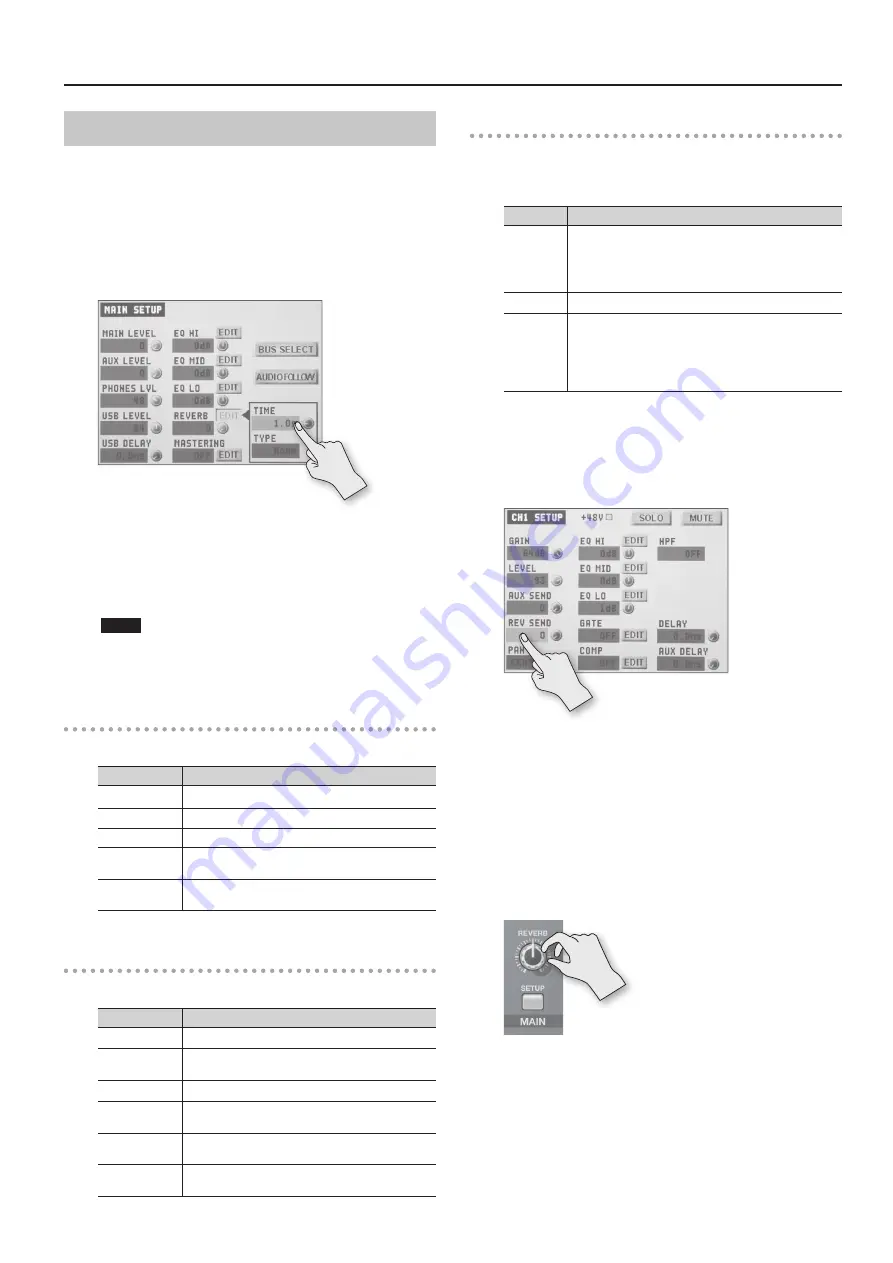
Audio Operations
37
Applying Effects to Main Output Audio
You can apply effects (Reverb, Equalizer, and Mastering) to main
output audio to adjust its sound quality.
1.
Press MAIN [SETUP] button.
The setup screen for main audio output is displayed.
2.
Touch the setting item for the effect you want to use, then
use the [VALUE] knob to adjust the value.
•
Touching <EDIT> displays a popup dialog box for detailed
settings.
•
For more information about effects, refer to the following
section.
3.
Press the MAIN [SETUP] button to quit the setup screen.
NOTE
When the popup dialog box for detailed settings is displayed,
on-screen setting values do not change when the [REVERB]
knob, [MAIN] fader or other controls are operated.
Equalizer (EQ)
This adjusts the sound quality for each frequency band.
Setting item
Explanation
EQ HI
This boosts or attenuates the high band.
EQ MID
This boosts or attenuates the middle band.
EQ LO
This boosts or attenuates the low band.
FREQ
(HI, MID, LO)
This adjusts the center frequency for changing sound
quality.
Q (MID)
This adjusts the width of the frequency band when
boosting or attenuating the middle band.
Mastering (MASTERING)
This adjusts the acoustic pressure and tone quality.
Setting item
Explanation
MASTERING
This switches mastering on and off.
NS
This adjusts the degree of application of the noise
suppressor.
ENHANCER
This adjusts the degree of application of the enhancer.
MASTER HIGH
This suppresses high-frequency distortion and adjusts
the sound to have sustained tones.
MASTER MID
This suppresses midrange distortion and adjusts the
sound to have distinct tones.
MASTER LO
This suppresses low-frequency distortion and adjusts
the sound to have stable tones.
Reverb (REVERB)
This adds lingering reverberations to the audio.
You can apply reverb to the audio on channels 1 through 4 and
from the internal microphones and HDMI input.
Setting item Explanation
REVERB
This adjusts the return level from reverb of the audio.
A setting of “0” results in no reverb applied.
* You can also use the [REVERB] knob on the top panel to
adjust this.
TIME
This adjusts the length of the reverb.
TYPE
This specifies the type of reverb (Room or Hall).
Room: Produces the natural reverberations of a highly
resonant room.
Hall:
Produces reverberations like that of a performance in
a concert hall or other such space.
1.
Press the [SETUP] button for the input audio to which you
want to apply reverb.
The setup screen is displayed.
2.
Touch <REV SEND>.
3.
Turn the [VALUE] knob to adjust the send level of audio to
Reverb.
You can set the send level of audio to Reverb for each separate
input-audio stream, which lets you adjust the degree of reverb
individually.
4.
Turn the [REVERB] knob to adjust the return level of audio
from Reverb.
This adjusts the depth of overall reverb applied while maintaining
the balance in the degree of reverb applied to the individual input-
audio streams.
* Turning the [REVERB] knob all the way counterclockwise results
in no reverb applied.
5.
Press the [SETUP] button to quit the setup screen.