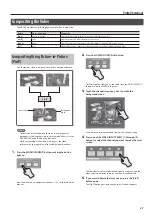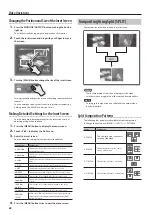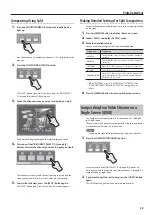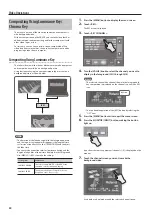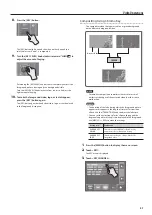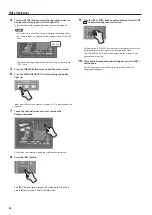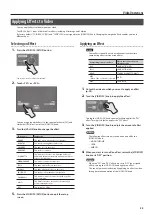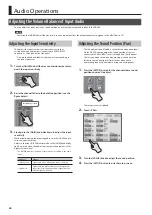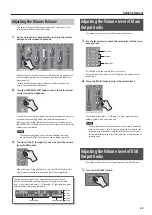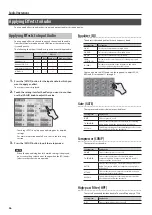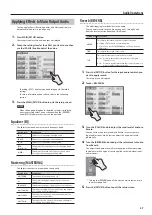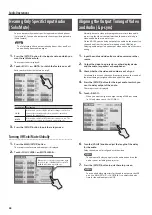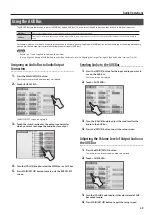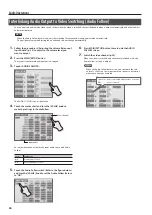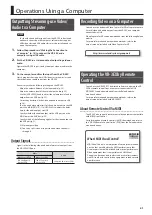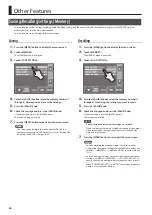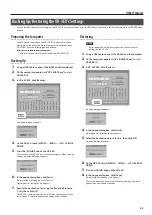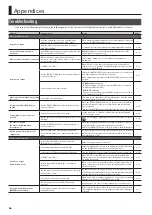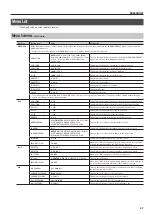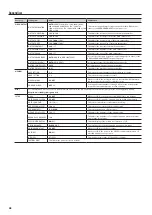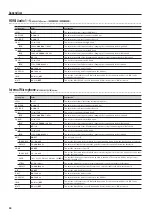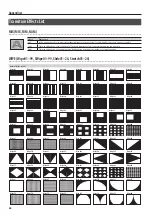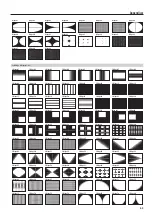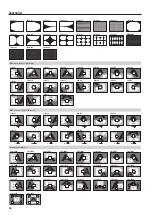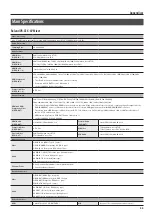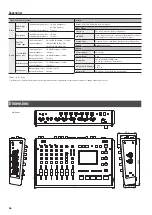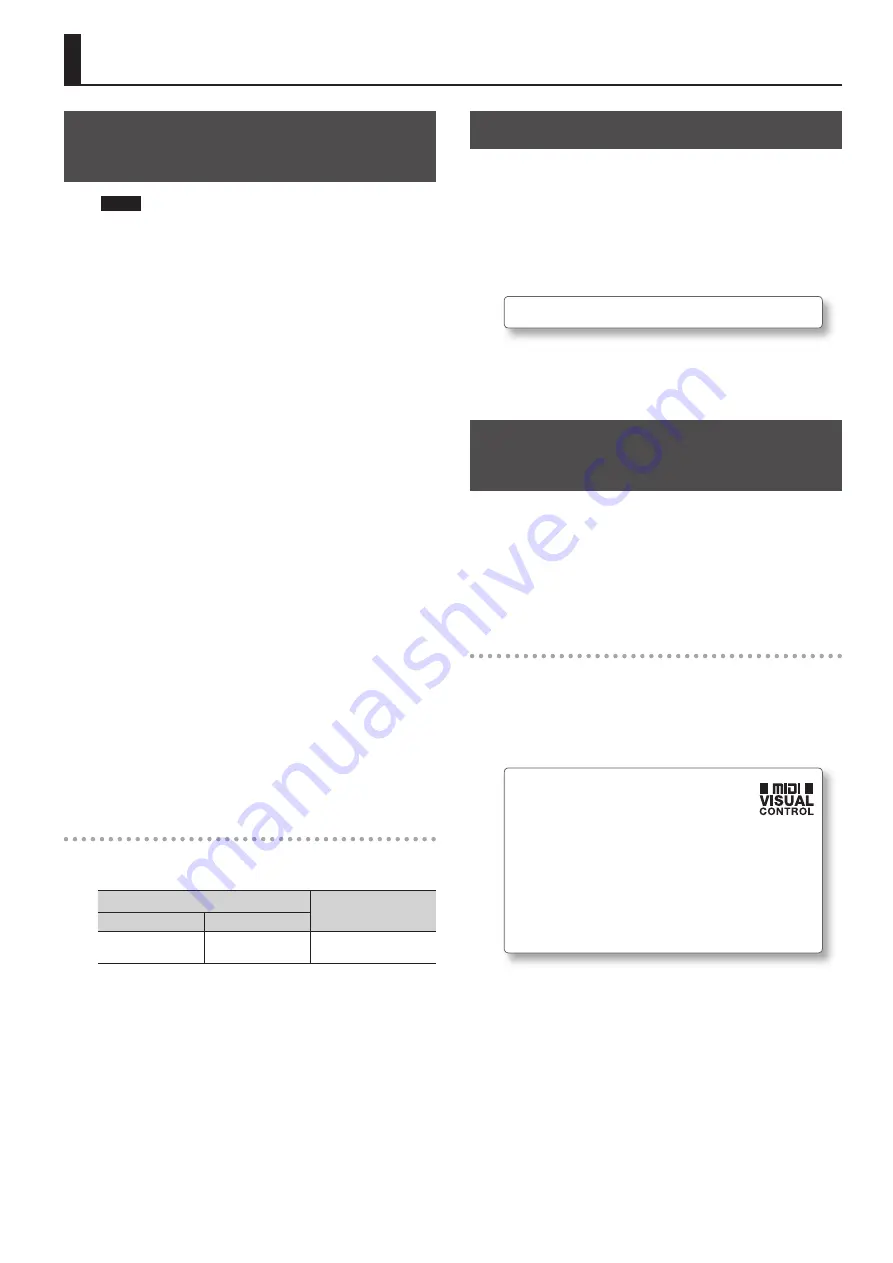
41
Operations Using a Computer
Outputting Streaming-use Video/
Audio to a Computer
NOTE
For the video and audio signals from the VR-3EX to be viewed
and heard correctly on the computer, software that supports
USB video class and USB audio class must be installed and set
up on the computer.
1.
Follow the procedure in “Making the Connection to
a Computer” (p. 16) to connect the VR-3EX and a
computer using a USB cable.
2.
Put the VR-3EX in a state capable of outputting video or
audio.
Operate the VR-3EX to get it ready to output video or audio to the
computer.
3.
On the computer, confirm the input from the VR-3EX.
Start a program that supports USB video class or audio class, and
check the video or audio input from the VR-3EX.
If necessary, make the following settings on the VR-3EX.
•
Adjust the volume balance of the input audio (p. 35).
•
Adjust the volume level of the main output audio (p. 35).
•
Use the [USB LEVEL] knob to adjust the volume level of audio
output from the USB port (p. 35).
•
Correct any deviation in the video and audio output via USB
•
You can also delay output just for the audio output via the USB
port. Use MAIN [SETUP]
g
<USB DELAY> to adjust the delay
time for the audio output via USB.
•
Specify whether the audio output via the USB port is on the
MAIN bus or the AUX bus (p. 39).
•
Specify which of the following applies for the video output via
the USB port (p. 21).
(1) Main output video
(2) Four-way split screen of input video on video channels 1
through 4
Output Signals
Signals in the following video and audio formats are output from
the VR-3EX’s USB port.
Video
Audio
When set to NTSC
When set to PAL
720 x 480 pixels/
Motion JPEG
720 x 756 pixels/
Motion JPEG
16 bits, 48 kHz, linear PCM.
Recording Video on a Computer
You can use the dedicated Video Capture for VR software to capture
(record) video and audio output from the VR-3EX on a computer
connected via USB.
Video Capture for VR can be downloaded from the following Roland
website.
For more information about operation methods, refer to the
owner’s manual included with Video Capture for VR.
http://www.rolandsystemsgroup.net/
Operating the VR-3EX by Remote
Control
You can use the VR-3EX RCS dedicated software to operate the VR-
3EX by remote control from a computer connected via USB.
VR-3EX RCS can be downloaded from the Roland website
mentioned above.
For more information about operation methods, refer to the
owner’s manual included with VR-3EX RCS.
About Remote Control Via MIDI
The VR-3EX also supports remote control by equipment compatible
with MIDI Visual Control.
For information on remote control via MIDI, download and refer to
the “VR-3EX Remote Control Guide” (PDF) from the Roland website
mentioned above.
What’s MIDI Visual Control?
MIDI Visual Control is an internationally-used recommended
practice that was added to the MIDI specification so that
visual expression could be linked with musical performance.
Video equipment that is compatible with MIDI Visual
Control can be connected to electronic musical instruments
via MIDI in order to control video equipment in tandem with
a performance.