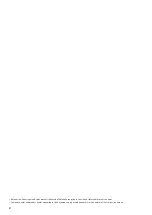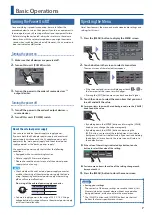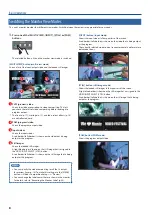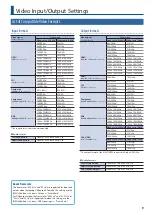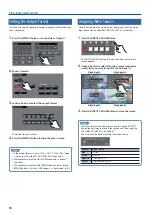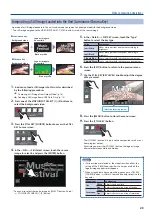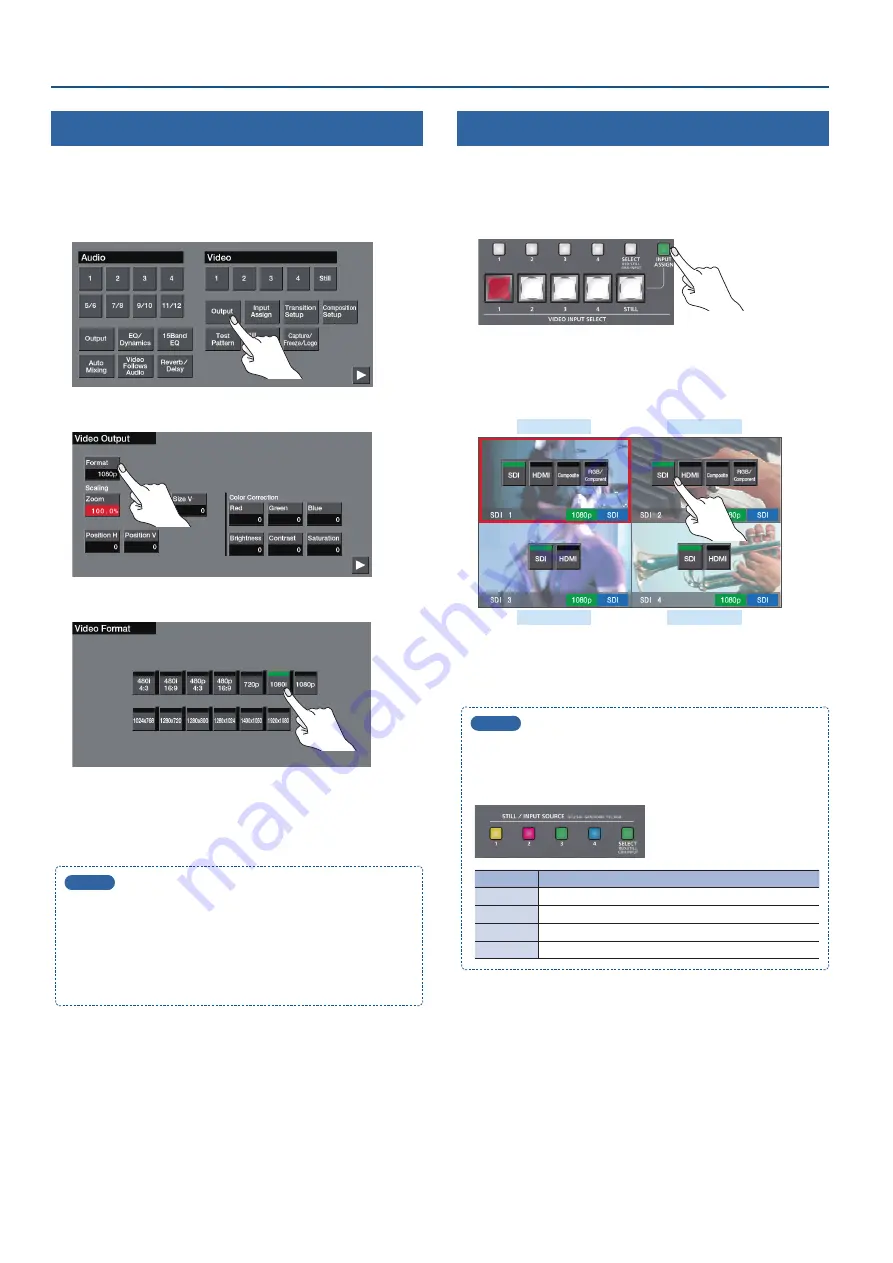
10
Video Input/Output Settings
Setting the Output Format
Here’s how to specify the output format as appropriate for the device
that’s connected.
1
Press the [MENU] button
0
touch Video <Output>.
2
Touch <Format>.
3
Touch a button to select the output format.
The output format switches.
4
Press the [MENU] button to close the menu screen.
MEMO
5
If the output format is set to “1024 x 768”–“1920 x 1080,” video
is not output from the SDI OUT (PGM, AUX) connectors.
5
The output format of the MULTI-VIEW connector is fixed at
1080/60p.
5
The output format of the USB STREAM port can be set by the
[MENU] button
0
System <USB Stream>
0
“Resolution” (p. 32).
Assigning Video Sources
Here’s how to assign the video sources being input from the video
input connectors to the VIDEO INPUT SELECT [1]–[4] buttons.
1
Press the [INPUT ASSIGN] button.
The [INPUT ASSIGN] button is lit, and the video source select
screen appears.
2
Touch a button to select the video source (connector
name) that you want to input to Video Input 1–4.
Video Input 2
Video Input 1
Video Input 3
Video Input 4
3
Press the [INPUT ASSIGN] button to close the screen.
MEMO
You can also select the video source by pressing the [SELECT]
button several times to make it light green, and then using the
STILL/INPUT SOURCE [1]–[4] buttons.
The lit color of the button indicates the video source.
Lit color
Video source
Blue
SDI IN
Green
HDMI IN
Magenta
COMPOSITE IN
Yellow
RGB/COMPONENT IN