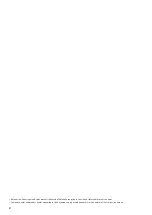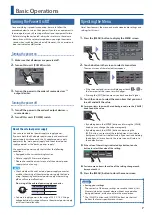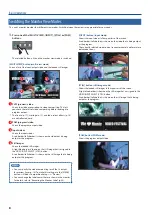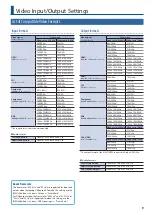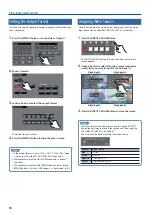Reviews:
No comments
Related manuals for VR-50HD MK II

SIXTY-TWO
Brand: Rane Pages: 18

MLM82S
Brand: Rane Pages: 24

TTM 56S
Brand: Rane Pages: 4

AM2
Brand: Rane Pages: 8

62680C
Brand: Hamilton Beach Pages: 28

JSM900EAAU - Jenn-Air Attrezzi Antique Copper Stand...
Brand: Jenn-Air Pages: 56

Vantage Pro2 6312 Console
Brand: DAVIS Pages: 56

MIXPAD
Brand: Samson Pages: 40

802-534
Brand: Menuett Pages: 22

SM 82
Brand: Rane Pages: 6

DN-X600
Brand: Denon Pages: 28

MP26
Brand: Rane Pages: 32

TTM57mkII
Brand: Rane Pages: 36

RM6
Brand: Rane Pages: 24

91020039233390
Brand: ZIPPER MASCHINEN Pages: 65

130116
Brand: Bartscher Pages: 172

Power Advantage HM-90S
Brand: Cuisinart Pages: 33

683
Brand: Nahita Pages: 5